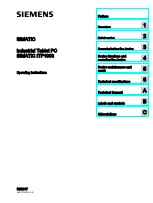SSID: [8/11]
Settings
123
My Network
19
Manual network confi guration - cont.
5. In most installations the DNS settings (DNS = Domain Name System) will be set to the
same IP address as your router (192.168.1.1 in the example shown). In this case the
secondary DNS may be left at zero.
Text entry is described on page 11. Touch the tick symbol to confi rm.
If you previously specifi ed
'Wired'
and then
'DHCP No'
, your radio should now connect to
the router using the Ethernet cable (in which case skip to step 11).
6. If you specifi ed
'Wireless'
, the next step is to set up the WiFi connection, starting with the
name of the wireless network (SSID) followed by the encryption options and password.
To enter the SSID see text entry on page 11. Do this as needed until the complete network
name has been entered.
The SSID setting is sensitive to upper and lower case characters
and symbols. You must enter it exactly as set up in your router.
7. Having entered the SSID, you must enter details of the encryption system used on your
wireless network. This should be the same as specifi ed in your router settings. If your
network does not use encryption, then select the
'Open'
option. Your radio should then
connect to the network, so skip to step 11. If your network uses WEP (Wired Equivalent
Privacy) select
'Pre-Shared'
option then go to step 8. The remaining options are for WPA
or WPA2 (WiFi Protected Access) - see step 9.
8. If
you
chose
'Pre-Shared'
in step 7, you should then choose the WEP option. The key
should be entered using only the numbers
0-9
and the letters
A-F
. The key will be 10
characters long for 64-bit encryption and 26 characters long for 128-bit encryption. Spaces
or special symbols are not permitted in WEP keys. Use the
'123'
then
'hex'
buttons to
access a keyboard for WEP key entry.
Once the key is entered the radio should connect to your network. Please skip to
step 11.
Settings
15:05 26 Jun 2010
Open
Preshared
WPA
WPA2
Authentication type [9/11]
DNS IP address: [6/11]
Settings
192.168.1.1
1 2 3 4 5 6 7 8 9
0
!
@ # $ % & (
)
.
*
_ +
-
=
:
;
‘
123
Summary of Contents for colourSTREAM
Page 96: ...95 Notes ...