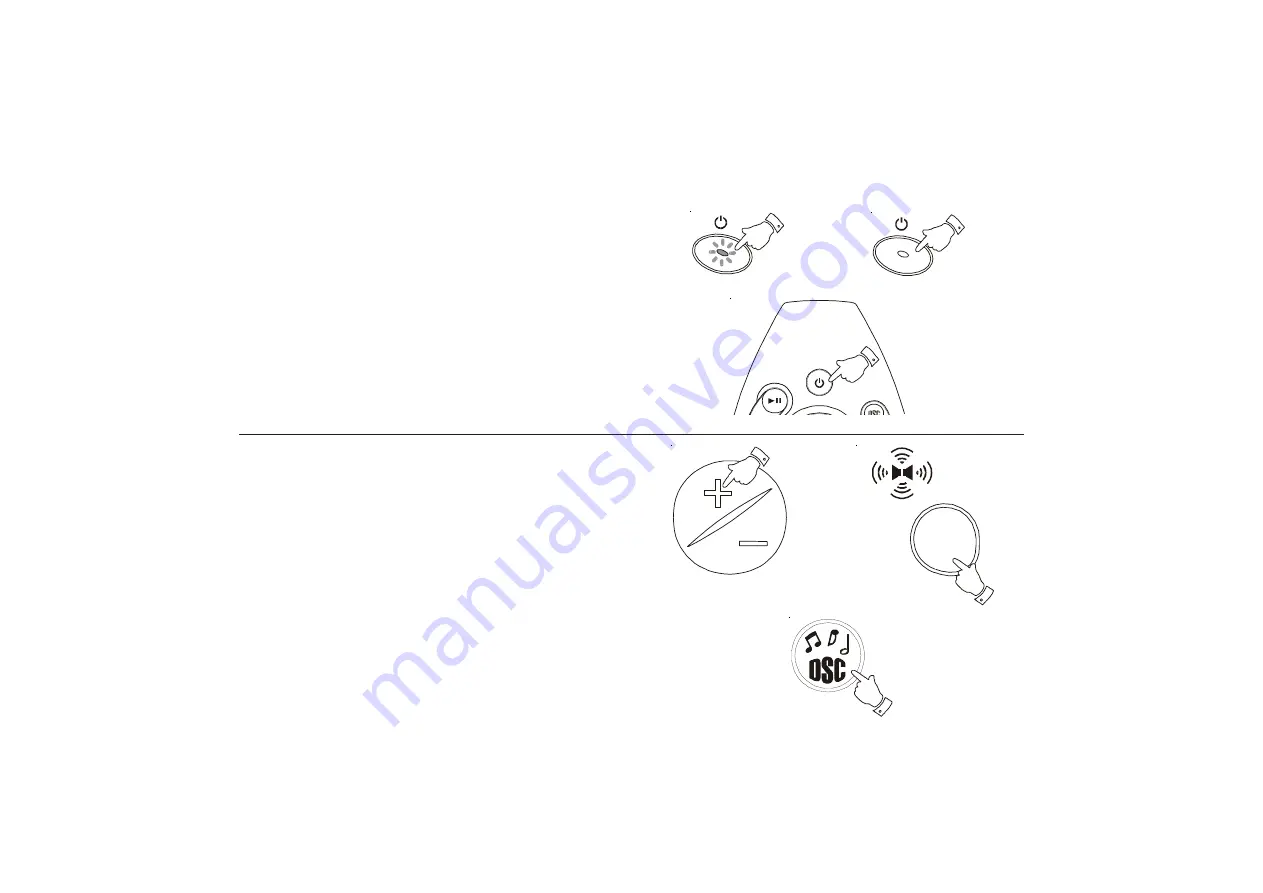
If you need any further advice, please call our Technical Helpline on :-
020 8758 0338 (Mon-Fri)
Sound controls
Volume
1.
Adjust the volume to the required level using the
Volume control.
Spatial sound
1.
This feature creates a 3-D effect from the stereo sound produced by
the loudspeakers. Press the
Spatial sound
button to turn on Spatial
sound. Press the button again to release and turn off Spatial sound.
Digital Sound Control (DSC)
The DSC feature creates a realistic atmosphere for a style of music using
the latest digital sound technology.
1.
Repeatedly press and release the DSC button until the desired sound
effect
CLASSIC, ROCK
or
POP
is shown on the display.
General
Switching on and off
1.
Press the
Standby button
to switch on. The
Standby indicato
r
located within the Standby button will turn off.
2.
To switch off press the
Standby button
again. The
Standby indicator
will light up.
3.
When using the mains supply the
Standby button
on the remote
control can be used to turn the unit on and off.
4.
When using battery supply the
Standby button
on the remote control
can only be used to turn the unit off. This is to save battery life.
Stand By
Stand By
P la y / P a u s e
Digital Sound
Con trol
Sta nd B y
Volume
SPATIAL
SO
UND
6
cd9912 instruction book.PMD
4/21/2004, 11:15 AM
7








































