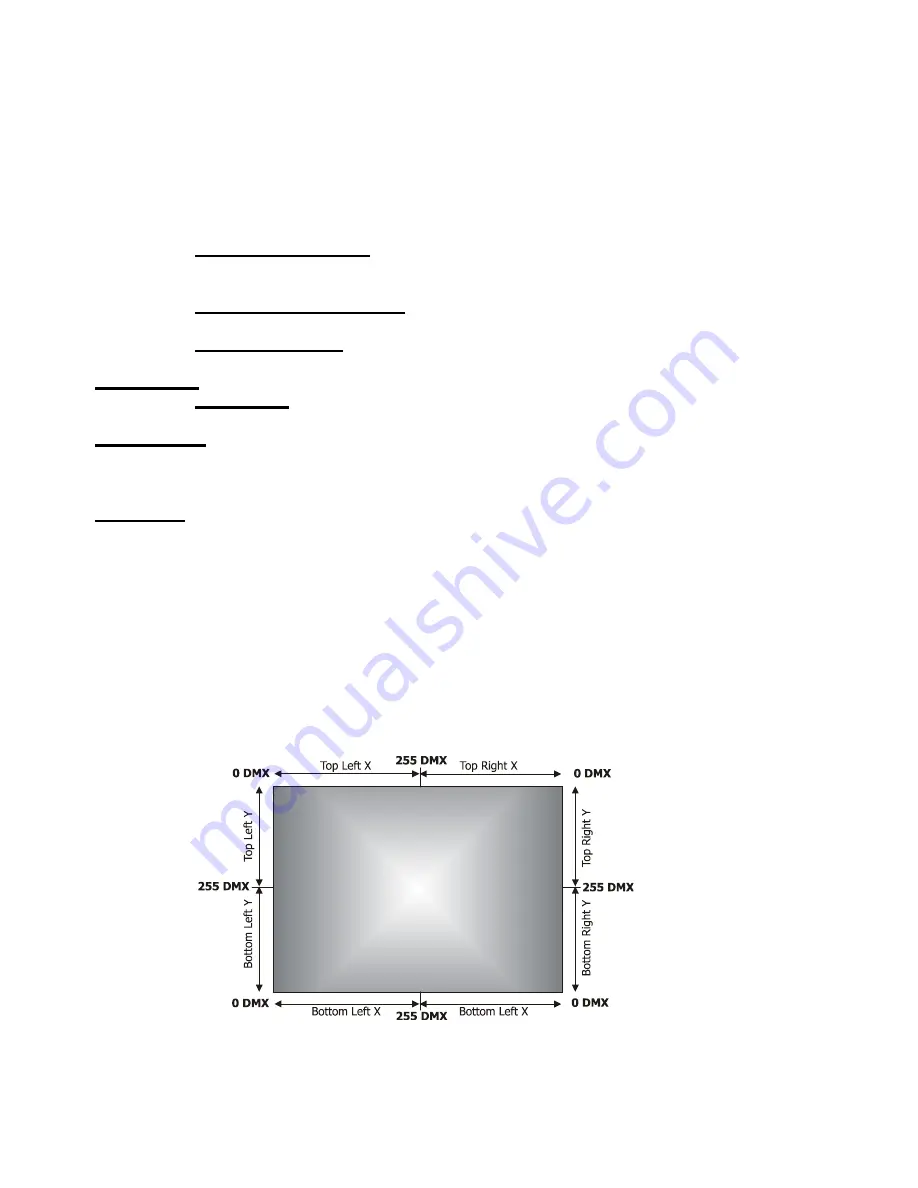
DigitalSpot
7000
DT
26
Enter.
There
is
an
USB1
or
USB2
(depends
on
used
USB
port)
displayed
on
the
screen.
2.
Press
Enter,
select
Open
,
press
the
[ENTER].
3.
Select
Update
and
press
the
[ENTER].
If
you
want
to
upload
whole
Update
folder
to
the
fixture,
select
option
"
Synchronize
to
Fixture"
.
If
you
only
want
to
copy
one
or
more
files
to
the
fixture,
select
option
"
Open"
and
press
the
[ENTER].
Select
desired
file,
press
the
[ENTER]
and
confirm
a
question
in
a
dialogue
box.
After
copying
update
file
to
the
fixture,
the
desired
software
update
will
be
activated
by
confirming
the
follow
items:
Update
Graphical
Software
‐
starts
update
of
the
graphical
software.
If
the
message
Please
Update
HW
Processors
in
Menu
"Special
Functions"
will
appear
after
updating,
run
update
of
the
hardware
functions.
Update
HW
processors
Software
‐
starts
update
of
hardware
functions
like
pan,
tilt,
focus...etc.
Update
Media
Content
‐
starts
update
of
the
factory
media
folders
00
‐
20
(pictures,
videos)
Calibrate
Values
‐‐‐
This
menu
serves
for
a
fine
calibration
of
effects.
Iris
Calibration
‐
allows
fine
calibration
of
a
mechanical
iris.
Generate
Log
File
‐‐‐
This
item
starts
generating
a
log
file.
The
file
is
saved
in
a
folder
"Log"
on
the
hard
disk.
This
file
records
events
in
a
certain
scope
in
order
to
provide
an
audit
trail
that
can
be
used
to
diagnose
problems
of
the
fixture.
Remote
servis
‐‐‐
This
menu
provides
necessary
items
for
remote
servis
of
the
DigitalSpot
7000
DT.
15.11
Fixture
Off
This
function
shuts
down
the
fixture.
The
projector
lamp
is
switched
off
as
first
and
after
cca
20
seconds
is
switched
off
the
fixture.
16.
Keystones
If
an
image
is
output
from
the
DigitalSpot
7000
DT
at
an
angle
the
image
may
be
skewed.
Eight
keystones
adjust
the
image
shape.It
is
possible
to
control
each
of
the
four
corners
of
the
image
and
reshape
it.
Default
DMX
value
is
0,
it
means
that
no
keystone
correction
has
been
used.
Setting
all
keystone
values
to
0
will
place
all
four
corners
of
the
image
at
the
four
corners
of
the
projector
output.
The
keystone
values
can
also
be
used
to
create
interesting
skewing
effects.
For
the
picture
merging
are
important
both
the
KeyStone
X
‐
ratio
and
KeyStoneY
‐
ratio
channels
for
correction
of
the
image
distortion
caused
by
placing
projectors
at
different
distances
from
the
final
image.
Summary of Contents for DigitalSpot 7000 DT
Page 1: ...Version 1 1 ...






























