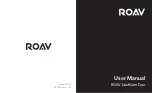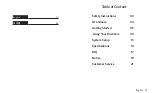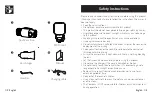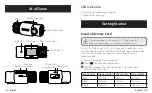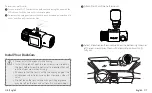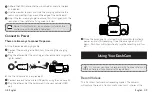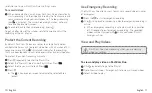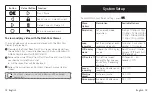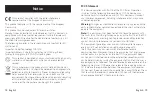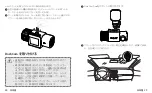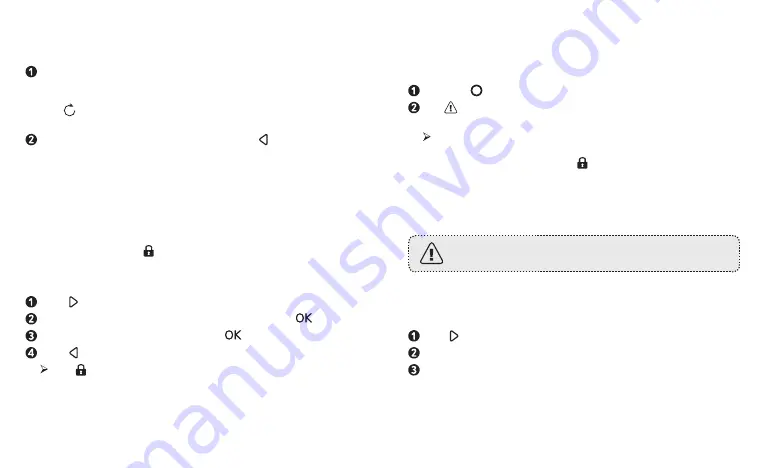
10 English
English 11
resolution set in your DashCam Duo’s settings menu.
To record videos:
When connected to a car charger, DashCam Duo automatically
starts recording, and the video captured by the front camera and
rear camera are displayed simultaneously. The loop-recording
icon is activated. The current recording duration, date, and
time are displayed on-screen.
To enable/disable the audio recording, press .
To get a better view of the interior, rotate the knob to adjust the
recording of the car interior.
Protect the Current Recording
By default, DashCam Duo uses a sensor to automatically detect
accidental collisions and to protect video files with a duration of 30
seconds or more. When is displayed, itindicates the recordings
that have been locked and will not be overwritten by new video clips.
To protect the current recording manually:
Press repeatedly to enter the Playlist file.
Select the “Normal Video” under Playlist files. Press
.
Select the file you want to lock. Press
.
Press .
The is displayed on screen to indicate the selected file is
locked.
Use Emergency Recording
The DashCam Duo allows users to manually record videos in cases
of emergency.
Press the to start emergency recording.
The is displayed on screen to indicate emergency recording is
active.
When emergency recording is activated, wait for a duration
of 30 seconds to exit emergency recording. The recorded
videos will be stamped with and saved under Playlist >
Emergency Files.
View and Play Videos
DashCam Duo stops recording when you are viewing
videos or settings.
To view and play video on DashCam Duo
Click repeatedly to go to the Playlist.
Go to Normal Video / Emergency File to view all saved videos.
Select a video to play.
Summary of Contents for DashCam Duo
Page 1: ...User Manual ROAV DashCam Duo Model R2130 5100500xxxx V01...
Page 13: ...23 25 26 27 DashCam 31 35 38 FAQ 39...
Page 14: ...24 25 DashCam Duo 3M...
Page 16: ...28 29 microSD LCD microSD TF DashCam DashCam Duo b a...
Page 17: ...30 31 3M DashCam 2 A DashCam Duo B Micro USB OBD DashCam DashCam DashCam DashCam DashCam Duo...
Page 18: ...32 33 DashCam Duo DashCam Duo 30 DashCam Duo 30 DashCam Duo DashCam Duo...