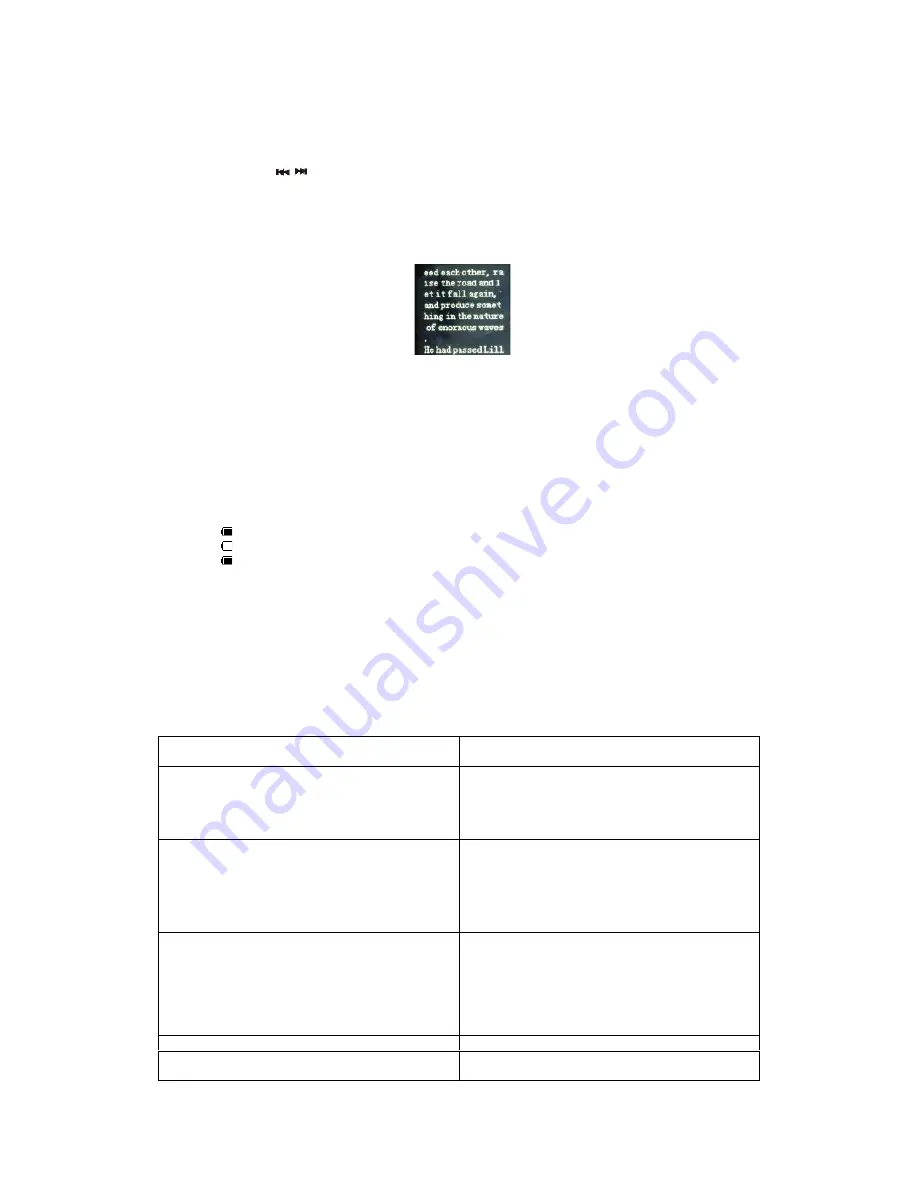
10
11.1 Operation instructions
Root
:
display all supported text files
Playback set:
Manual play: press
/
to read previous or next page
Auto play: set text auto play gap (2-10 seconds)
Delete file: delete single text file
Delete file: delete all text files
Bookmark set under below interface:
Press M button to enter bookmark
Bookmark select: read the page saved last time
Bookmark delete: delete saving read last time
Bookmark add: add page read currently.
12.Charging
Battery Level
The player shows capacity in 5 levels
Battery is full. As time goes on, capacity indication will decrease.
Indicator shows blank when battery almost ran out. You should charge your battery at that time.
Power off when not use the player
Battery charge:
1.
Please switch on the player pressing “Power ON” button before charge.
2. Pls connect player to computer via USB cable
13. Others
13.1 Troubleshooting
The player can not work or LCD can not display
contents
Check battery capacity
Check power off setting
Can not download or failure during data transmission
Make sure successful connection between PC and
player
Non-exist device
Not formatting
Memory not enough
Earphones can not hear the voice
Please check whether the volume set to 0;
Please check if there is any problem with the
earphone connection.
Serious noise
Please check if the earphone plug clean, and dirt
can lead to noise.
Check if the music files are damaged. Try to
identify by listen to other music. If the file has
been damaged, it may lead to serious noise or
sound jump.
Chaos words display
Make sure you have chosen correct language
Can not play videos, musics and pictures
Please check the if the formats are supported or
the file is damaged.









































