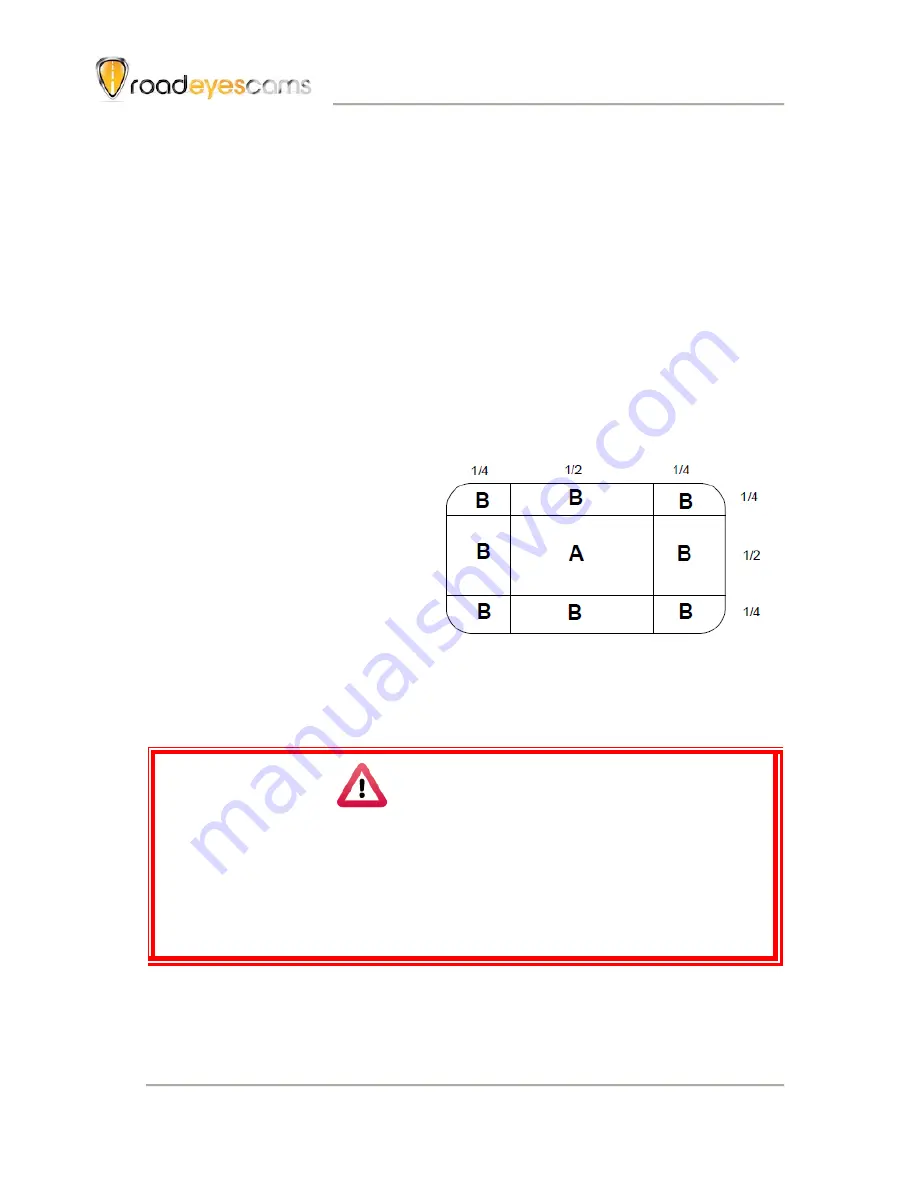
Vehicle Video Recorder
User Manual
20
Appendix: The Indication of Bright and Dark Spot of
LCD
Q: What is Bright/Dark Spot?
A :
Bright Spot: At dark background, we found the abnormal bright
spots, we called those spot are “Bright Spot”
Dark Spot: At multiple color background (excluded dark
background), we found the abnormal dark spot, we called those
spot are “Dark Spot”
Q: The indication of Bright and Dark Spot
(a) There is no bright spot
allowed in Area A, only
single dark spot or none
is allowed.
(b) The maximum amount of
bright spots and dark
spots allowed in Area B
are two of each.
(c) The max total amount of
bright and dark spots in
Area A and B are three or
under
The Diagram of Area A and B
Caution
(1).
There is 30 days exchanges refer to the indication of bright and dark.
(2).
Please keep the receipt and contact your local dealer for exchanging
merchandise.
(3).
The maximum valid date is 30 days.


































