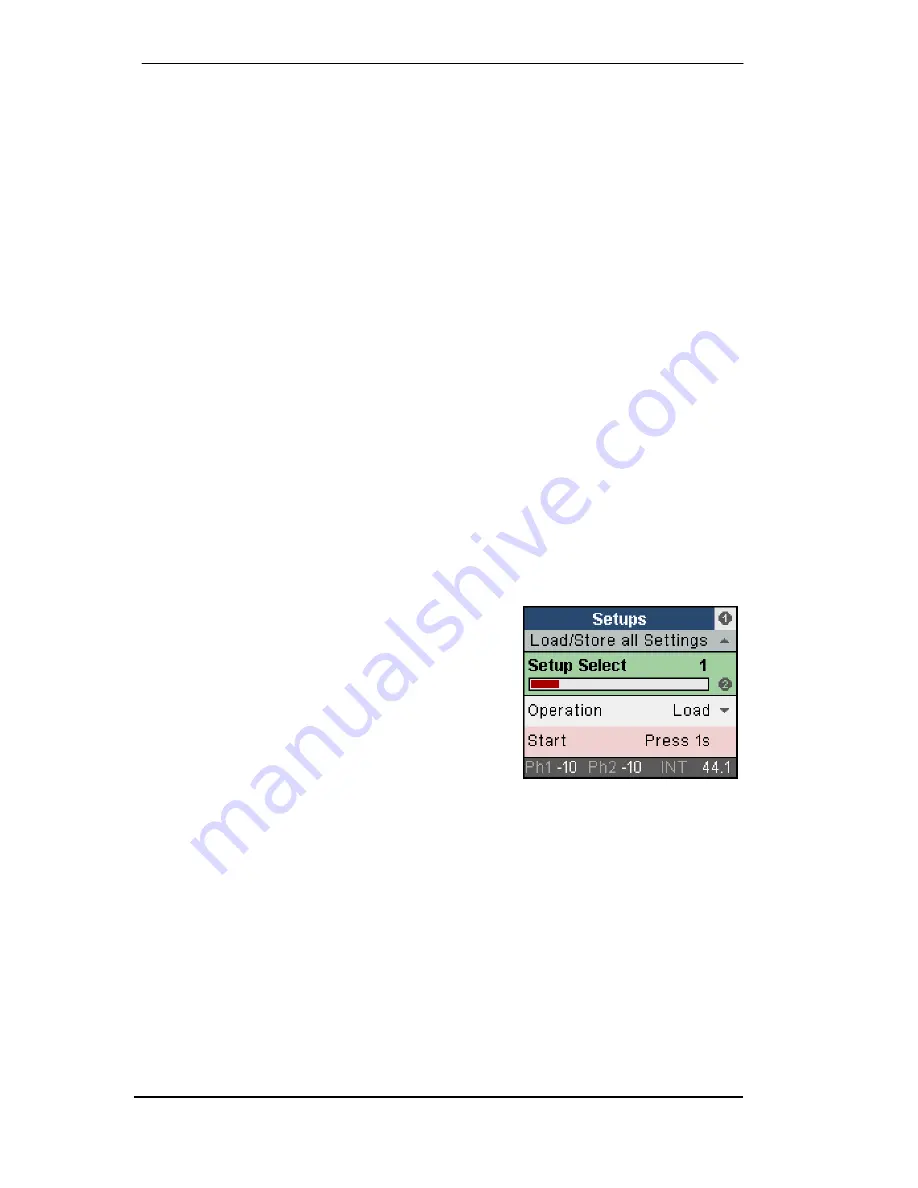
14
User’s Guide OctaMic XTC
© RME
8. Front Panel Controls
8.1 Select Keys
The four channel keys labeled SELECT offer quick selection and setting of the gain. After
pressing one of the four keys the page
Mic Gain
of the corresponding pair is shown in the dis-
play. The gain can now be adjusted immediately with encoder 1 and 2. This method guarantees
an immediate access to the most important parameters of the device, and makes 8 separate
encoders (pots) on the front panel obsolete.
For a similar reason and despite the informative display the front panel still has dedicated LEDs
for signal and overload (bi-color SIG LED). If overload/distortion is caused by too high gain one
simply hits the key SELECT where the overload is displayed, to then reduce the gain with en-
coder 1 or 2 – lightning quick and intuitive.
Apart from the group function the typical pairs of channels (1/2, 3/4…) can be adjusted simulta-
neously directly from the front panel. Press and hold the SELECT key so that the display shows
two lines between the encoder symbols 1 and 2. This so called Linked or Ganging mode oper-
ates in a relative way, different gains of either channel are retained when changing them both.
8.2 Encoders
The encoders can be turned endlessly, but also pressed, adding a key function. Their current
functionality is clearly shown in the display. In general turning them either changes the current
parameter, or moves the selection/cursor horizontally to the next page. Pressing the encoders
moves the selection/cursor vertically, up with 1 and down with 2, as indicated by the arrows in
the display.
On the gain pages brought up by the channel’s SELECT key pressing encoder 1 and 2 acti-
vates the AutoSet function. The label AS in the display changes from light gray to solid black
(see picture in chapter 4.1).
Example: Press the key SETUP. The menu
Setups
is now
shown the display. The number 1 within the circle on the
right side indicates that by turning encoder 1 more pages
are available. In this case only one,
Options
. Setups itself
has no further sub-pages. By pressing encoder 2 the
cursor moves down, by pressing encoder 1 it moves back
up. On a selected field or entry, the 2 to the right indicates
that the current parameter can be changed by turning
encoder 2.
On the Options page several sub-pages exist, therefore a 2 is shown on the right side of those
sub-pages. By turning encoder 2 the pages
Clock
,
MIDI Sources
,
General Settings
and
Digital
Routing
are shown. The arrow under the 2 indicates that pressing encoder 2 the corresponding
page is entered, and settings can be changed then.
Summary of Contents for OctaMic XTC
Page 5: ...User s Guide OctaMic XTC RME 5 User s Guide OctaMic XTC General ...
Page 12: ...12 User s Guide OctaMic XTC RME ...
Page 13: ...User s Guide OctaMic XTC RME 13 User s Guide OctaMic XTC Usage and Operation ...
Page 27: ...User s Guide OctaMic XTC RME 27 User s Guide OctaMic XTC Inputs and Outputs ...
Page 33: ...User s Guide OctaMic XTC RME 33 ...
Page 37: ...User s Guide OctaMic XTC RME 37 User s Guide OctaMic XTC Class Compliant Mode ...
Page 42: ...42 User s Guide OctaMic XTC RME ...
Page 43: ...User s Guide OctaMic XTC RME 43 User s Guide OctaMic XTC Technical Reference ...
Page 58: ...58 User s Guide OctaMic XTC RME 23 Block Diagram ...





























