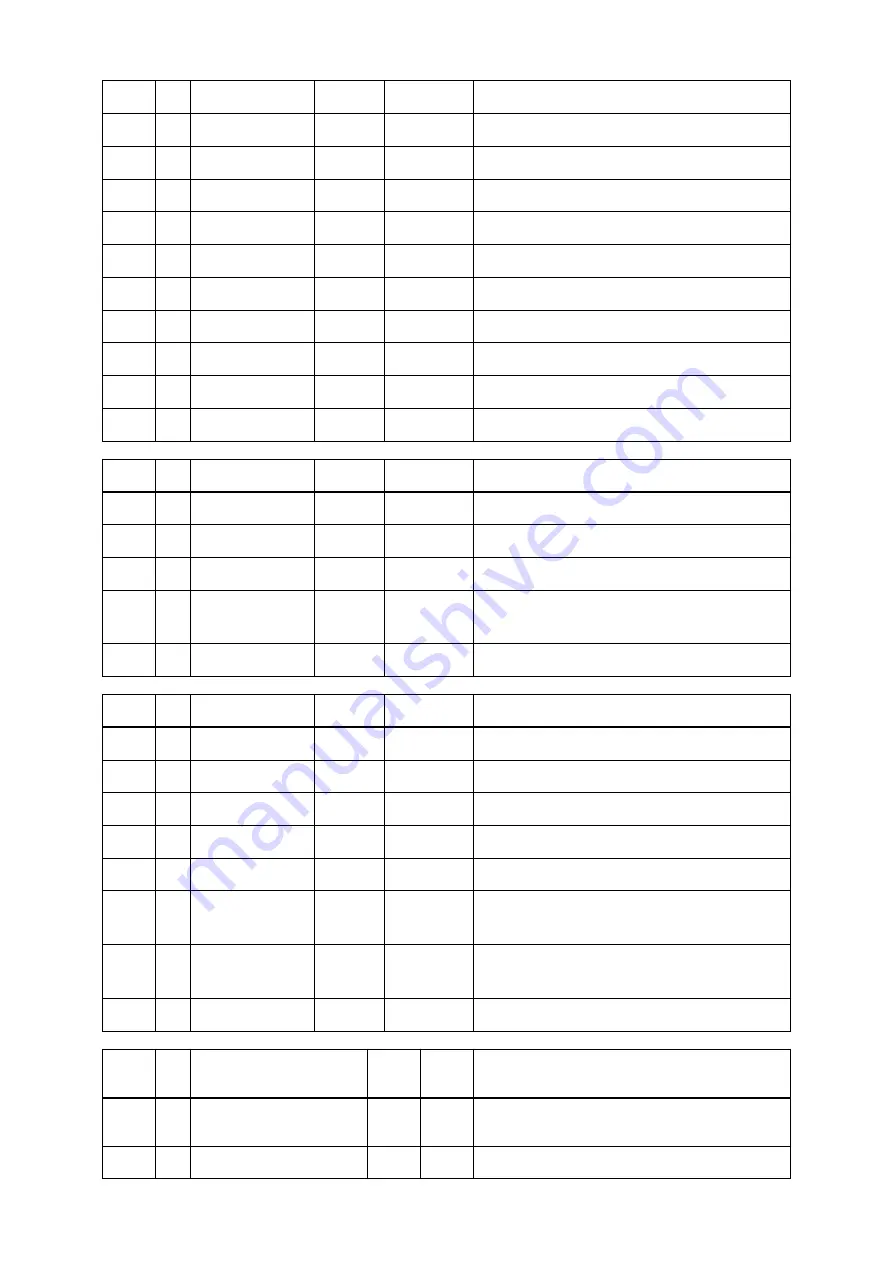
00h
0
settings byte 1
MSB / 7
0
2
follow clock: 0 = off, 1 = on
1
MSB / 1
clock state: 0 = single speed, 1 = ds, 2 = qs
LSB / 0
LSB / 0
clock state
02h
2
settings byte 3
MSB / 7
0
6
MSB / 1
analog level: 0 = +13, 1 = +19, 2 = +24
5
LSB / 0
analog level
3
MSB / 1
Peak Hold: 0 = off, 1 = auto reset,
2
LSB / 0
Peak Hold: 2 = manual, 3 = reset (tx only)
1
0
03h
3
info byte 1
MSB / 7
0
5
MADI lock
4
MADI sync
3
MADI input 96k frame
1
model subtype: 1 = M-32
LSB / 0
model subtype: 0 = AD, 1 = DA
04h
4
info byte 2
MSB / 7
0
6
WCK lock
5
WCK Input 192k
4
WCK Input 96k
3
0
2
0
1
n.u.
LSB / 0
n.u.
7..
38
level meter data
MSB
/ 7
0
2
MSB
/ 2
level 000..110 (DA)
1
1
Level
RME M-32 DA Pro User’s Guide
12.1. MIDI Implementation Chart |
54



































