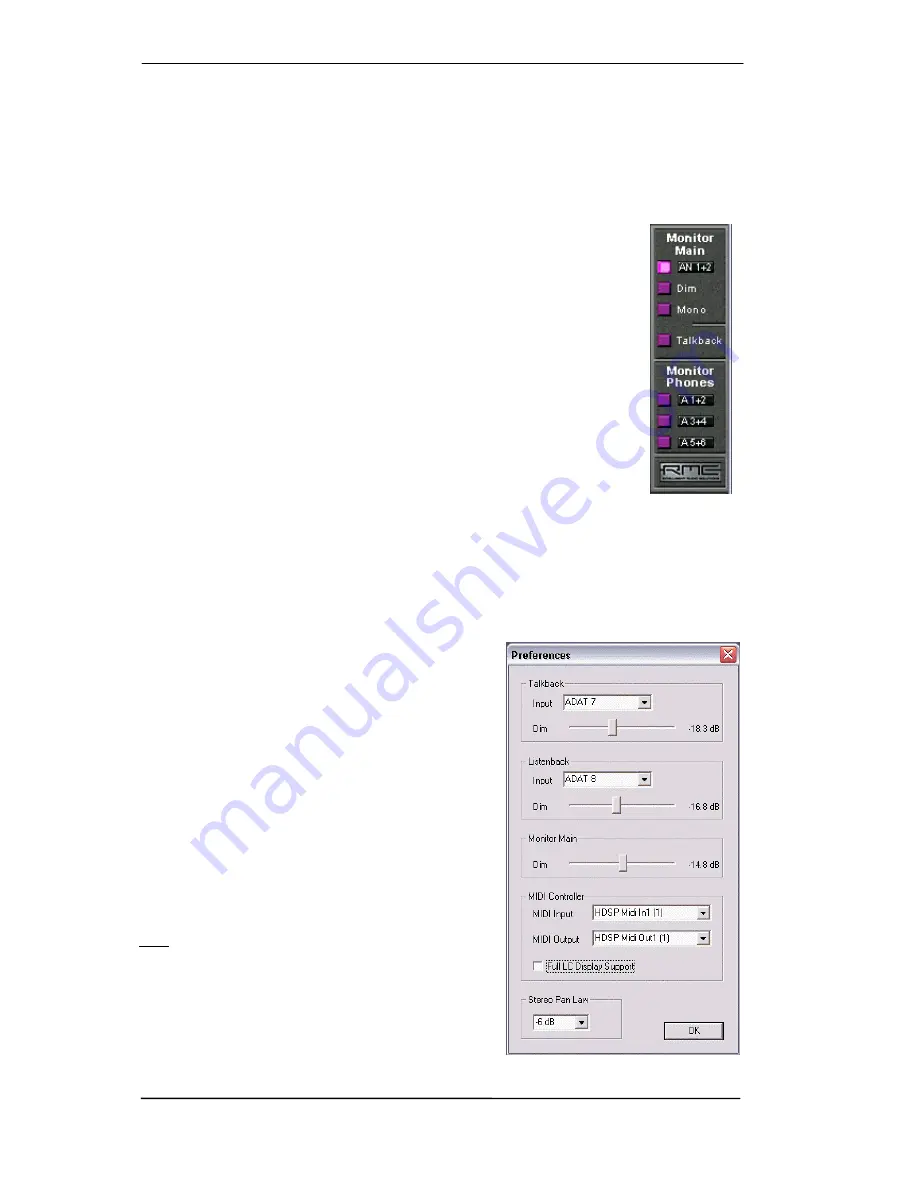
54
User's Guide HDSPe AIO
© RME
24.9 The Monitor Panel
The Monitor panel provides several options usually found on analog mixing desks. It offers
quick access to monitoring functions which are needed all the time in typical studio work.
Monitor Main
Use the drop down menu to select the hardware outputs where your main monitors are con-
nected to.
Dim
A click on this button will lower the volume of the
Monitor Main
output by an
amount set up in the Preferences dialog (see below). This is the same as mov-
ing the third row faders down a bit, but much more convenient, as the old set-
ting is back by a simple mouse click.
Mono
Sets the stereo output defined above to monaural playback. Useful to check for
mono compatibility and phase problems.
Talkback
A click on this button will dim the Monitor Main signal on the Monitor Phones
outputs by an amount set up in the Preferences dialog. At the same time the
control room's microphone signal (source defined in Preferences) is sent to the
three destinations described below as
Monitor Phones
. The mic level is ad-
justed with the channel's input fader.
Monitor Phones 1/2/3
Use the drop down menu to select the hardware outputs where the submixes are sent to. These
submixes are usually phones mixdowns for the musicians. A click on the button allows to hear
the specific submix via the Main Monitor outputs. So when setting up or modifying the submix
for the musician this process can be monitored easily and any time. Or in other words: you can
easily check other hardware outputs/submixes by using the Monitor Phones function, without
the need to copy/paste routings back and forth, or to reconfigure the cabling at the hardware.
24.10 Preferences
The dialog box Preferences is available via the menu
Options
or directly via F3.
Talkback
Input: Select the input channel of the Talkback signal
(microphone in control room).
Dim: Amount of attenuation of the Monitor Main signal in
dB.
Listenback
Input: Select the input channel of the Listenback signal
(microphone in recording room).
Dim: Amount of attenuation of the Monitor Phones sig-
nals in dB.
Note: The Mute button of the Talkback and Listenback
channel is still active. Therefore it is not necessary to
select <NONE>, in case one of both shall be deacti-
vated.
MIDI Controller, Full LC Display Support
See chapter 27.3 for details.
Summary of Contents for Hammerfall HDSPe AIO
Page 5: ...User s Guide HDSPe AIO RME 5 User s Guide HDSPe AIO General...
Page 12: ...12 User s Guide HDSPe AIO RME...
Page 13: ...User s Guide HDSPe AIO RME 13 User s Guide HDSPe AIO Driver Installation and Operation Windows...
Page 30: ...30 User s Guide HDSPe AIO RME...
Page 40: ...40 User s Guide HDSPe AIO RME...
Page 41: ...User s Guide HDSPe AIO RME 41 User s Guide HDSPe AIO Connections and TotalMix...
Page 47: ...User s Guide HDSPe AIO RME 47...
Page 69: ...User s Guide HDSPe AIO RME 69 User s Guide HDSPe AIO Technical Reference...
Page 79: ...User s Guide HDSPe AIO RME 79 31 Diagrams 31 1 Block Diagram HDSPe AIO...






























