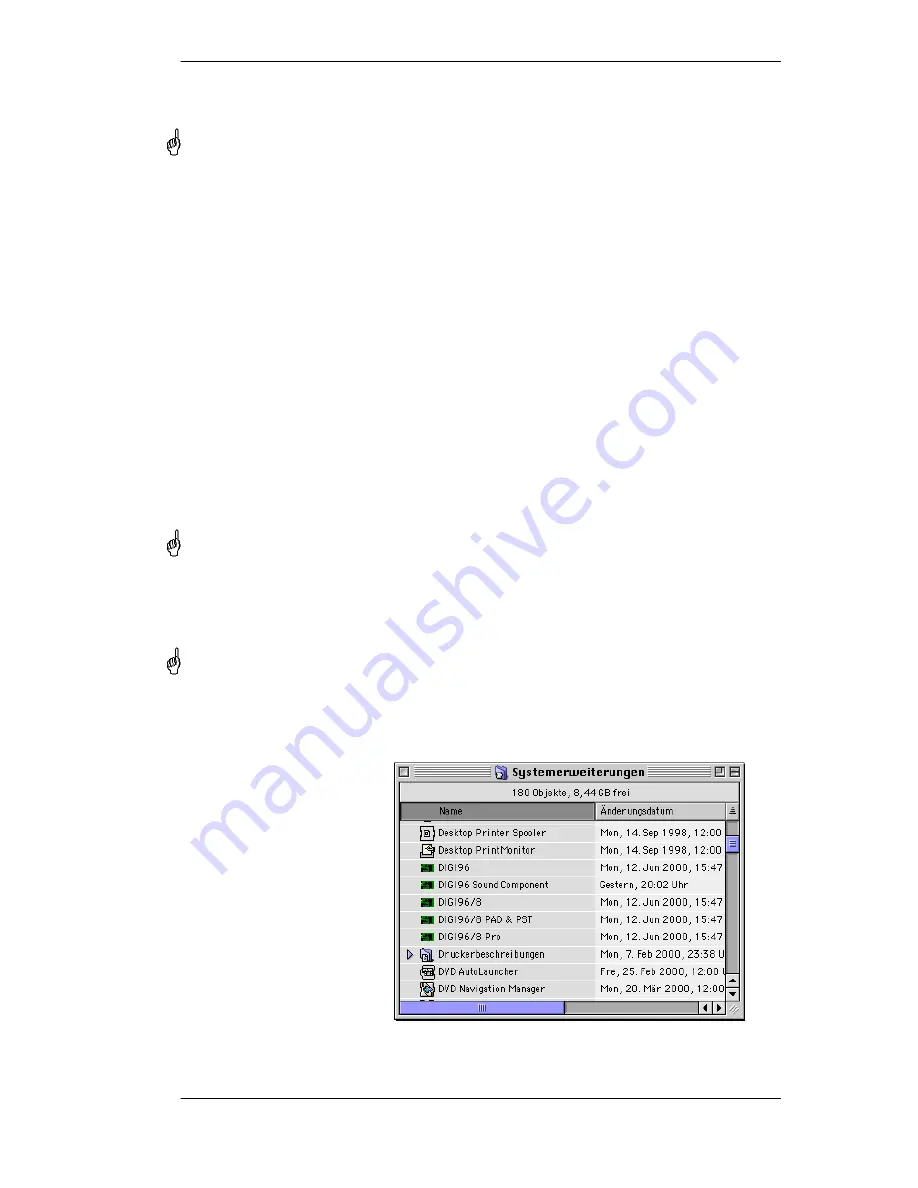
User's Guide
DIGI96 © RME
5
6. Hardware Installation
Important: Switch off the computer and remove the power cable from the power supply befo-
re fitting the
DIGI96
. Inserting and removing the card while the computer is in operation
will more than likely lead to irreparable damage to the mainboard!
1. Disconnect the power cord and all other cables from the computer
2. Remove the computer's housing; further information on how to do this can be obtained from
your computer´s instruction manual
3. Neutralize the static build up by touching the computer's metal-chassis before unpacking the
DIGI96
from the protective bag.
4. Insert
DIGI96
into a free PCI slot, press and ensure that the card is properly seated. Fa-
sten the screw (if any).
5. Re-place the computer's housing and tighten the screws (if any).
6. Re-connect the power cable and all other cables/connections.
7. Driver Installation
The
DIGI96
may be used with Macintosh Sound Manager applications by selecting the card
for Input and Output with the Sound Control Panel. When used in this way operation will be
restricted to 16 bits and 48 kHz.
Operation at 88.2, 96 kHz and 24 bit can only be achieved by using ASIO drivers with ASIO
applications.
It is not possible to use the
DIGI96 series
with the control panel 'Monitors and Sound'
of MacOS 8.x! This is a restriction of the operating system. Apple provide an optional control
panel 'Sound', found in the Apple Extras Folder. Please move this into the Control Panels
folder (e.g. by dragging onto the System folder) before installing our card and drivers.
MacOS9.x includes a new Sound panel which operates flawlessly with the DIGI96 series.
If you already installed an older version of the driver first make sure to remove all old files.
To do so open the 'Extensions' folder which is inside your 'System' folder. Remove all files
which have a 'DIGI96' at the beginning of their names. Remove every 'DIGI96 ASIO' file from
all 'ASIO Drivers' folders of your computer.
First fit the card (see 6. Hardware Installation), then switch on the computer and double-click
the 'm96_x.sit' archive to decompress it into separate files (using 'Aladin Stuffit Expander').
Drag the new driver
DIGI96
and
the file
DIGI96 Sound Compo-
nent
to the System folder. They
will be installed automatically
into the 'Extension' folder. Con-
firm the system's message to
complete the installation. Now
the driver files should be found
in the 'Extension' folder, see
example to the right.



















