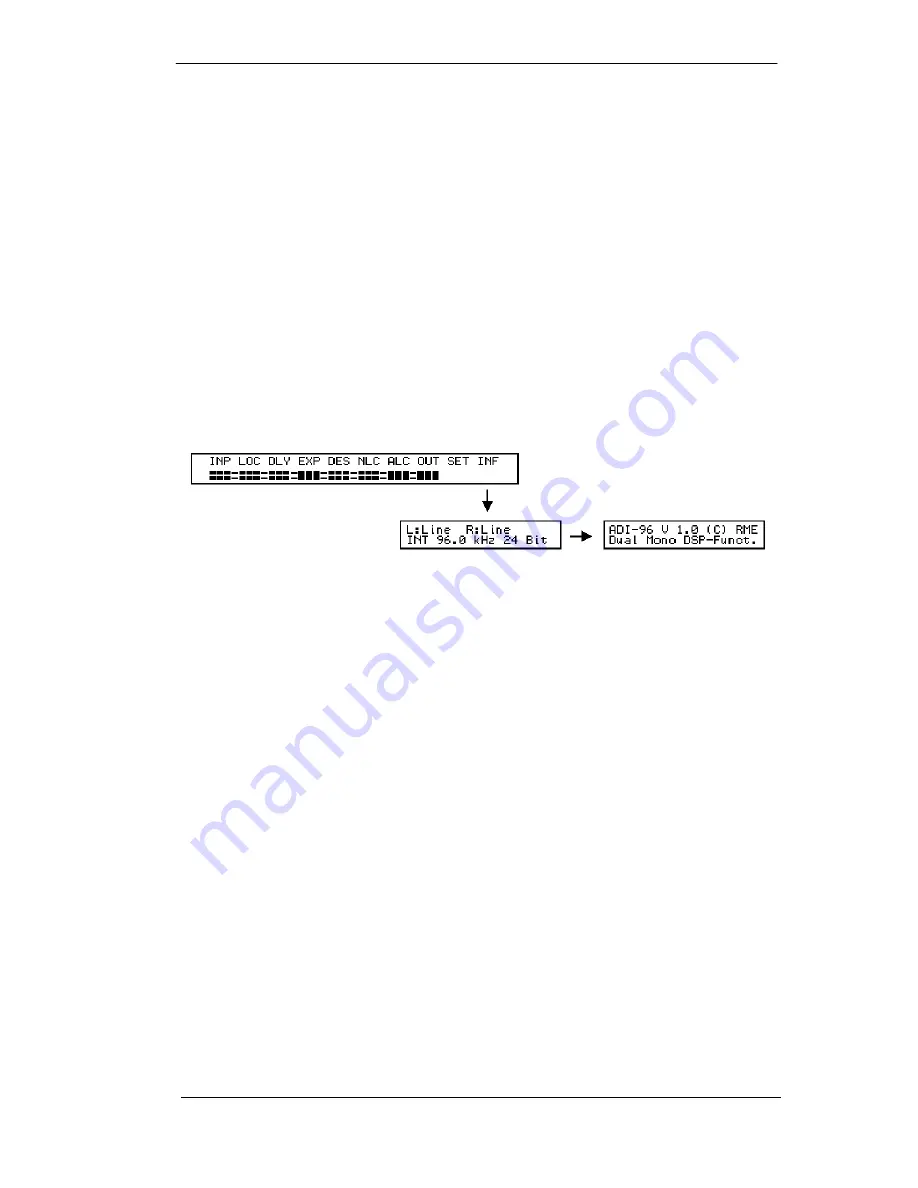
User's Guide
ADI-96 PRO © RME
11
7.5 Information
Function
Gives an overview on the current configuration. Shows the DSP software's version and name.
Application
The Information window gives a useful overview on which input is being used (Mic or Line), the
active clock source (internal or word clock), the current sample frequency (shown in kHz) and
word length. The
ADI-96 PRO
displays the Info window automatically after 100 seconds,
in case no cursor key was pressed during this time.
In word clock operation the Info window shows the actual frequency of the word clock signal
feed, at missing word clock
WCK
e
rror
is shown.
The second Info window is automatically shown after switching on the device and shows name
and version of the currently loaded DSP software.
Settings
Place the cursor in the Overview window on
INF
and press Enter.
Menu
Options
None
Typical Settings
None












































