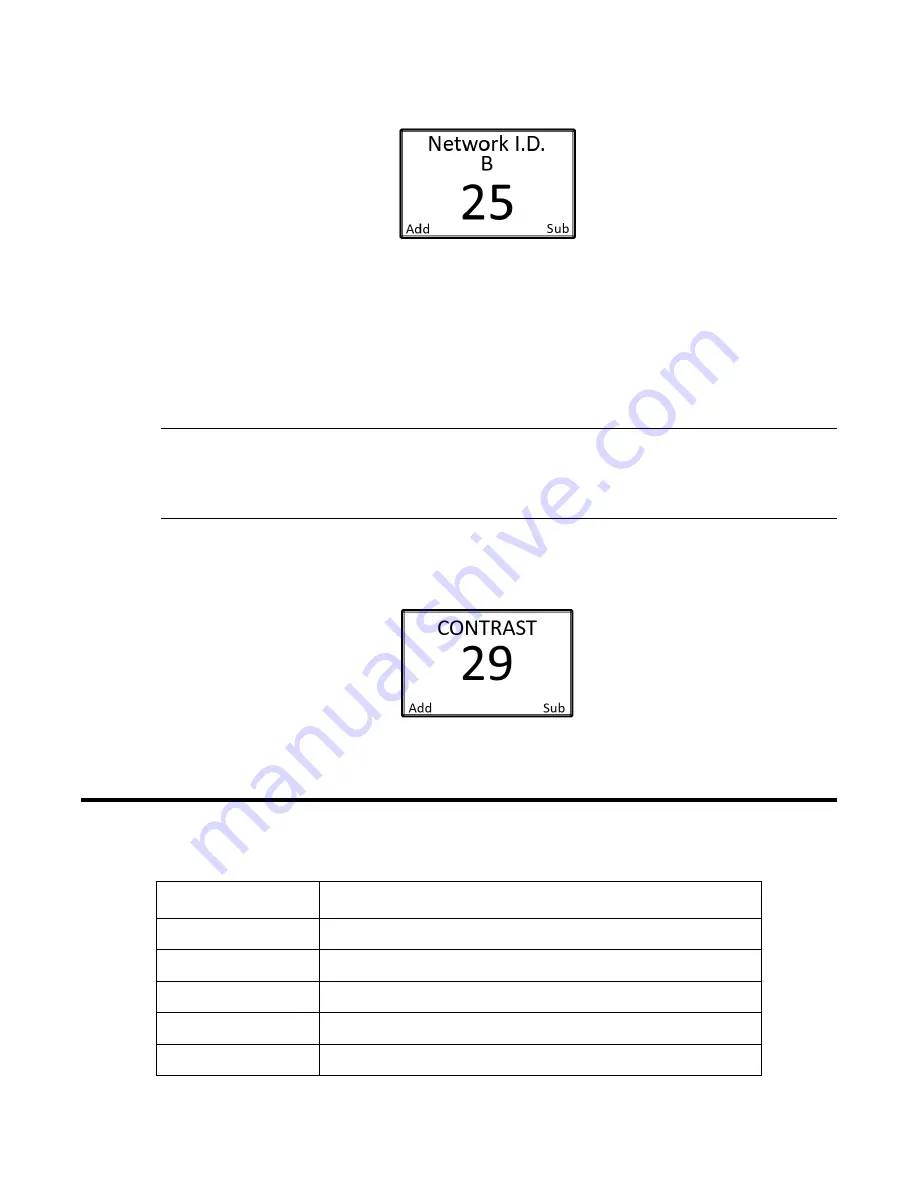
16 • AirLink 9900
4. Use the ADD and SUB buttons to adjust the Network ID B.
5. Press and release MENU.
Setting the Display Contrast
The display screen contrast is the difference in luminance or color that makes the displayed images
distinguishable. Due to varying external elements, such as extreme sunlight, the brightness of the
display screen may need to be adjusted for optimum viewing.
The factory default setting on the AirLink 9900 for the display screen contrast is 29, approximately
45% of the contrast scale. The contrast setting ranges from 1 to 64.
NOTE:
Setting the contrast too low will cause the display image to become faint or indistinguishable,
especially when the unit is located in areas with full-sun. The resulting field of view could be
misinterpreted as an error within the device. Be sure to verify that the selected contract is
within an appropriate range of viewing.
1. If necessary, enter the Product Settings and Configuration Menu by pressing and holding MENU
for 6 seconds.
2. Press and release MENU until the Contrast screen appears.
3. Use the ADD and SUB buttons to adjust the contrast.
4. Press and release MENU to save the setting and return to Normal Operating Mode.
Parts List
Part Number
Description
82-0101RK
Magnetic wand
ZAN-2.4RIGID-R
Antenna, rigid dipole, 2.4 GHz, N-male, right-angle
ZAN-2.4RIGID-S
Antenna, rigid dipole, 2.4 GHz, N-male, straight
ZAN-900-FLEX-R
Antenna, flexible dipole, 900 MHz, N-male, right-angle
ZAN-900-FLEX-S
Antenna, flexible dipole, 900 MHz, N-male, straight















