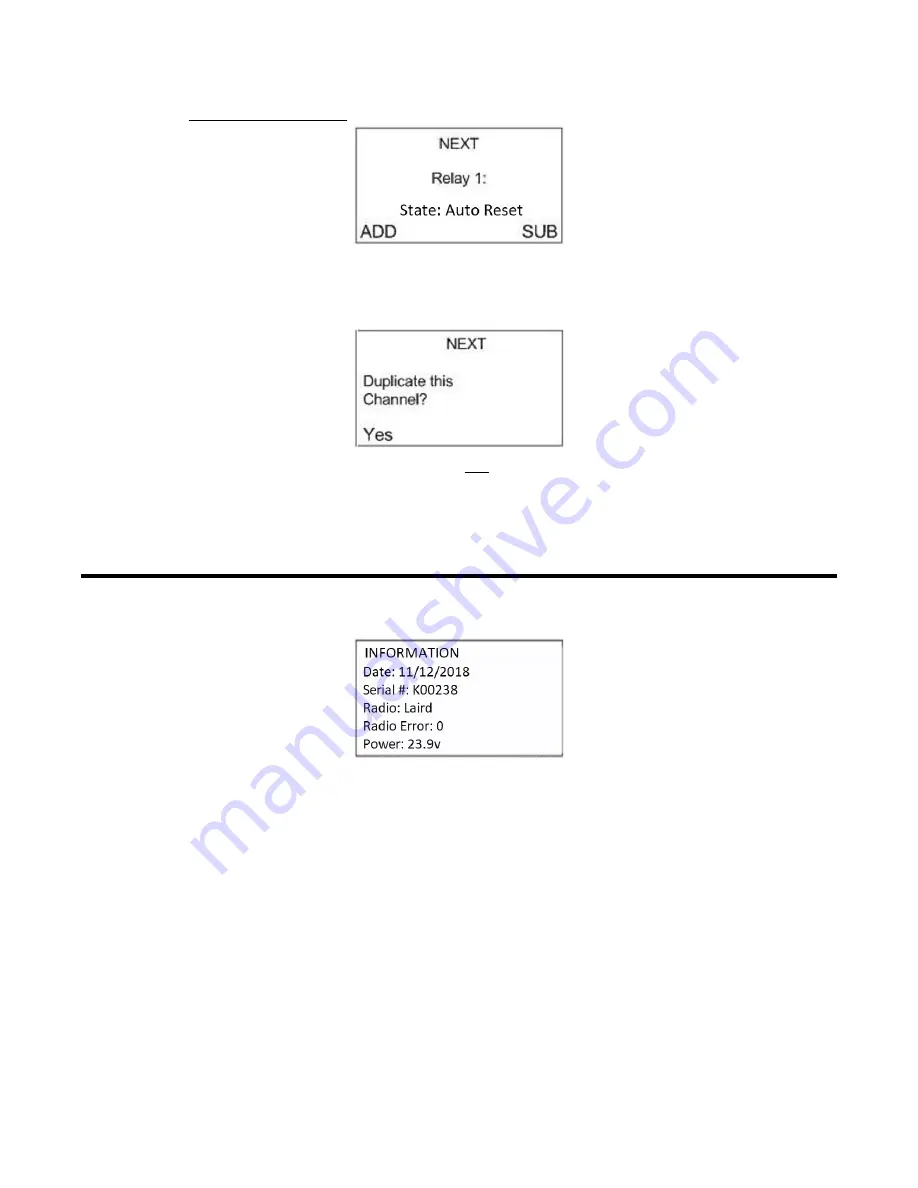
25 • Chapter 5: Setup Mode
AirLink 7543 Gas Monitor Operator’s Manual
7. Relay Latch/Auto Reset: Press
ADD
or
SUB
to manipulate the relay's Latching/Auto Reset status.
8. Press
MENU
(Next).
9. Repeat step 1 through step 8 for the remaining relays.
10. Once all three relays have been setup, the display screen will show the following:
11. Based on the specific application, choose one of the following steps to complete:
•
Press
MENU
(Next) to setup the next channel (or continue to system information)
•
Press
ADD
(Yes) to duplicate the settings to all consecutive channels—and
ADD
(Yes) again
to confirm the operation
View System Information
After the last channel is set, press
MENU
to view the system's information.
















































