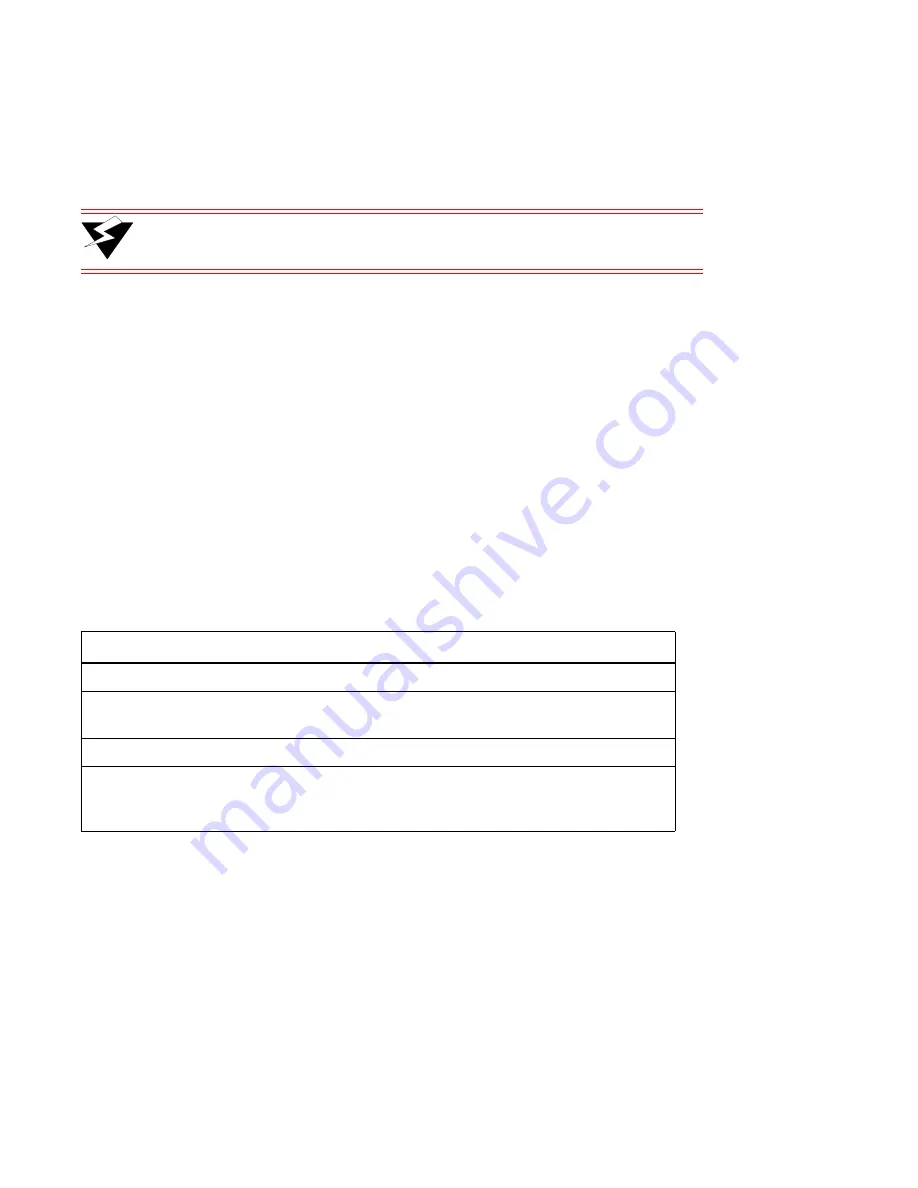
2-10 Riverstone Networks RS 3000 Switch Router Getting Started Guide
Hardware Features
Introduction
2.4.3
Fans
The router contains two fans to provide a cooling air flow across the motherboard and modules. They are located
towards the rear of the chassis.
Warning
To ensure that the fans can provide adequate cooling, always provide a
minimum of 3 inches of clearance on each side of the chassis.
External Controls and Connections
The RS 3000 has the following external controls and ports used for managing the RS 3000:
•
Male DB-9 Data Communications Equipment (DCE) port for serial connection to a terminal or PC
running terminal emulation software. Use this port to establish a direct CLI connection to the
RS 3000. The default baud rate is 9600.
•
10BASE-T/100BASE-TX Data Terminal Equipment (DTE) port for network connection to a
management station. The port is configured as Media Data Interface (MDI). Use this port to establish
a management connection to the RS 3000 over a local or bridged Ethernet segment.
•
Reset switch (RST). Use this switch to reboot the RS 3000’s motherboard. The Reset switch is
recessed in the chassis, so that a tool such as a small allen wrench is necessary to activate the switch.
•
Status LEDs.
describes the LEDs.
2.4.4
Power Supplies
The RS 3000 supports either AC or DC power supplies. Each supply delivers the requisite amount of voltage to the
motherboard, internal fans, and other components.
Table 2-3
RS 3000 Status LEDs
LED Label
Description
OK
When this LED is on, the RS 3000 and all line cards are functioning correctly.
ERR
When this LED is on, a fatal system error has occurred. Activate the
BootPROM to reboot the RS 3000.
HBT
This LED flashes when the RS 3000’s BootPROM is active.
DIAG
When this LED is on, the RS 3000 is in diagnostic mode. (While in the
diagnostic mode, you will notice several other LEDs on the RS 3000 are active,
as well.)
















































