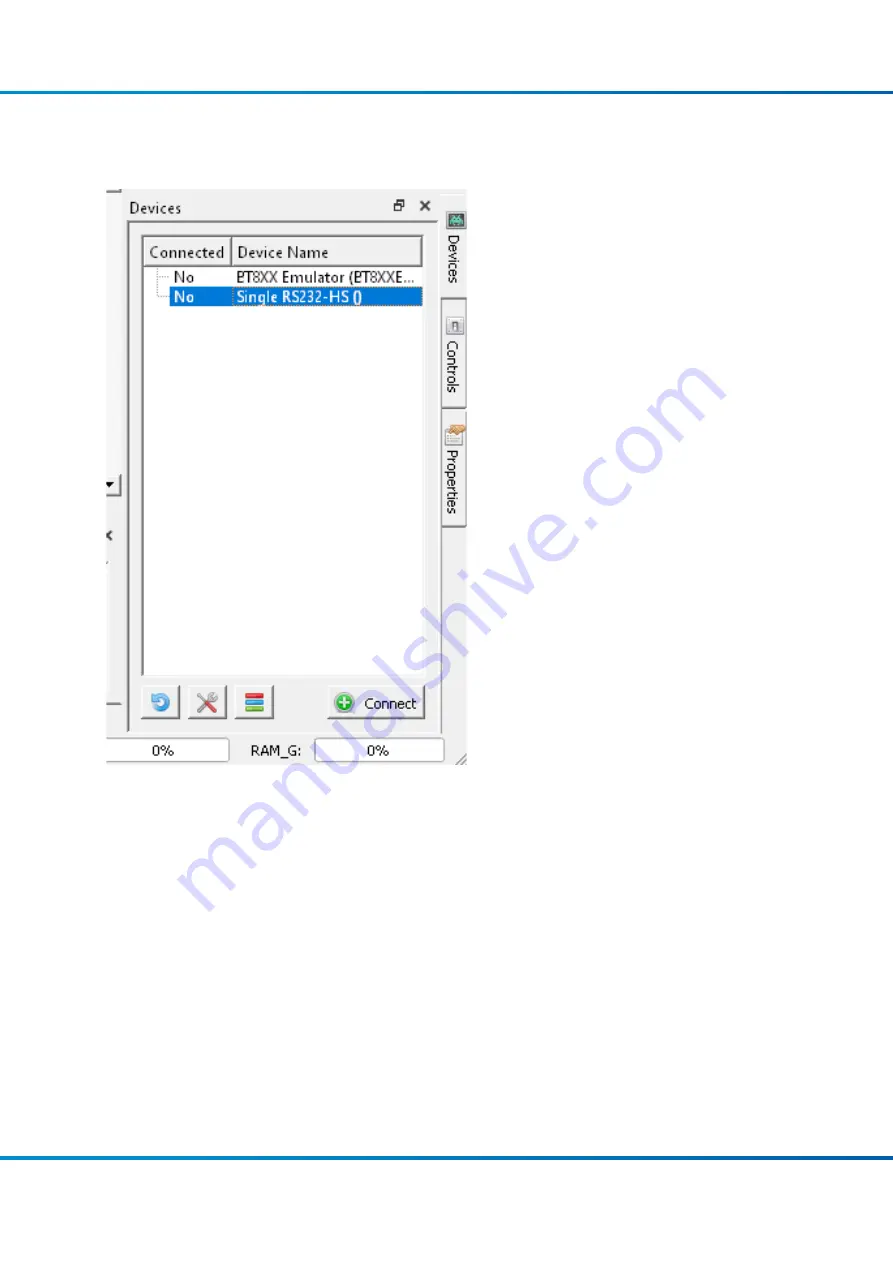
Riverdi STM32 Evaluation Board User Manual Rev. 1.4
© 2021 Riverdi
Page 8 of
16
www.riverdi.com
Use a USB cable to connect the “USB Direct” port to your computer, when running the EVE
Screen
E
ditor application. Click the “Refresh” button afterwards and
your dev board should show up like in
the picture below:
Select "Single RS232-
HS ()” entry by clicking on it and use the ‘Connect’ button to let EVE
Screen Editor
try and boot up your display.
If everything works properly, your display should show a blue screen with some text.
















