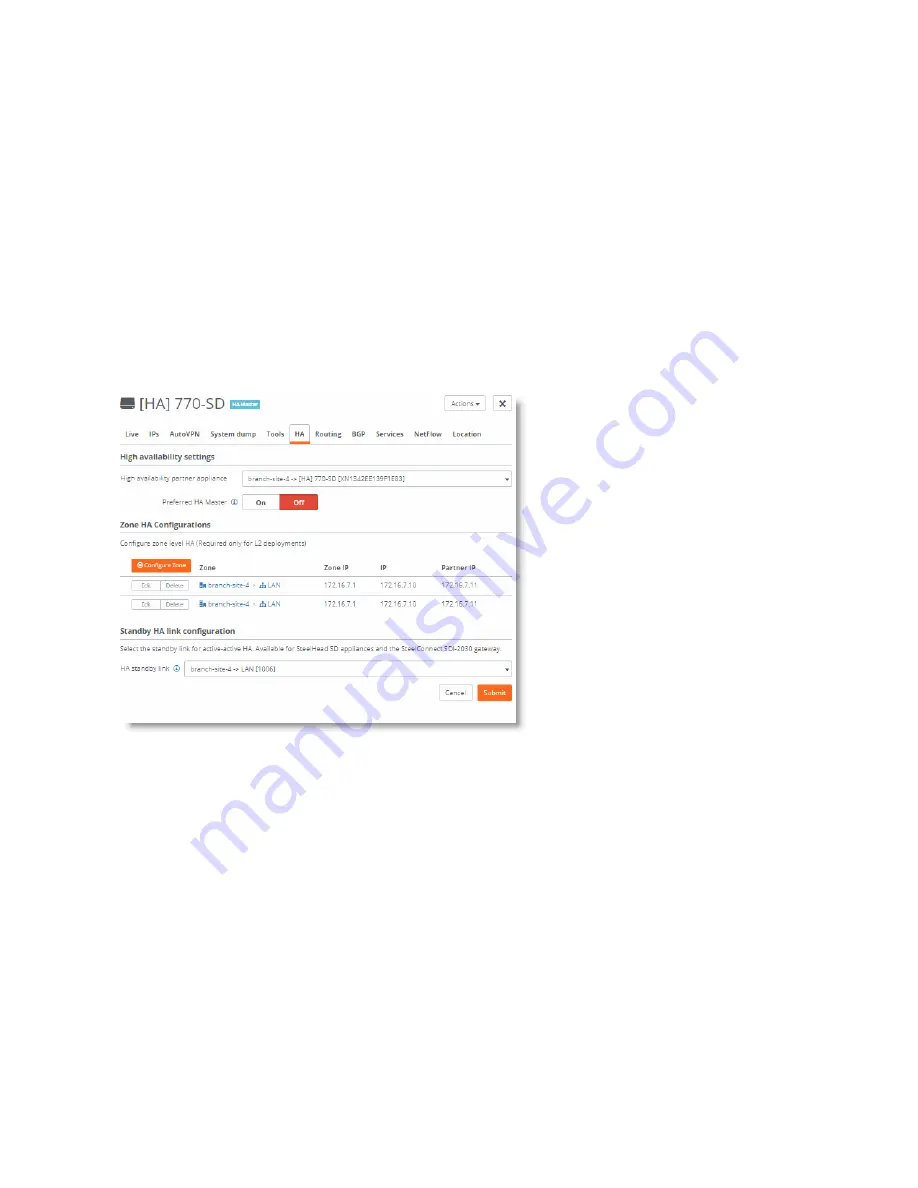
Configuring High Availability on SteelHead SD | 97
Configuring a SteelHead SD HA pair
4. Under Port Mode, select Singlezone or Multizone. If you select Singlezone, select the zone from the
drop-down list.
5. Click
Submit
.
through
for each appliance port that needs to be assigned to a zone.
Configuring the appliances in an HA pair
To configure the appliances into an HA pair
1. Choose Appliances and select the appliance.
2. Select the HA tab.
Figure 10-7. HA tab
3. Under High availability partner appliance, select the appliance that is in the branch.
4. Under Preferred HA Master, click
On
if you want this appliance to be the HA master.
5. Click
Submit
.
Once the two appliances are paired, you can see them negotiate their roles in the Appliances
Overview page. The master and backup roles are assigned and appear for the paired appliances.
Summary of Contents for SteelHead 3070-SD
Page 14: ...14 Introducing SteelHead SD Next steps...
Page 36: ...36 Configuring AutoVPN on SteelHead SD Configuring AutoVPN on SteelHead SD...
Page 90: ...90 Configuring LAN Side Internet Breakout on SteelHead SD Troubleshooting...
Page 104: ...104 Configuring High Availability on SteelHead SD Troubleshooting...
Page 116: ...116 Health Check and Reporting on SteelHead SD Exporting Netflow data...
Page 124: ...124 TOS DSCP QoS Traffic Class Table TOS DSCP and QoS Traffic Classes Table...






























