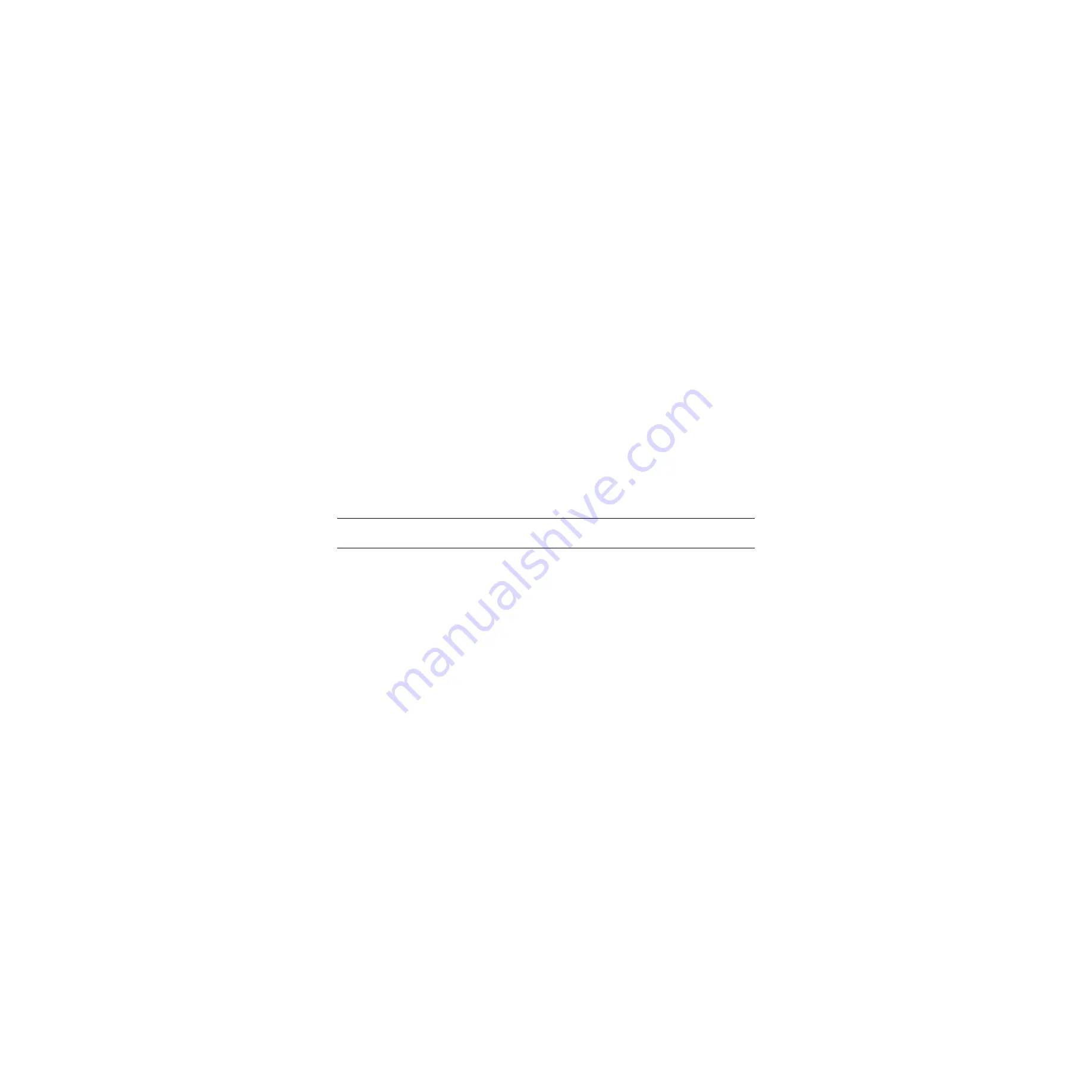
Steelhead Appliance Installation and Configuration Guide
75
Disabling SMB Signing
Installing and Configuring the Steelhead Appliance
The following procedures assume that you have installed and configured the Steelhead appliances in your
network.
To disable SMB signing on Windows 2000 Domain Controllers, member servers, and clients
1.
Open Active Directory Users and Computers on the Domain Controller.
2.
Right-click Domain Controllers and select Properties.
3.
Click the Group Policy tab.
4.
Click Default Domain Controllers Policy and select Edit.
5.
Click Default Domain Controllers Policy/Computer Configuration/Windows Settings/Security
Settings/Local Policies/Security Options
.
6.
Disable Digitally sign client communication (always) and Digitally sign server communication
(always)
.
7.
Disable Digitally sign client communication (when possible) and Digitally sign server
communication (when possible)
.
8.
Reboot all the Domain Controllers and member servers that you want to optimize.
Tip:
You can also open a command prompt and enter gpupdate.exe /Force which forces the group policy you just
modified to become active without rebooting.
You can verify that SMB signing has been disabled on your domain controllers, member servers, and clients.
The following procedures assume that you have installed and configured the Steelhead appliances in your
network.
To verify that SMB signing has been disabled
1.
Copy some files in Windows from the server to the client through the Steelhead appliances.
2.
Connect to the Management Console. For detailed information, see the Steelhead Management Console
User’s Guide/
3.
On the server-side Steelhead appliance navigate to the Reports - Diagnostics - System Logs page.
4.
Look for the SMB Signing warnings (in red). For example, look for the following text:
SFE: error=SMB_SHUTDOWN_ERR_SEC_SIG_ENABLED
5.
If you see error messages, repeat
and
To disable SMB signing on Windows 2003 Domain Controllers, member servers, and clients
1.
Open Active Directory Users and Computers on the Domain Controller.
2.
Right-click Domain Controllers and select Properties.






























