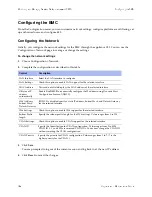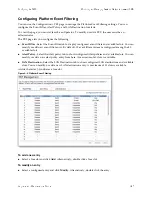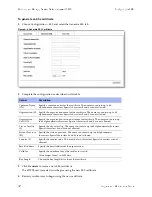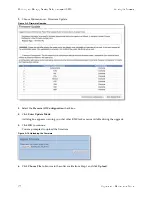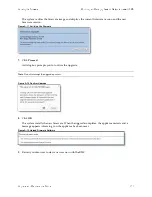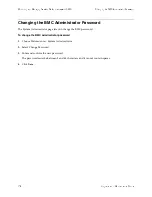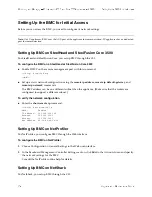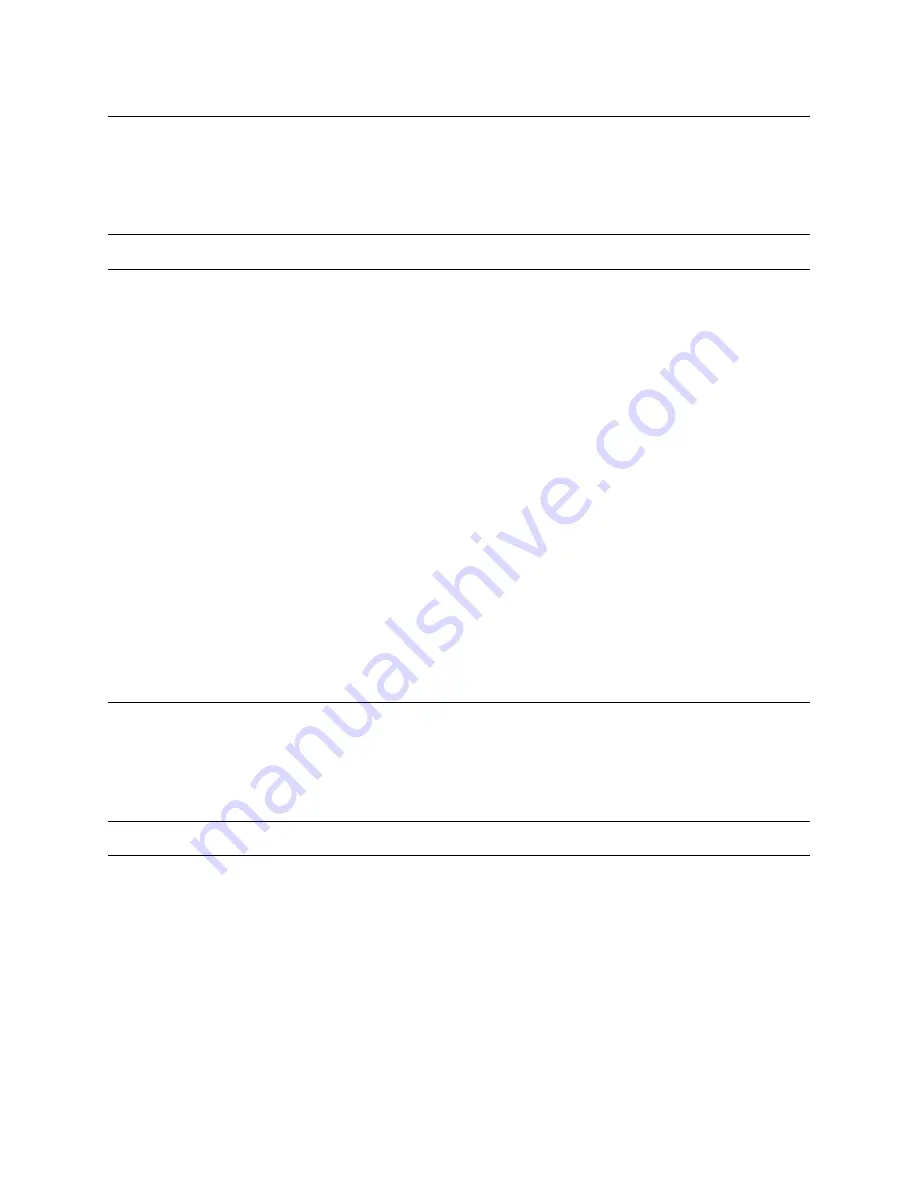
120
Upgrade and Maintenance Guide
Monitoring and Managing Desktop CX Appliances with BMC
Setting Up the BMC for Initial Access
Setting Up the BMC for Initial Access
Before you can access the BMC, you need to configure its network settings using the Riverbed CLI. For
details about using the CLI, see the
Riverbed Command-Line Interface Reference Manual
.
Note:
The BMC uses the Primary port of the SteelHead appliance for communication.
To configure the BMC for CX570 and CX770 appliances
Enable DHCP on the remote management port with this command:
(config) # remote dhcp
—
or
—
Set up a static network configuration using the
remote ip address
,
remote ip default-gateway
, and
remote ip netmask
commands.
The BMC address can be on a different subnet than the appliance. (Make sure that the routers are
configured to support a different subnet.)
To verify the network configuration
Enter the
show remote ip
command:
(config) # show remote ip
DHCP: Enabled
IP Address:
192.168.229.185
Netmask:
255.255.255.0
Gateway:
192.168.229.1
Mac Address:
99:0e:b6:b0:2e:2f
Logging In to the BMC
The BMC provides a Web interface for monitoring and management. You can access this interface through
HTTP or HTTPS.
Note:
To use HTTPS, you need BMC firmware revision 0.20 or later. The BMC dashboard displays the firmware version.
To connect to the BMC Web interface
1.
In a Web browser, enter the IP address for the BMC management port.
To display the BMC IP address, from the SteelHead command line use the
show remote ip
command.
2.
If the connection is not trusted (possibly using a self-signed certificate), you are prompted to add and
confirm a security exception.
3.
When prompted, log in to the Web interface.