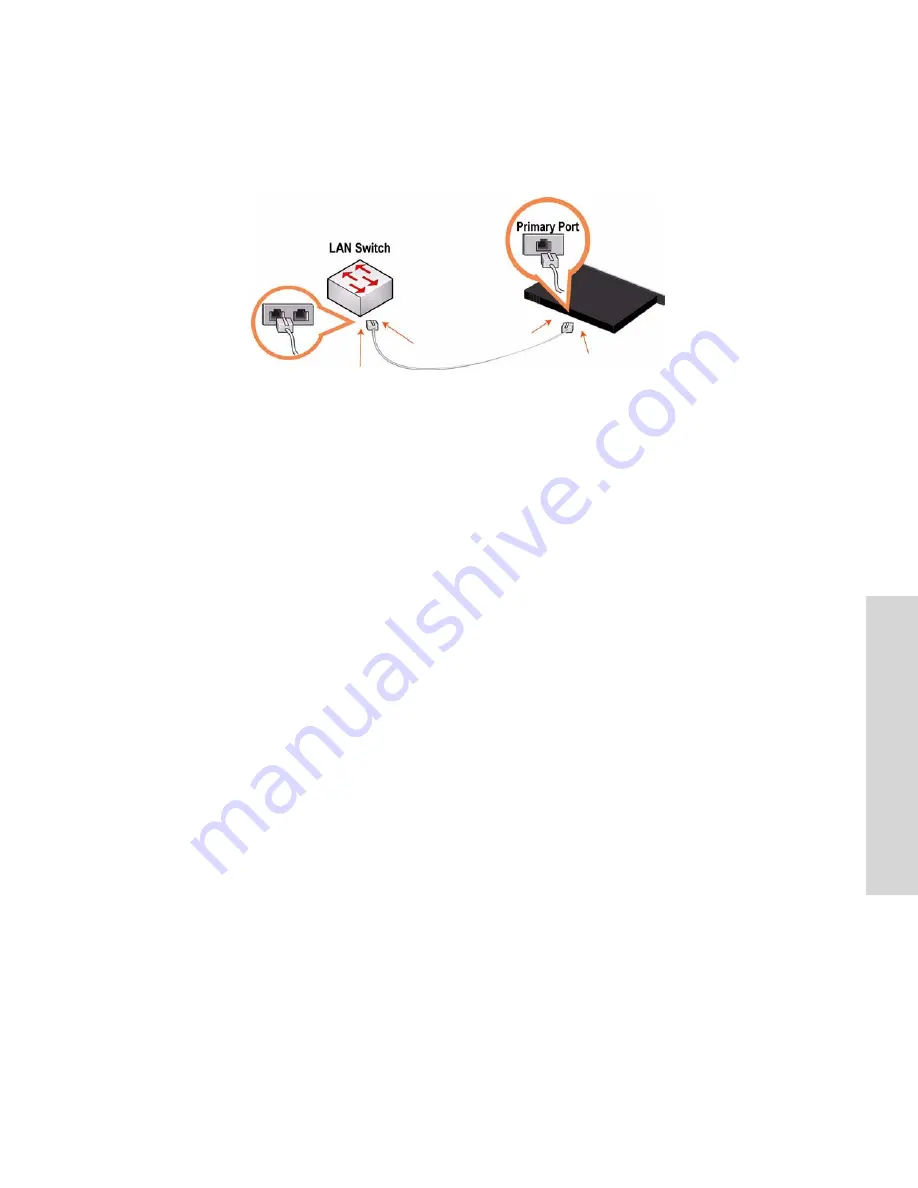
G
ETTING
S
TARTED
G
UIDE
89
3 I
NS
TALLI
NG
TH
E
C
ENT
RAL
M
ANA
G
E
ME
NT
C
ON
SOLE
Straight-through cables: Primary and LAN ports to LAN switch.
Cross-over cable: WAN port to WAN router.
Plug the straight-through cable into the Primary port of the CMC appliance and the LAN switch. This
can be any port on your LAN switch that is configured to connect to a host.
7. Checking Your Connections
Check the LED status lights to verify that the appliance is connected properly.
Connect to the CLI. At the system prompt, enter the following command:
or
ssh admin@ipaddress
At the system prompt, enter ping commands to verify the connections. For example:
ping -I <primary-IP-address> <primary-default-gateway>
8. Logging into the CMC
Enter the URL for the CMC in the location box of your Web browser:
http://host.domain
or
https://host.domain
The CMC appears, displaying the Welcome page.
In the Account text box, type
admin
.
In the Password text box, type the password you assigned.
Click
Login
to display the Home page.
9. Creating Appliance Profiles
Click
Setup Appliances
to expand the Setup Appliances menu.
Click
Profiles
to display the Appliance Profiles page.
Create profiles for the types of remote appliances in your system.
10. Creating Appliance Groups
Click
Setup Appliances
to expand the Setup Appliances menu.
Click
Groups
to display the Appliance Groups page.
Create groups for the types of remote appliances in your system.
















































