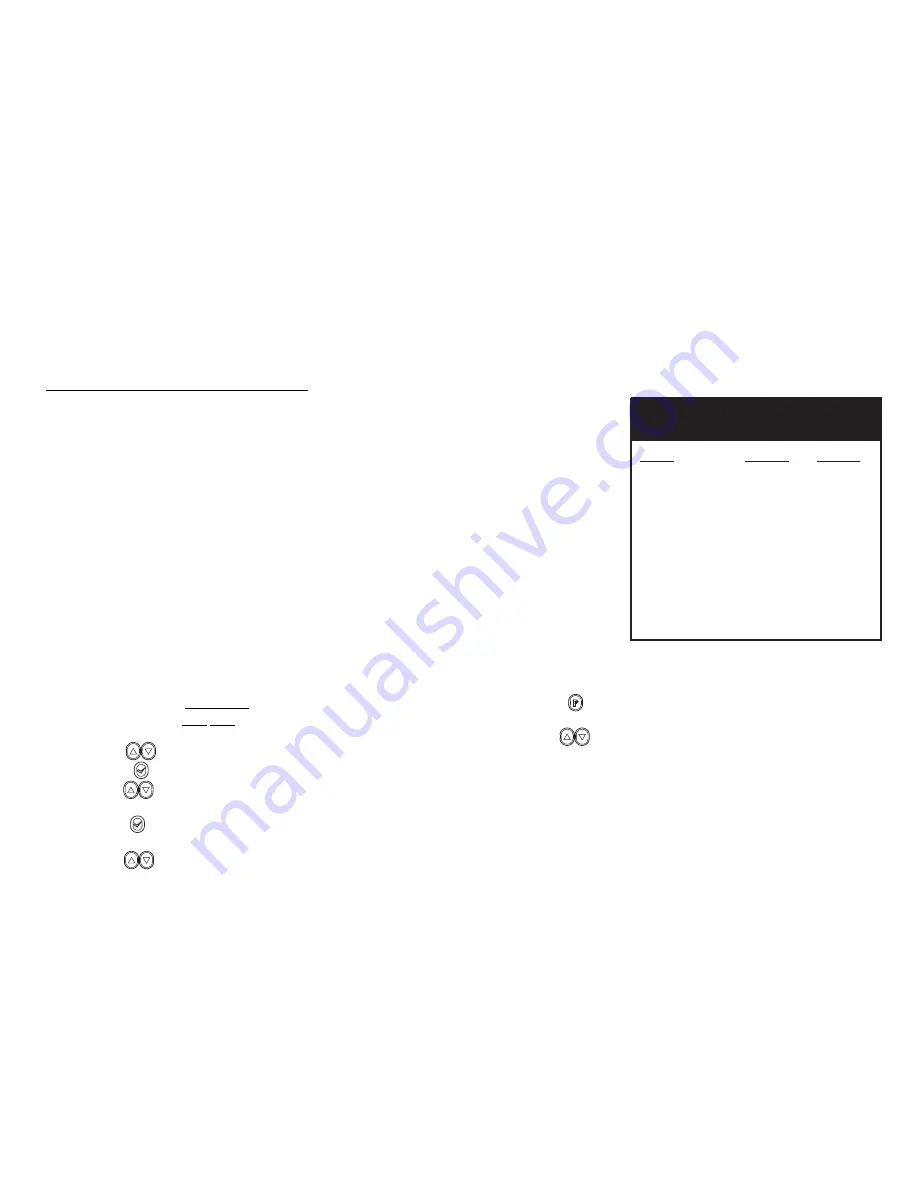
Have questions? Call
800-USA-1-USA
(800-872-1872) or visit our website at
www.ritron.com
How To Program Per-Channel Features
To match other radios, the owner can select from Table #4 of frequency codes and interference eliminator codes. In order to talk to other radios, the
channel must be programmed to the same frequency and the same tone code. The following list of features can be programmed on a
Per-Channel
basis.
14
Options
Description of the feature
[FREQ] Codes
Select a Frequency code for a channel. Choose from 26 VHF frequencies or
77 UHF frequencies.
[TONE] Codes
Select a Tone code for channel. Choose from 158 interference eliminator
codes. Tone codes screen-out other users not in your group. All radios must
be the same code to talk.
[2-TONE] Codes
Select a 2-Tone code for a channel. Chose from 9 2-Tone encode pairs.
Note:
You must assign Send 2-Tone Code to P3 Key
. See
How To Assign a Function
To A P Key.
[CH SCAN]
Select ON to mark a channel to be included in the scan list. Select OFF (default)
to delete a channel from the scan list. Marked channels will be scanned when
Scan feature is activated. You must assign Scan function to a programmable
function button (PFB) to activate. See Radio-Wide and PFB Programming.
[SCRAMBLE]
Select ON to activate Voice Scrambling for a specific channel. If ON, icon will
be displayed and radio will operate in Scramble mode on this channel. To be
heard, all radios must have Scramble ON.
[VOX]
Select ON to activate Hands-Free VOX for a specific channel. No accessory
required. If ON, radio will operate “Hands-Free” on this channel and icon will be
displayed. To adjust level of audio required to trigger radio transmitter refer to
page 17 [VOX LEV]
How To Program Radio-Wide Features
.
Note: Standard
J Series audio accessories will permit hands-free (VOX) operation if Vox feature is on.
Step 1.
PRESS & HOLD
Push-To-Talk button and turn radio
ON.
Step 2.
Radio will sound triple
beep, then [
CH PROG
] will
be displayed for 3 sec. Then [
CH – 1
] will be displayed.
Step 3.
Use to select the desired channel [
CH _ _
], pick 1-10.
Step 4.
Press for
Per Channel
option
(see list above).
Step 5.
Use to go to a specific option; e.g. [
FREQ
], [
TONE
],
[
2-TONE
], [
CH SCAN
], [
SCRAMBLE
], [
VOX
].
Step 6.
Press
to select a desired option
e.g.
[
FREQ
].
Display will then show current setting of the selected option.
Step 7.
Use
Buttons to scroll option
sub-list; e.g. [
FREQ
]
codes or [
TONE
] code lists.
Step 8.
Press button to
SAVE
selection. Display will show
selected feature. Example: [
FREQ
].
Step 9.
Use
to select a different
Per-Channel Feature
for the channel; e.g. [
TONE
] – and Repeat
Steps 7 – 8
or...
Step10.
To select a different channel to program,
PRESS
the
Orange
button on top of the radio. Display will show
the last channel programmed; e.g. [
CH –
1].
Repeat Steps 3 – 8/
or...
Step11.
To return to normal operation turn radio
OFF
and
then
ON
.
Important: If a Frequency Code is changed you must also reprogram the Tone Code.
Table #4 2-Tone Page Codes
Code
Tone 1 Tone 2
2T NONE ---- ----
2T 1 330.5 Hz 569.1 Hz
2T 2 349.0 Hz 600.9 Hz
2T 3 368.5 Hz 634.5 Hz
2T 4 389.0 Hz 669.9 Hz
2T 5 410.8 Hz 707.3 Hz
2T 6 433.7 Hz 746.8 Hz
2T 7 457.9 Hz 788.5 Hz
2T 8 483.5 Hz 832.5 Hz
2T 9 330.5 Hz 600.9 Hz

























