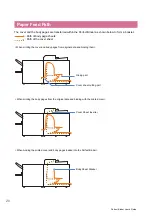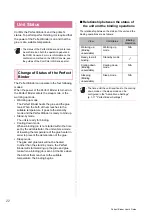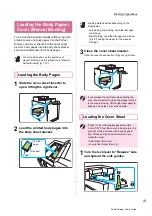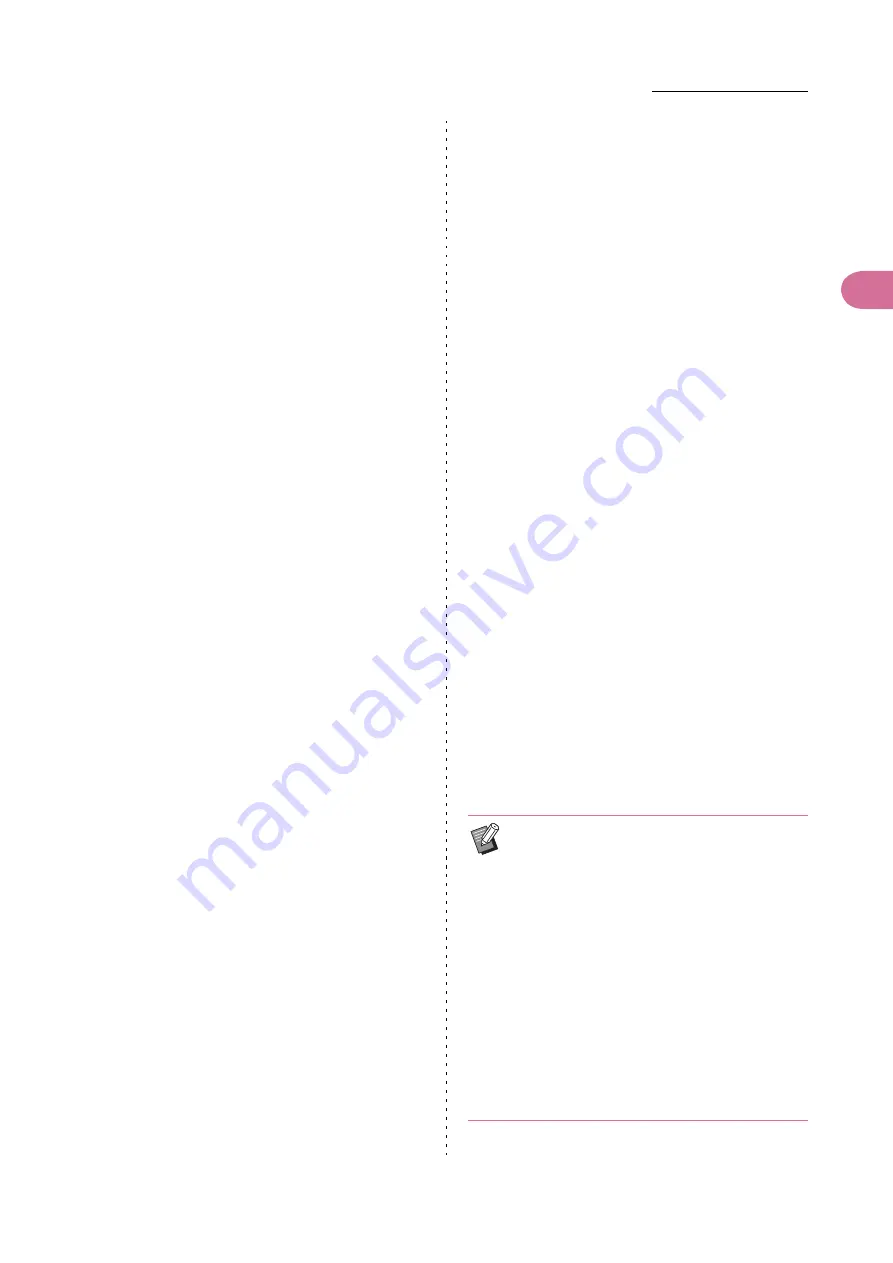
1-7
Using the Printer Driver
1
Perfect Binder User’s Guide
■
Binding Edge (body pages)
Select the binding side of the booklet.
An image of a booklet bound at the selected position will
be displayed.
[Left] / [Right]
■
Page Size of Body
Select the body page size of the booklet.
■
Duplex Print (body pages)
Select whether to use duplex printing for the body pages.
[Yes] / [No]
■
Paper Tray (body pages)
Select the feed tray where the body page sheet is set.
[Auto]
The tray is automatically selected depending on the
details configured for the paper type and size of the body
pages.
[Feed Tray1] - [Feed Tray3]
Select to use the specified feed tray.
[Standard Tray] or optional [High Capacity Feeder]
Select to use the standard tray.
■
Paper Type (body pages)
[Any]
Select a feed tray in accordance with the details
configured for [Page Size of Body]. Sets to the paper
type of the compatible feed tray or [Default Paper Type of
"Any"] of the [Environment] tab.
[Plain]
[IJ Paper] / [Matt Coated]
Select one of these when using IJ Paper or similar paper.
[High-quality]
[Card-IJ]
■
Cover Sheet Length
Set the length (long side) of the cover sheet settings.
Specify the paper length (including the cut part) set in the
feed tray of the printer.
■
Cover Printing
You can bind up a booklet using a printed cover and set
whether or not to print the cover sheet.
[Yes]
The cover sheet and body pages are printed and bound.
[No]
Only body pages are printed. On the model without the
feed tray, a printed cover sheet is fed from the cover
sheet inserter and bound.
■
Duplex Print (cover sheet)
Select whether to use duplex printing for the cover sheet.
[Yes] / [No]
■
Paper tray (cover sheet)
Select the feed tray where the cover sheet is set. The
selection items will vary depending on the settings of
[Page Size of Body] and [Cover Printing].
[Feed Tray1] - [Feed Tray3]
Select to use the specified feed tray.
[Standard Tray] or optional [High Capacity Feeder]
Select to use the standard tray.
[Cover Sheet Inserter]
Select to use the cover sheet inserter.
■
Paper Type (cover sheet)
Set the paper type of the cover sheet. The adjustment of
ink amount and the image processing for the selected
paper type are performed when printing. For more
information, see "Paper type (body pages)".
• You cannot select the same feed tray for the
cover sheet and body pages. Select a different
feed tray for each one depending on the paper
type and size.
• For [Cover Sheet Length], set the long side
length of the cover sheet in the feed tray.
The cover length cannot be set shorter than the
total of the short sides of two body pages and
the spine width.
• Whether or not to cut the excess part of the
cover sheet is determined based on the setting
for [Cover Cutting]. The setting for whether to
cut the cover sheet can be changed with the
Admin Menu settings. (p. 1-12 "Cover Settings
for the Perfect Binder")
Summary of Contents for Perfect Binder G10 120
Page 1: ...User s Guide Series 061 36009 ...
Page 28: ...26 Perfect Binder User s Guide ...
Page 76: ...3 20 Chapter 3 Appendix Perfect Binder User s Guide 061 36009 107 ...
Page 77: ......