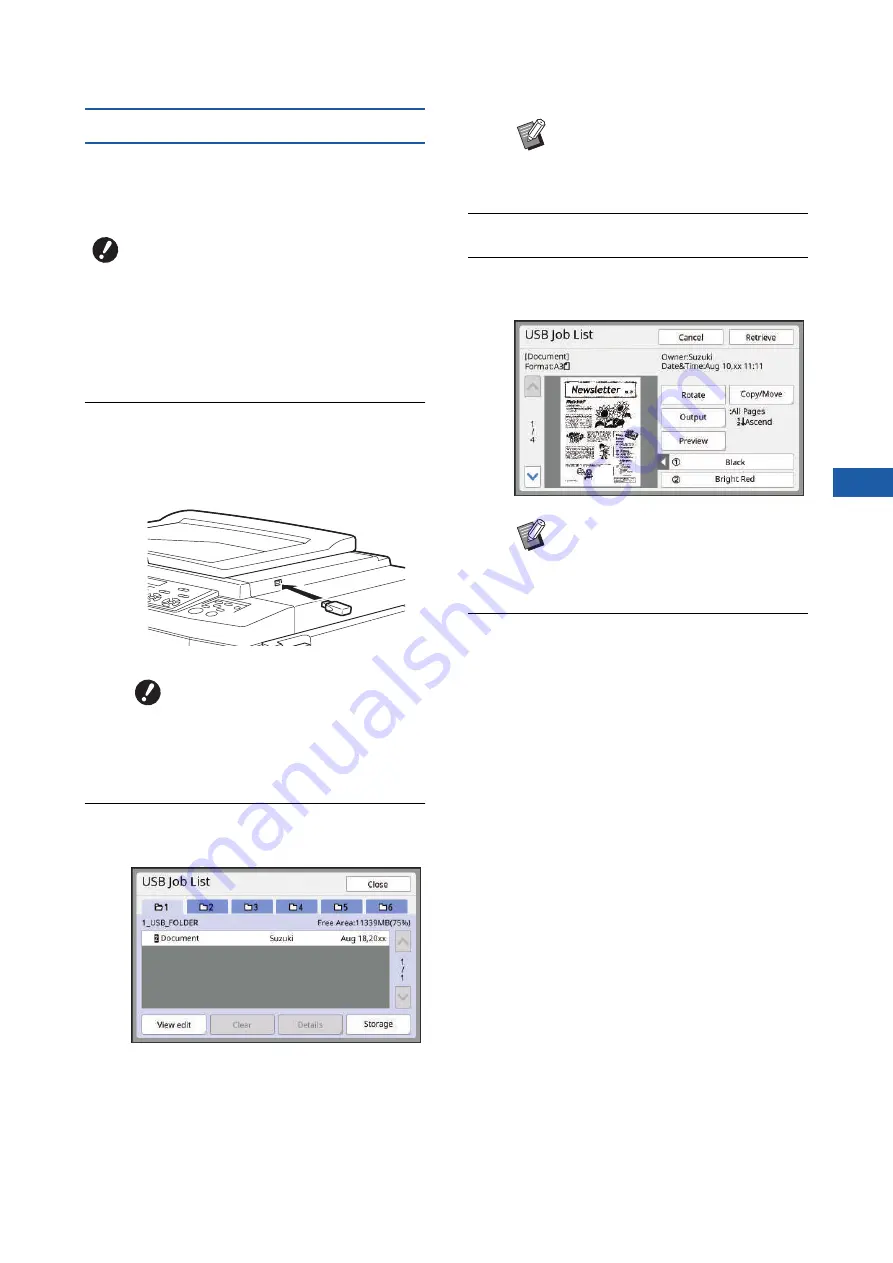
Chapter 2 Basic Operations
47
2
Printing from [USB Job List]
You can print the original data that is saved in the USB
flash drive by performing the settings shown below.
• In the printer driver dedicated for the USB flash drive
printing, set [USB print (Manual)] for [Output:].
1
Make preparations for this
machine.
Perform steps 1 to 4 in “Printing from [Storage]”
(
2
Insert the USB flash drive that con-
tains the original data into the USB
slot.
3
Touch the original data that you
want to print.
• To select original data that is saved in another
folder, touch the folder tab.
• When there are 6 or more original data files,
touch [
F
] or [
G
] to change the display.
4
Touch [Details].
5
Check the original data to be
printed.
6
Touch [Retrieve].
Follow steps 10 to 13 in “Printing from [Stor-
age]” for the rest of the procedure.
B
You cannot print any original data (PDF
file, etc.) that is saved with another
method.
B
Do not remove the USB flash
drive until the printing is com-
pleted.
It might cause loss of data and
settings or damage to the USB
flash drive.
B
If the [USB Job List] screen does
not appears automatically, touch
[USB Job List] in the [Functions] tab
screen.
B
To manage the original data, see the
page below.
(
Summary of Contents for MH 9350
Page 21: ...Chapter 1 19 1 About This Machine ...
Page 31: ...29 2 Chapter 2 Basic Operations ...
Page 53: ...51 3 Chapter 3 Functions for Master Making ...
Page 97: ...95 4 Chapter 4 Functions for Printing ...
Page 109: ...107 5 Chapter 5 Useful Functions ...
Page 130: ...Chapter 5 Useful Functions 128 ...
Page 131: ...129 6 Chapter 6 Functions for Scanning ...
Page 137: ...135 7 Chapter 7 Setting the Operation Conditions ...
Page 159: ...157 8 Chapter 8 RISO Console ...
Page 165: ...163 9 Chapter 9 Replacing Consumables ...
Page 177: ...175 10 Chapter 10 Maintenance ...
Page 181: ...179 11 Chapter 11 Troubleshooting ...
Page 205: ...203 12 Chapter 12 Appendix ...
Page 215: ...Chapter 12 Appendix 213 12 V View edit 48 W WAKE UP key 23 Z Zoom 71 ...






























