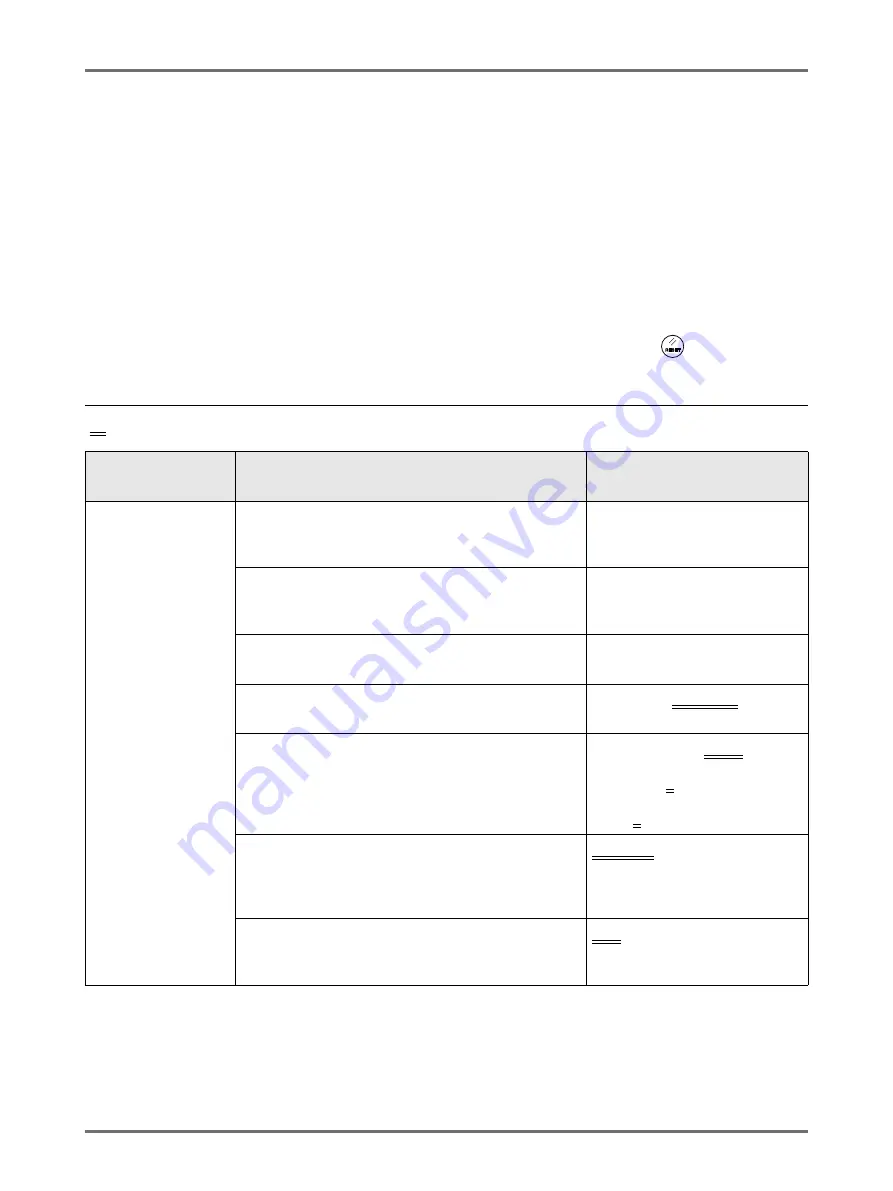
Advanced Features
Changing Default Settings [Admin.]
192
Changing Default Settings
[Admin.]
You can modify the Default Settings to best suit your needs.
You can edit them as needed.
Important!:
• If the administrator is registered in User Management, only the administrator can change the
[Admin.]
settings.
(This operation requires input of the administrator's PIN Code or connection of the registered USB Flash Drive.)
• Depending on the usage environment, some of the “Admin.” features may not be available (the “Admin.” tab may
not be displayed).
For details, consult your dealer (or authorized service representative).
Note:
• The default settings are the values restored when the machine is turned ON or when the
key is pressed.
Configurable Functions
: Initial settings (factory default)
Display Access
Button
Functions
Description
[Display]
DirectAccess Entry
Store frequently-used functions on the Basic Screen
for each mode.
Selections Entry
Store frequently-used functions on the Selections
Screen for each mode.
Display Priority
Select first screen to display following the Startup.
Mode Screen/Dual-Color/1 Color/
2 Color/ Scanning*
Start-Up Screen
Select an animation to display at Start-up.
Logo(RISO)/
Logo(ME)
/
Character
Display Adjustment
Change the background color, density and brightness
of the Touch Screen.
Background:Blue/
White
Display Density:
-5, -4 ... -1,
0
, +1 ... +4, +5
Backlight Lightness:
-2, -1,
0
, +1, +2
Job list display
Change the file name display of the stored data in
Storage Selection Screen, Job List Screen and USB
Job List Screen.
From top
, From bottom
Metric/Inch Switch (For ME9450U only)
Change the format for displaying measurements to
metric or inches (imperial).
inch
/mm




































