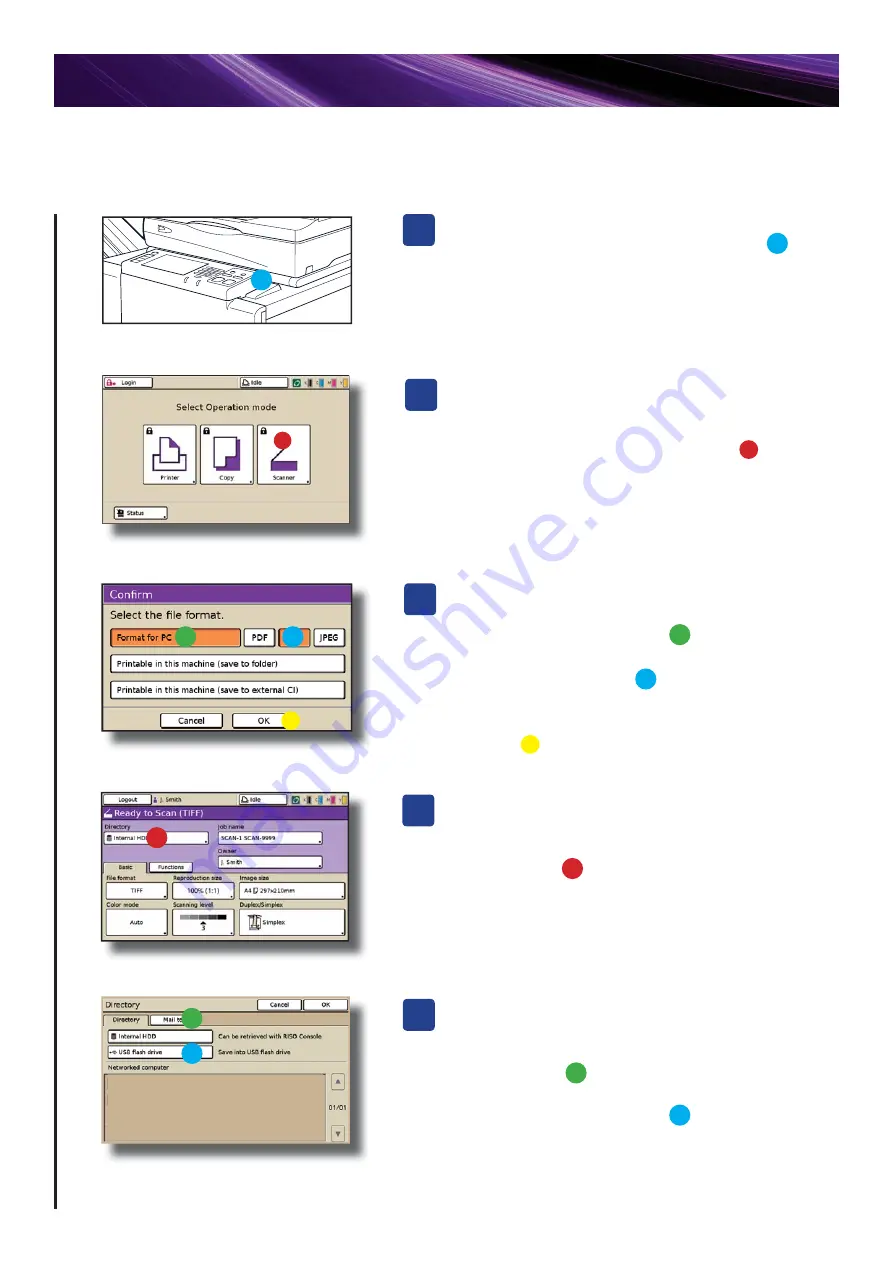
Load the originals in the ADF or on the glass platen
of the Comcolor scanner:
1) On the Opera
Ɵ
onal Panel select >
Scanner
[Con
fi
rm] panel will appear:
1). For email select >
Format for PC
2). Select
fi
le format required:
> PDF / TIFF / JPEG
3). Select > OK
The [Scanner Mode] panel will now appear:
1). Select >
Directory
At this stage various adjustment can be made to the
fi
le (including
naming the
fi
le) prior to scanning - please see user guides for full detail
s
B
D
C
4
Scanning Images to a USB Flash Drive
The [Directory] panel will now appear:
1). Select > Directory
2). Select > Scan to USB Flash Drive
3). Press > OK
E
Place a USB Flash Drive in the USB port on the
right hand side of the Opera
Ɵ
onal Panel
A








