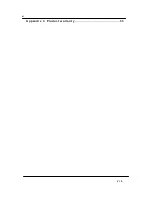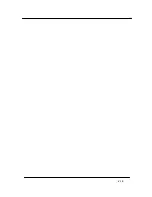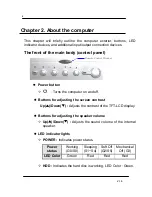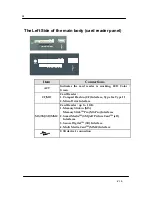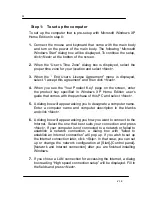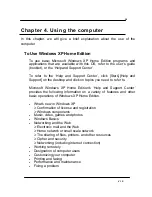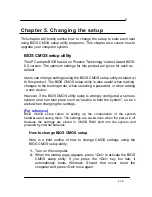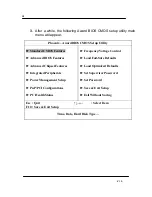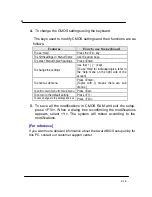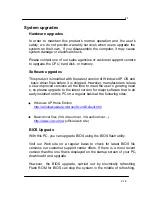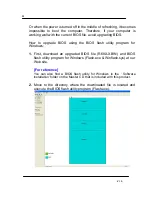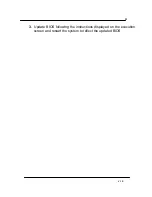13
V 1.0
If you chose DSL or cable modem connections, the below dialog
box will pop up. Follow the instructions to continue the network
connection setup.
8.
When you are finished with the Internet connection setup, a dialog
box reading, “Are you going to receive verification service?” will be
displayed. Even though you can have the verification right away to
know whether your copy of Windows is licensed or not, you are
recommended to select “No, not at this time.” This is because it is
better to activate Windows when you test the computer for a while
and you are sure that there are no problems with your new PC.
However, you must activate Windows within 30 days.
9.
Lastly, you will see a dialog box asking who will use this computer.
Enter names of users who will share the computer and press
<Next>. To proceed to the next step you have to enter at least one
name.
10.
When a dialog box that reads “Thank you!” pops up, this means the
basic setup is complete. Press <Finish> to reboot your computer
and to run Windows XP.
Step 2: The installation of drivers for other peripherals
Skip this step if you do not use other peripherals.
To use other peripherals this PC supports such as printers, serial
communication devices, USB devices, and game consoles/ MIDI
devices, connect the device to the main body, press the power button
and boot the PC. When booting is complete, install the pertinent driver
in the system. Because the system automatically senses and installs
plug-and-play peripherals, follow the instructions displayed on the
setup menu and refer to the device’s user’s guide. For peripherals that
are not plug-and-play, users have to install the device and reboot the
system for normal operation.
Refer to the user’s guide of each device for detailed instructions.
Summary of Contents for RS-2917 series
Page 6: ...vi V 1 0 Appendix 3 Product warranty 33...
Page 7: ...vii V 1 0...
Page 42: ...Model Name RS 2917...