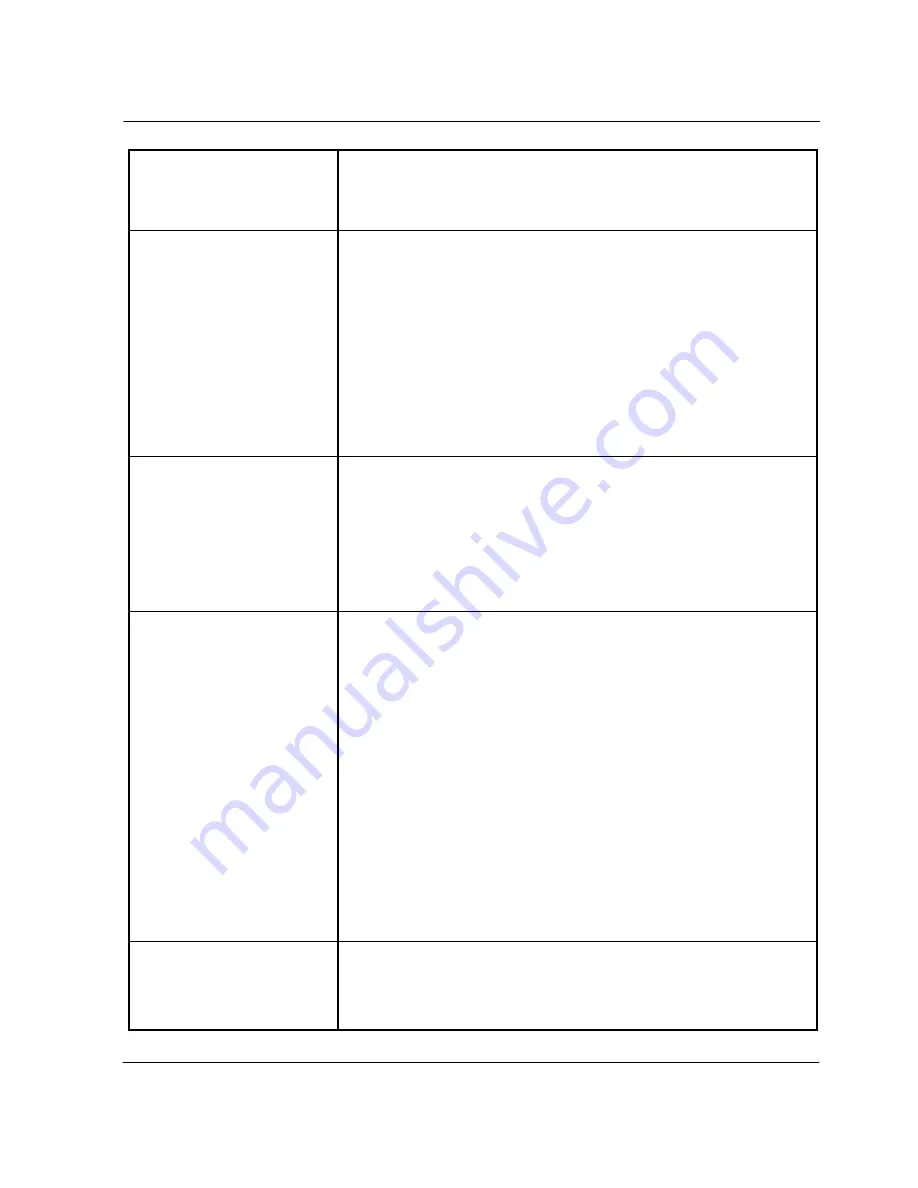
28
C1.0
The monitor appears
blank or the screen is
too dark.
Adjust the screen brightness using the buttons on the
front panel of the computer monitor. Should problems
persist, contact the Customer Support Center.
Mouse is not working. 1.
Check if the mouse is properly connected to the
PS/2 port located at the rear of the monitor. The
USB cable must be connected to the USB port.
2.
This can occur when there is a problem with the
mouse device administrator. Click [Start]-[Control
panel]-[Performance and maintenance]-[System]
and then click on [Device administrator]-[Mouse
and other pointing devices] in ‘hardware’ tab.
Remove the mouse item and restart the computer.
Keyboard is not
working.
1.
Check if the keyboard is properly connected to the
PS/2 port located at the rear of the monitor. The
USB type must be connected to the USB port.
2.
When the system is down, this may occur. Restart
the computer and check whether the keyboard is
working.
USB device is not
working.
1.
If the USB device manufacturer provides the
driver, install the driver first and restart the
computer.
2.
Disconnect the USB device and then reconnect it
and check if it works properly. (Re-execute the
plug-and-play functionality)
3.
This may be caused if the system fails to read the
USB device or USB device administrator, restart the
computer and check if it works properly.
4.
To check if there is the problem with the USB
device, try connecting it to another computer. If it
works fine with the other computer, contact the
Customer Support Center.









































