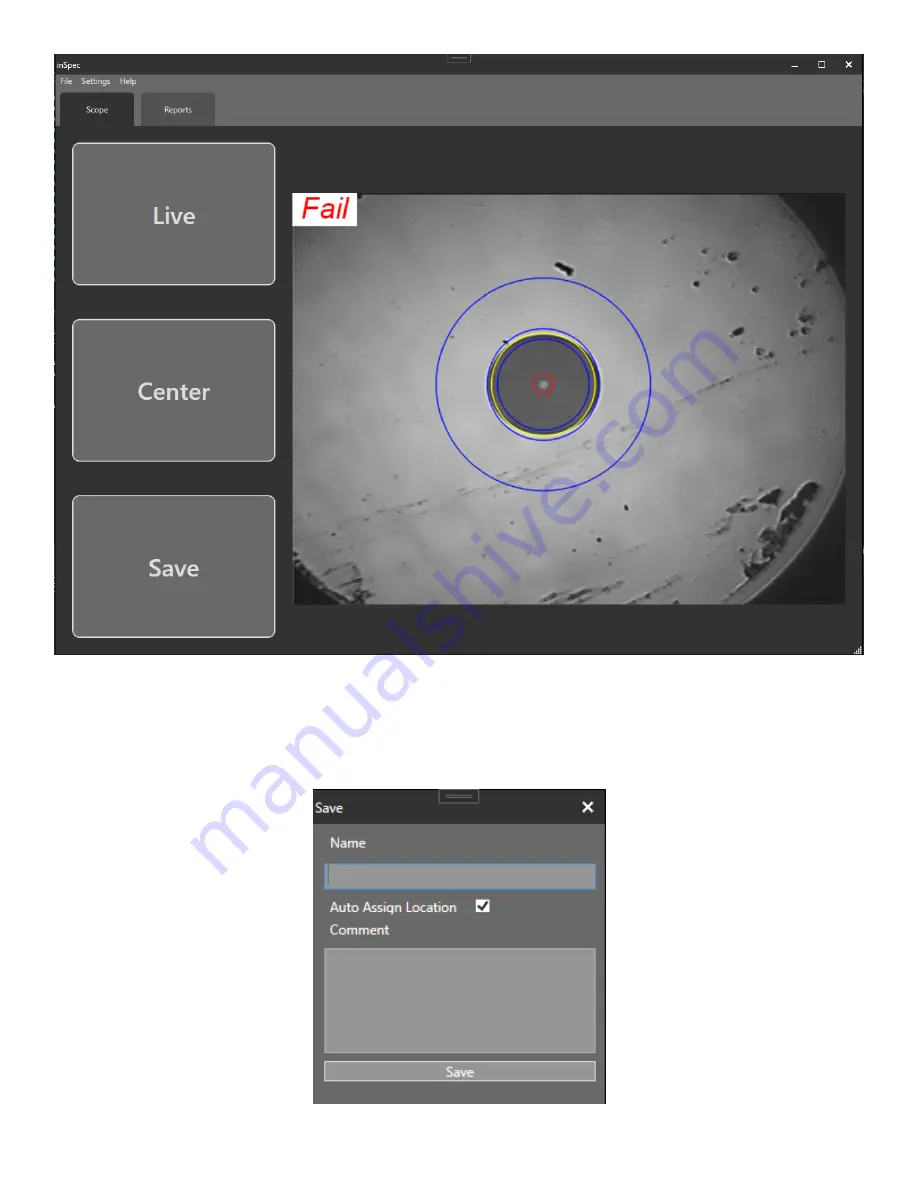
Page 8
VIS300 User Guide
Once you have an image you want to save, weather it is analyzed or just a live image pressing the
“Save” button will open the popup below. First you need to enter a name for the fiber, next you need
to assign a location for the fiber. if you want to save to the next available index just leave “Auto Assign
Location” checked as shown in the picture below. Finally add a comment if you choose and press save
to save the fiber.












