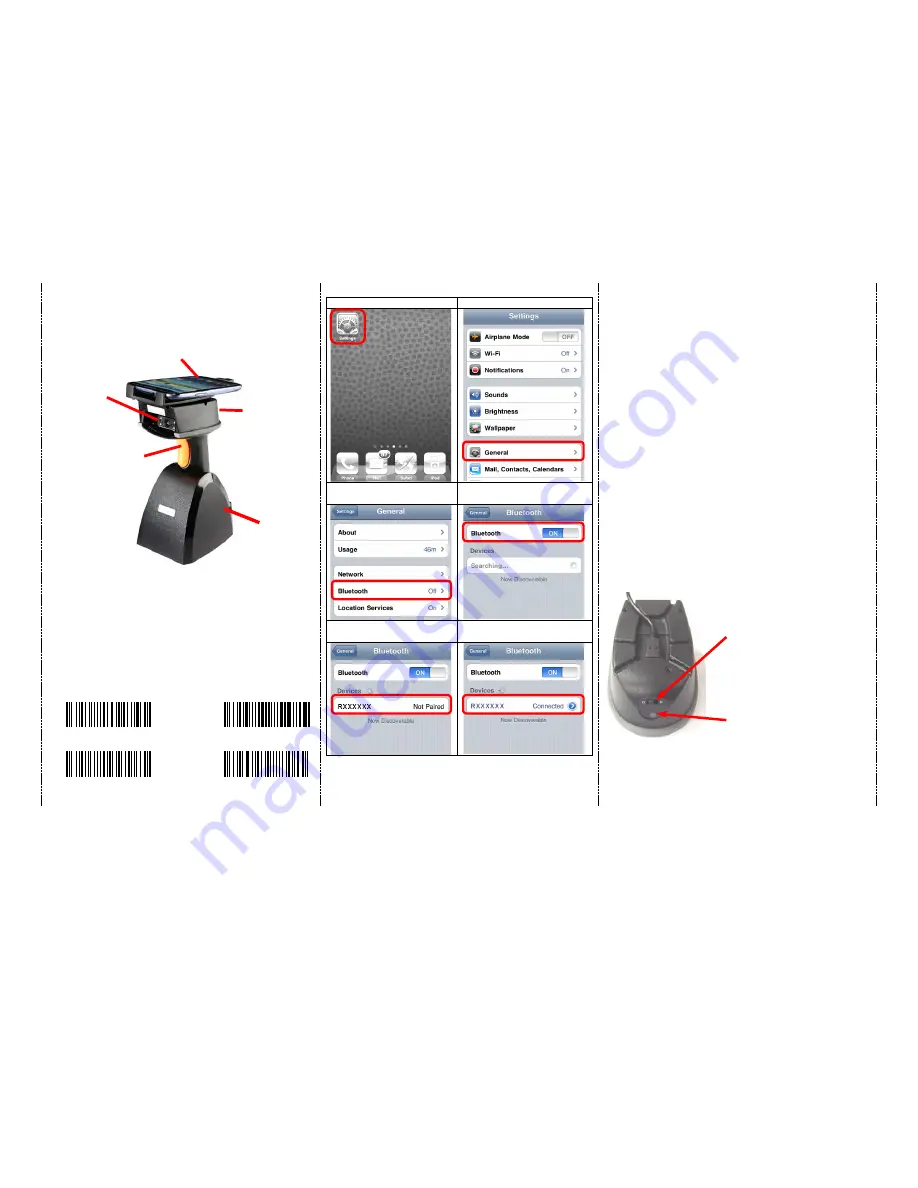
2
Operating elements
*
Please switch ON and charge scanner for 3~4 hours at first
time before use.
How to Connect to Smartphone via BT
1.
Make sure the default is BT mode (below right, page #1) & your
device supports BT HID or SPP profile
2.
Turn off Power-Saving mode on your smartphone/tablet
3.
Then, choose HID or SPP profile and scans the following 2
settings codes before connecting to smartphone/tablet.
(A1
A2 or B1
B2)
If you don’t know which profile to choose for your device, try HID
first, then, SPP.
HID profile
SPP profile
A1
B1
A2
B2
1.
click the “Settings”
2.
click “General”
3.
click “Bluetooth”
4.
Turn it ON, and search the
Devices
5.
Select “Rxxxxxx” to connect
6.
When see the “Connected”
means the connection is OK.
(example: pairing with iPhone)
4.
Please complete the connection procedures as the above
photos.
5.
After the devices are paired, the screen will show
“Connected”. (see step #6 above)
6.
Before using WordPad file or appropriate APP, please set
keyboard language of device to US English. Then, scan the
barcodes and the barcode data will show on the cursor side. If
the data cannot be sent to smartphone/tablet, please scan the
“Reset Configuration to Defaults” setting codes (on page #3)..
Notes 1:
*
This product complies with Bluetooth standards. This device used
with this product must support the same SPP or HID standard. For
Bluetooth devices with other profiles we cannot guarantee a
connection before the product has been tested.
*
The communication speed and range of the product may vary due to
obstacles and radio interference between the product and device.
Condition on the host device may also effect the communication
speed and range of the scanner
Note 2:
*
When the battery power is too low, the Orange LED will flash
and beep once. Scanner should be charged immediately. If
scanner shuts down it is recommended to charge it fully then
power it back on.
Trigger / Power ON
Button
(For iOS Device ONLY)
Press the trigger for 4~5
seconds to raise and
lower soft-Keyboard
Exit
Window
Micro USB port (OTG)
Use Micro USB cable to
connect to smartphone.
Charging
cradle
Indicator
(LED)
Before entering BT mode, you
must switch to right “C”
(Charging mode) first.
Then, cradle can supply
power to iOS / Android device
(through micro USB cable) &
scanner simultaneously.
Indicator (LED)
Please check the “LED
Indicator Information” on
page #4






