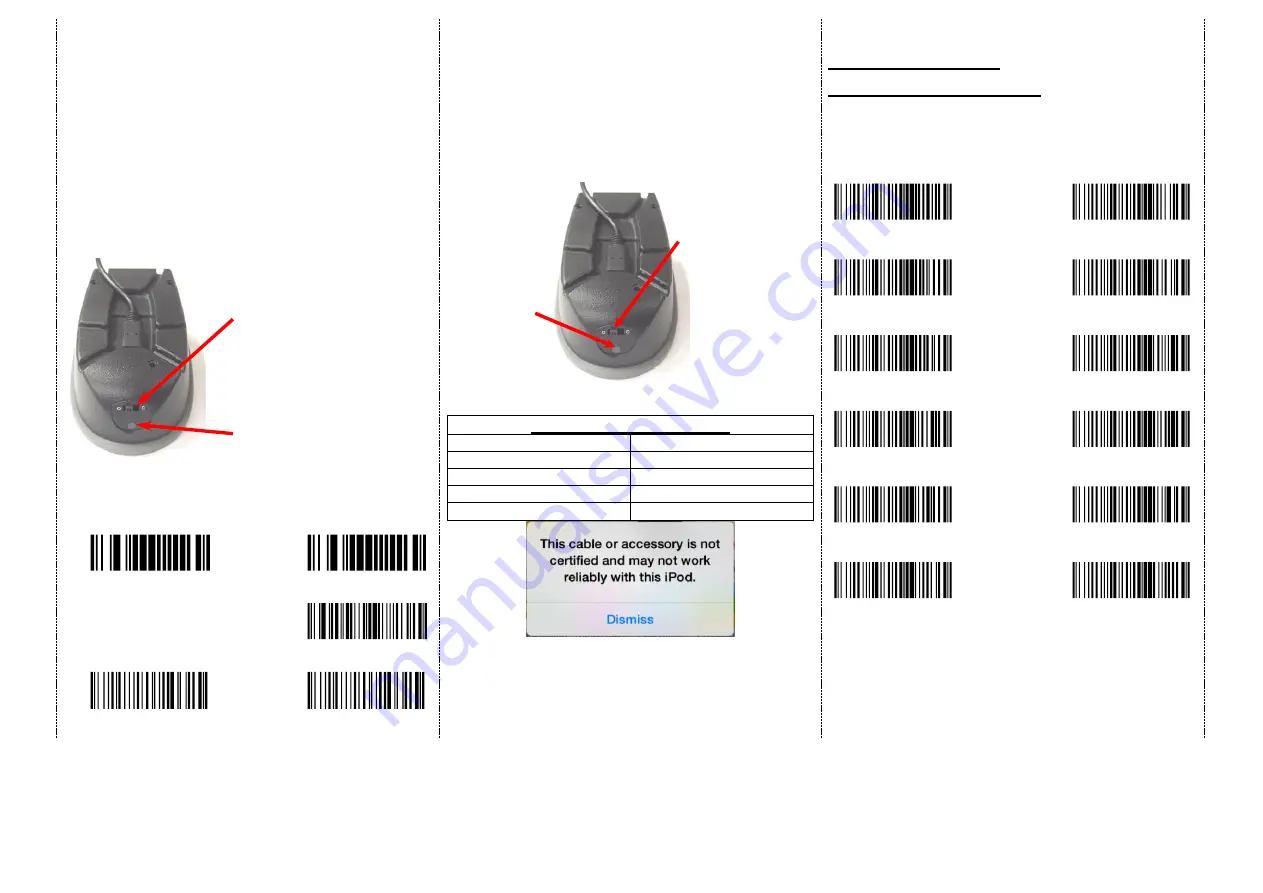
3
Notes 1:
*
This product complies with Bluetooth standards. The device that is used
with this product must support the same SPP or HID standard. We cannot
guarantee a connection before the product has been tested for Bluetooth
devices with other profiles.
*
The communication speed and range of the product may vary due to
obstacles and radio interference between the product and device.
Condition on the host device may also effect the communication speed
and range of the scanner.
Note 2:
*
When the battery power is too low, the Orange LED will flash and
beep once. Scanner should be charged immediately. If the scanner
shuts down, it is recommended to charge the scanner fully before
turning it on.
Reset Configuration to Defaults
(scan from A1 to A2 for HID profile or B1 to B3 for SPP profile)
HID profile
SPP profile
A1
Demo
.
B1
Demo
.
B2
Demo
20C1003
A2
Demo
%D%F%T
B3
Demo
%D%F%T
How to Connect to Smartphone via OTG cable
1.
Make sure you scan the barcode for wired OTG
communication mode (Page 2, left column, on the top), and
that your Android device supports OTG functionality.
2.
The Scanner must be in ”O” (OPERATION MODE) (see below)
3.
Connect the scanner to Android device through micro USB cable.
4.
If the scanner had been connected through Bluetooth and entered
to Data Storage Mode, make sure to scan on the Clean memory
data code in order to change from Bluetooth to wired connection.
5.
Open the smartphone or mobile device App, so the scanned data
can be sent to the App directly, and you are all set to go.
After the scanner connects to your iOS device and is inserted into the
cradle, it may display the above message.
If this happens, remove and reinsert device into cradle.
LED Indicator Information
Orange LED ON
Full charged
Orange LED Flashing
Charging / Low battery
Red LED ON
Offline / out of service
Green LED ON
Good read
Orange LED ON
Good read (Batch mode)
Keyboard Country
(Wired OTG mode only)
Scan the appropriate country code as below to program the keyboard
layout for your country or language. As a general rule, the following
characters are supported, but need special care for countries other
than the United States: @ | $ # { } [ ] = / ‘ \ < > ~
Demo
%+-$.00
Demo
%+-$.06
USA
(Original setting)
Italian
Demo
%+-$.01
Demo
%+-$.07
Norway
France
Demo
%+-$.02
www.tec-it.com
%+-$.08
Germany
Vietnam
Demo
%+-$.03
Demo
%+-$.09
Sweden
Spain
Demo
%+-$.04
Demo
%+-$.10
Denmark
Portugal
Demo
%+-$.05
Demo
%+-$.11
Switzerland
Hungary
Switch to left:
“O” (Operation mode)
(data transmission)
Switch to right:
“C” (Charging mode)
Indicator (LED)
Please check the
“LED Indicator
Information”
Before entering BT mode, you
must switch to right “C”
(Charging mode) first.
Then, cradle can supply
power to iOS / Android device
(through micro USB cable) &
scanner simultaneously.
Indicator (LED)
Please check the “LED
Indicator Information”






