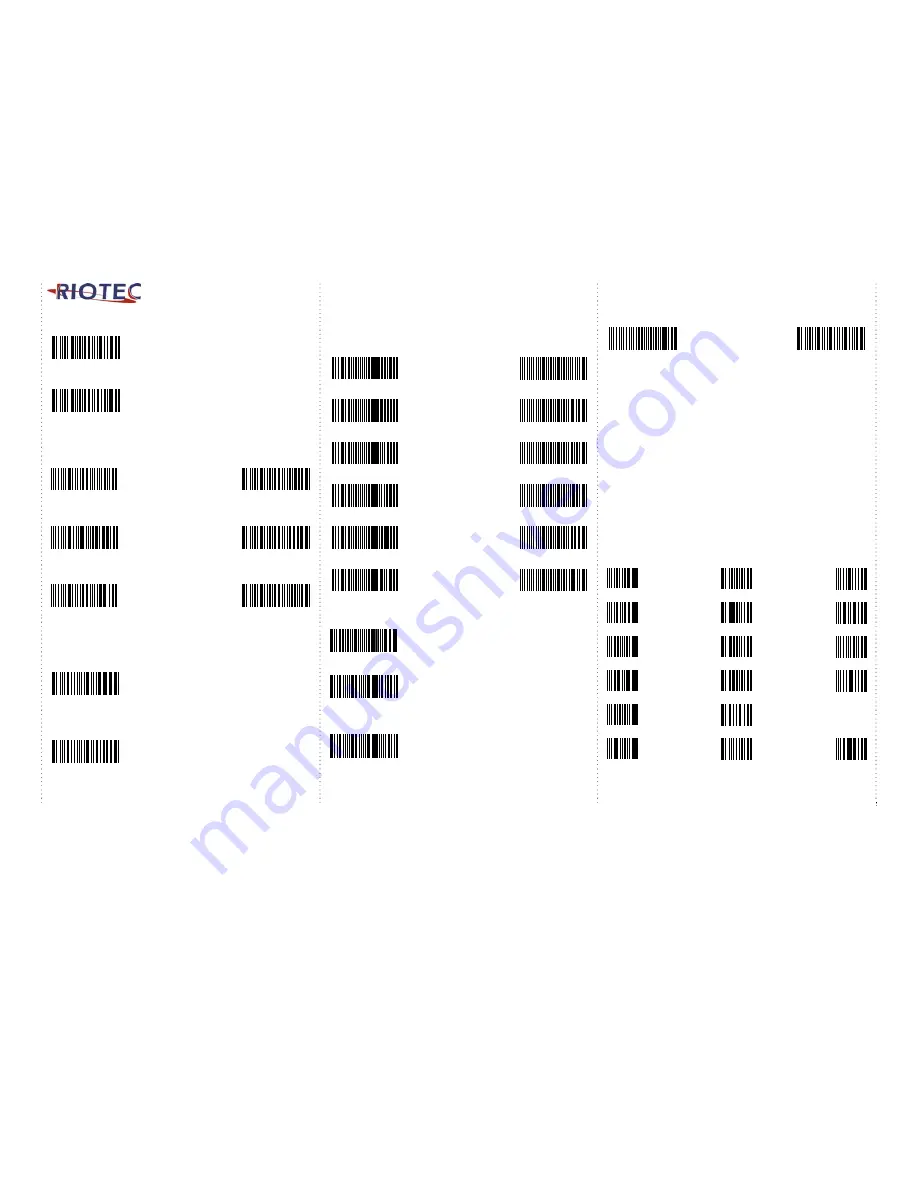
2
Trigger Mode
Trigger always
(Trigger available at any time)
Trigger standard
(Trigger available, after data sent to the device)
(Default)
Transmission Speed
Transmission speed is dependent on your device. In order not to lose
data, please choose the correct speed. Middle-speed is the Default.
High-speed
Ultra Slow-speed
transmission
1 transmission
Middle-speed
Ultra Slow-speed
Transmission
(Default)
2 transmission
Slow-speed
Ultra Slow-speed
Transmission
3 transmission
Wireless Auto-connection
Wireless Auto-connection ON:
When out of range, it will keep trying to
connect to device, scanner will not enter
power-saving mode.
Wireless Auto-connection OFF:
When you are out of BT signal range, scanner
will stop sending auto-connection signal to
device after 2 minutes. During this time, it will
not enter power-saving mode.
Once you are back within range, press trigger to
connect to the device. (Default)
Keyboard Country (For USB HID only)
Scan the appropriate country code as below to program the keyboard
layout for your country or language. As a general rule, the following
characters are supported, but need special care for countries other
than the United States
:
@ | $ # { } [ ] = / ‘ \ < > ~
USA
(Original setting)
Italian
Norway
France
Germany
Vietnam
Sweden
Spain
Denmark
Portugal
Switzerland
Hungary
Power-saving Mode
Power-saving mode OFF
Power-saving mode ON (Default):
Enter power-saving mode after 3-minute inactivity.
This function converses battery power. When you
press "SCAN/Power ON" button, it will wake up and
begin to scan.
Power-saving mode ON (Default):
Enter power-saving mode after 10-minute
inactivity. This function converses battery power.
When you press "SCAN/Power ON" button, it will
wake up and begin to scan.
*
When charging, the scanner will not enter power-saving mode automatically.
How to append a “prefix” or a “suffix” to the
barcode data
prefix
suffix
1.
Scan above configuration code for Prefix or Suffix
2.
Enter the required values (right, numeric barcode) for Prefix or
Suffix using the hex values for the desired HEX values from “Prefix
& Suffix TABLE (blew page)”
3.
Then, end by scanning Code X (below, right)
*
The max. of special characters is 5.
*
When you append 1~4 required values for Prefix or Suffix, it must
end with Code X.
*
It doesn’t need Code X, if you append 5 values to barcode data.
How to delete Prefix or Suffix
1.
Scan above configuration code for Prefix or Suffix
2.
Enter the “0” “0” (above, right)
3.
Then end by scanning Code X (below, right)
Numeric barcode for settings
0
6
C
1
7
D
2
8
E
3
9
F
4
A
5
B
X




