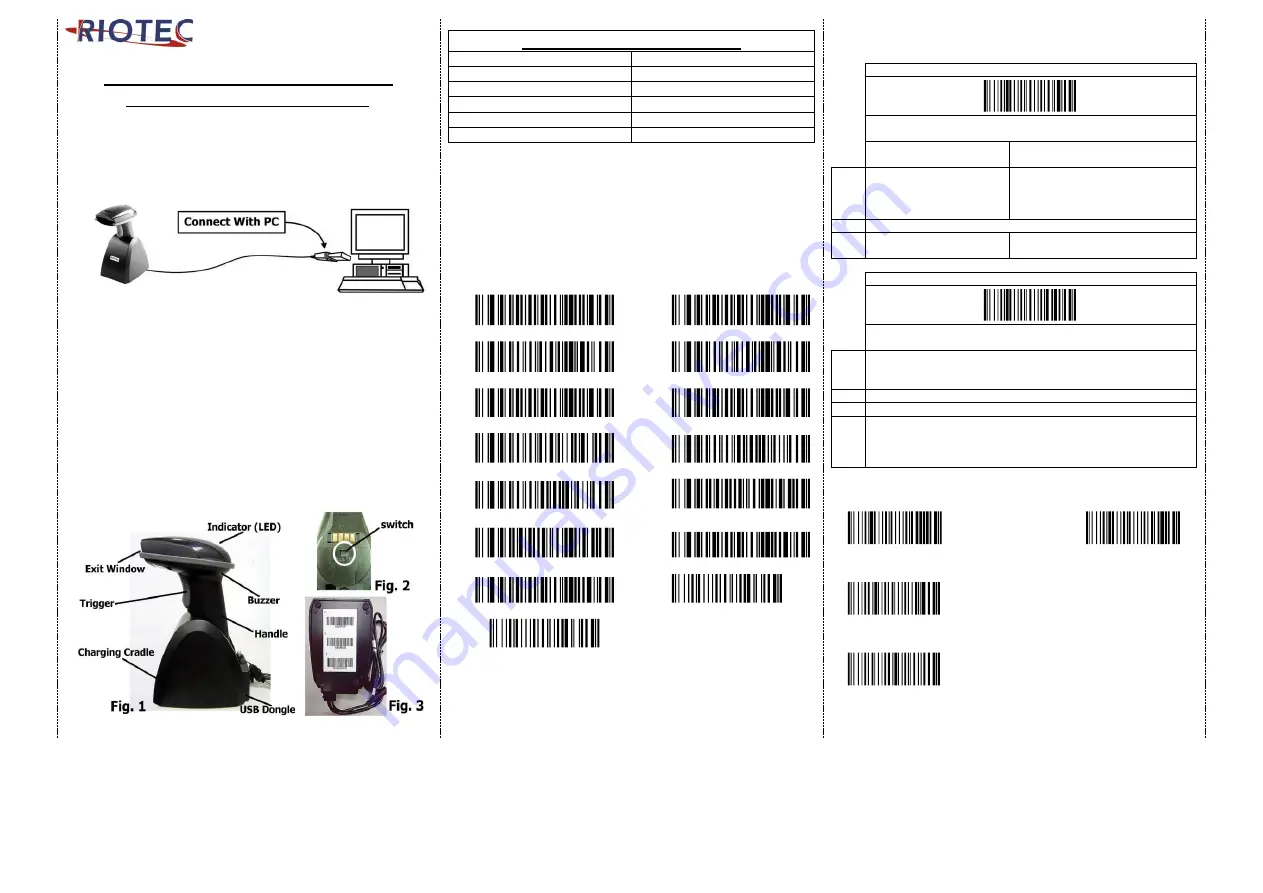
1
P ro g ra m mi ng Qu ic k G ui d e
-iLS6300VBQ/iLS6300VBM
Connecting the Scanner
Be sure that PC is turned OFF, before Connect scanner cable to
the PC USB port on the PC as below described, Ensure that all
connections are ready, and turn on your PC.
1.
Please switch ON and charge scanner for 4~5 hours at first time
before use. Scanner switch shown on Fig. 2.
2.
After switch ON, the Orange LED will flash following with 3
beep-sounds. The RED LED will be OFF while it links to cradle
within Bluetooth radio range.
3.
If RED LED is continual ON, please re-plug USB cable, then, scan
the 3 barcodes on the bottom of cradle sequentially. (Shown on
Fig. 3 From 1 to 3).
4.
Charging issue: Cradle works as charger when putting scanner on
it. Even if the scanner's battery is full, the cradle will continue to
supply power to the scanner. We suggest you to remove scanner
from cradle when scanner is charged fully
*
Note: Please install PL-2303 driver for iLS6300VBM
LED Indicator Information
Orange LED ON
Full charged
Orange LED Flashing
Charging / Low battery
Red LED ON
Not read
Red LED Continual ON
Off line / out of service
Green LED ON
Good read
Orange LED ON
Good read (Batch mode)
Remark:
*
When the battery power is too low, the Orange LED will flash and beep
once. Scanner should be charged immediately.
*
If scanner shuts down it is recommended to charge it fully before
turning it back on.
*
Under power-saving mode, there will not be LED indication when charging.
Reset Configuration to Defaults
(scan from A1 to A8 for iLS6300VBQ or B1 to B7 iLS6300VBM)
iLS6300VBQ
iLS6300VBM
A1
Demo
W010F01
B1
Demo
W010F01
A2
Demo
WFFD980
B2
Demo
WFFD980
A3
Demo
W010F01
B3
Demo
W010F01
A4
Demo
WFFD9C3
B4
Demo
WFF115D
A5
Demo
WFF115D
B5
W306A20
A6
W306A20
B6
Demo
W010F00
A7
Demo
W010F00
B7
Demo
%D%F%T
A8
Demo
%D%F%T
*Note: Please install PL-2303 driver for iLS6300VBM
There are two operating modes on the scanner
1.Data Transmission mode (Default)
Demo
%M%A%F
It is a necessary to scan “clean memory data" when
switching between these two modes.
Within Bluetooth radio
range
Beyond Bluetooth radio range
Data
read
Transmit data to PC/terminal
directly
Save data into scanner’s memory,
scanner will transmit data to PC/
terminal automatically when back to
Bluetooth radio range.
Enter Data Storage mode
LED
Green/ Orange LED flashes
followed by 3 beeps.
2.Data Storage mode (Batch Mode)
Demo
%M%A%N
It is a necessary to scan “clean memory data" when switching
between these two modes.
Data
read
Save data directly to scanner’s memory, It will transmit the data to PC/
terminal after you scan the Transmit memory data code. To delete
data please scan the Clean memory data code.
Enter Data Transmission mode
LED Green/Orange LED flashes followed by 3 beeps.
Always Clean memory data before switching to Data Transmission
Mode.
Otherwise Red/ Orange LED will flash with one long beep and will not
switch modes.
Under Data storage Mode
The data can be keep or delete by option after transmit
Demo
%M%D%K
Demo
%M%D%E
Keep the data
(Default)
Delete the data
Demo
%R%E%C
Transmit memory data
Green/Orange LED Flashes followed by 3 beeps
Demo
%E%R%A
Clean memory data
Green/Orange LED flashes followed by 3 beeps
The barcode data which is stored in the memory will be deleted.






















