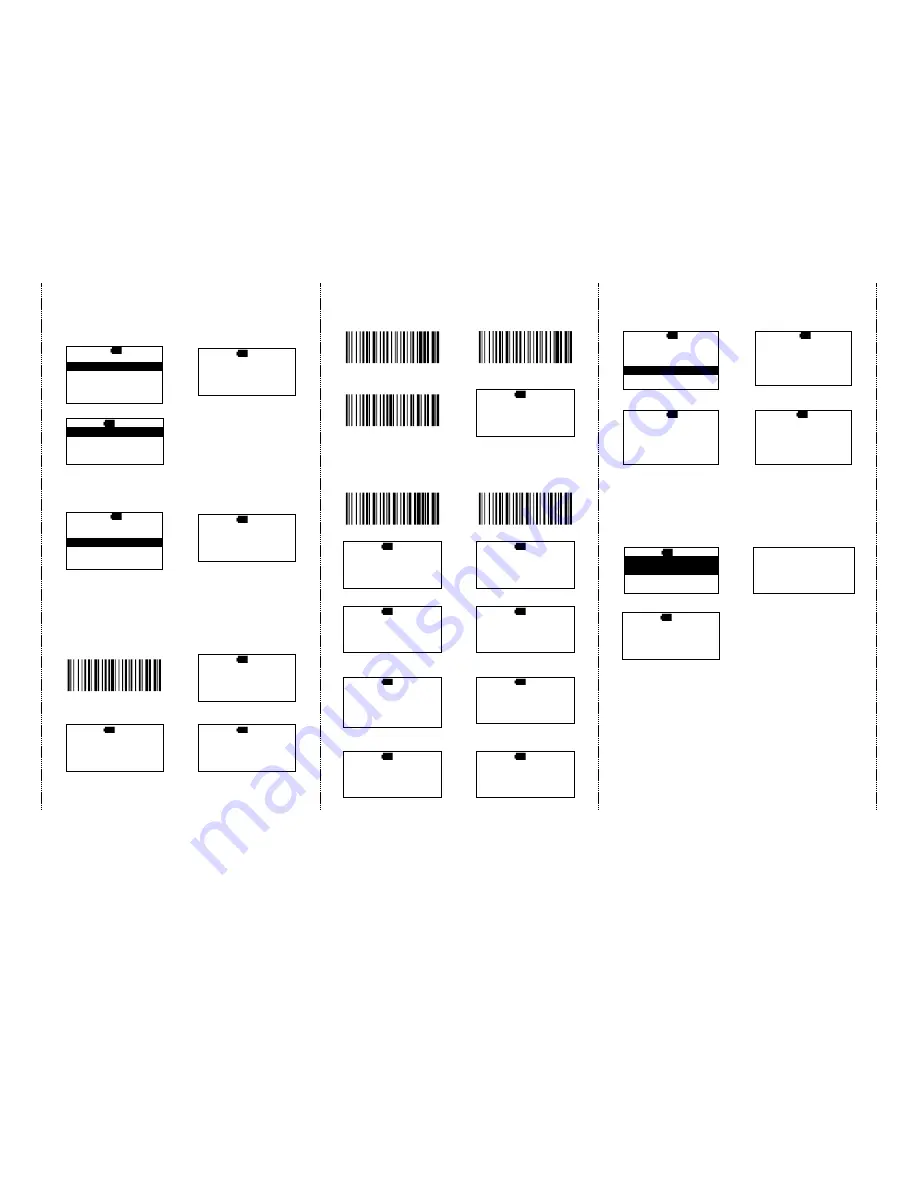
3
There are two operating modes on the scanner
1. Direct-scan Mode
1. select Direct-scan
2a. BT connected, begin to
scan the barcodes
MAIN>
S 12:52
Direct-scan
Memory-scan
Upload
↑
ENTER
↓
D>
S 12:52
ESC
SCAN
MAIN
2b. BT is disconnected.
D>
S 12:52
Off line !!!
…Linking!
ESC
SCAN
MAIN
If BT is disconnected, please back to
page #2 and do the pairing procedure
again.
2. Memory-scan Mode
1. select Memory-scan
2. begin to scan the barcodes
MAIN>
S 12:52
Direct-scan
Memory-scan
Upload
↑
ENTER
↓
M>
S 12:52
ESC
SCAN
MAIN
Under Memory-scan mode, enable/disable “Quantity
entry” function
Disable “Quantity entry” (default)
1. disable “Quantity entry”
Setting code
2. begin the scan the barcodes
Demo
%Q%S%D
M>
S 12:52
ESC
SCAN
MAIN
3. press DEL to delete the last
barcode data
4. be sure that you want to
delete the last barcode.
M>
S 12:52
1234567
ESC
SCAN
DEL
M>
S 12:52
The last code
Will be deleted !
Are you sure ?
NO
YES
Enable “Quantity Entry” function,
decide the order of the output data to your device first
1. Q’ty first, then, barcode
2. Barcode first, then, Q’ty
Demo
%Q%I%B
Demo
%Q%I%A
3. Enable “Quantity Entry”
Setting code
4. begin the scan the barcodes
Demo
%Q%S%E
M>
S 12:52
SCAN:
Q’ty: 000
ESC
SCAN
ENTER
When “Quantity Entry” is enabled, decide how to type-in
the number.
By button (default)
By scanning the number code
C1. enable
D1. enable
Demo
%Q%K%N
Demo
%Q%K%F
C2. scan the barcode
D2. scan the barcodes
M>
S 12:52
SCAN:
Q’ty: 1
ESC
SCAN
ENTER
M>
S 12:52
Q’ty: 1
ESC
SCAN
ENTER
C3. Press the ENTER to type the q’ty D3. Press the ENTER to type the q’ty
M>
S 12:52
1234567
Q’ty: 1
ESC
SCAN
ENTER
M>
S 12:52
7654321
Q’ty: 1
ESC
SCAN
ENTER
C4. press
↓
to choose number, then,
press
ENTER to confirm
D4. scan numeric code (page #5)
M>
S 12:52
Q’ty: 5---
ESC
ENTER
↓
M>
S 12:52
Q’ty: 5---
ESC
ENTER
5. Then, scan the next barcode
5. end by X code, then,
be ready to scan the next
M>
S 12:52
SCAN:
Q’ty: 1
ESC
SCAN
ENTER
M>
S 12:52
SCAN:
Q’ty: 1
ESC
SCAN
ENTER
Upload data (Memory-scan)
1. press ESC, select Upload
2. BT connected, press
START to send data
MAIN>
S 12:52
Direct-scan
Memory-scan
Upload
↑
ENTER
↓
U>
S 12:52
Push START key
to send data…
ESC
START MAIN
3. After data upload, press
ERASE to delete memory data
4. be sure that you want to delete
memory data.
U>
S 12:52
ESC
SPEED ERASE
U/E>
S 12:52
Data in memory
Will be erased!
Are you sure?
NO
YES
5. After you delete the memory data, it will be back to MAIN MENU
Switch from Memory-scan to Direct-scan mode
1. switch Memory-scan to
Direct-scan mode
2. must delete all data in the
memory
D>
S 12:52
Data in memory
will be erased!
NO
YES
Erasing…
Completed!!!
3. begin to scan the barcode
D>
S 12:52
ESC
SCAN
MAIN







