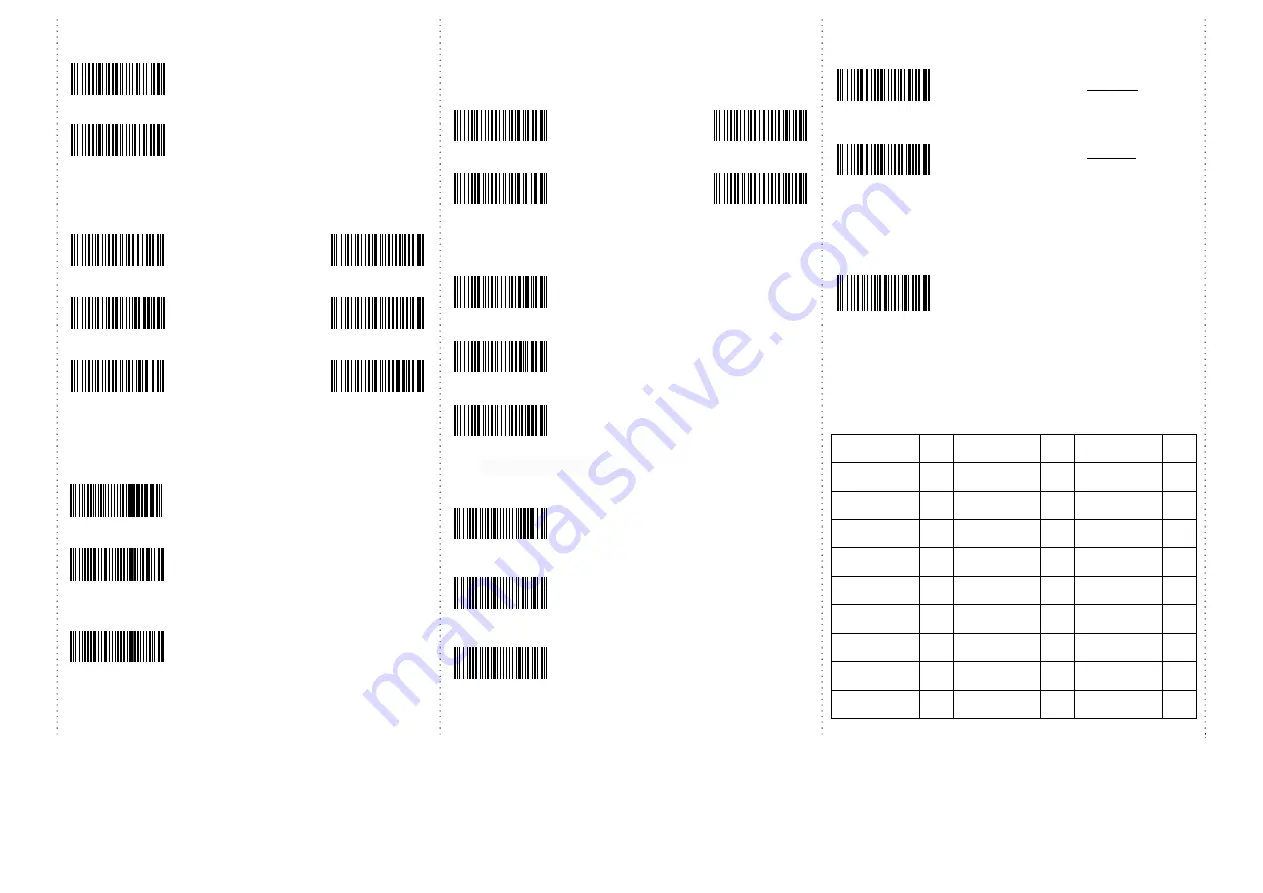
3
Trigger Mode
Trigger always
(Trigger available at any time)
Trigger standard
(Default)
(Trigger available, after data sent to the device)
Transmission Speed
Transmission speed is dependent on your device. In order not to lose data,
please choose the correct speed.
High-speed
Ultra Slow-speed
transmission
1
transmission
Middle-speed
Ultra Slow-speed
transmission
2
transmission
Slow-speed
Ultra Slow-speed
transmission
(Default)
3
transmission
Power-saving Mode
Power-saving mode OFF
Power-saving mode ON
(Default)
:
Enter power-saving mode after 5-minute
inactivity. This function converses battery power.
When you press "SCAN/Power ON" button, it will
wake up and begin to scan.
Power-saving mode ON:
Enter power-saving mode after 10-minute
inactivity. This function converses battery power.
When you press "SCAN/Power ON" button, it will
wake up and begin to scan.
*
When charging, the scanner will not enter power-saving mode
automatically.
RTC (Real-time clock),
please set the punctuation mark at the same time
You must scan the below configuration barcode to set the date & time
stamp on the scanner.
Date information:
ENABLE
Date information:
DISABLE
(default)
Time information:
ENABLE
Time information:
DISABLE
(default)
The format of Date setting
Date format 1: mm/dd/20yy
(default)
For example: 01/23/2011
Date format 2: dd/mm/20yy
For example: 23/01/2011
Date format 3: 20yy/mm/dd
For example: 2011/01/23
The punctuation marks for the intervals among
barcode data, date, time
, comma
(default)
– FOR Android/iOS use
For example:
ABCD,01/23/2011,12:34:56
Tab – FOR iOS use
For example:
ABCD 01/23/2011 12:34:56
; semicolon – FOR Android/iOS use
For example:
ABCD;01/23/2011;12:34:56
Date and Time setting
SET DATE
Scan the
SET DATE
barcode, then, scan the six
numeric digits in the format mm/dd/yy, from the
numeric barcode.
For example: “01/23/2011”, please input 012311
SET TIME
Scan the
SET TIME
barcode, then, scan the six
numeric digits in the format hh:mm:ss from the
numeric barcode. Time format: 24hr clock
For example: “PM 3:25:30”, please input
“152530”
Keyboard Country
(For USB HID only)
Scan the appropriate country code as below to
program the keyboard layout for your country
or language. As a general rule, the following
characters are supported, but need special
care for countries other than the United
States:
@ | $ # { } [ ] = / ‘ \ < > ~
Follow the steps mentioned below to program.
1.
Keyboard Country setting code.
2.
“Select Country Code”
Read numeric barcode (according to country code).
Country/
Language
No.
Country/
Language
No.
Country/
Language
No.
U.S.
10
Netherlands
26
Switzerland
French
45
Latin
America
11
Hungary
27
Switzerland
German
46
Brazil
12
Italian
28
Sweden
47
Belgium
20
Icelandic
29
Turkey F
48
Bulgarian
Latin
21
Norway
30
Turkey Q
49
Denmark
22
Poland
41
Japan
71
Finland
23
Portugal
42
Korea
72
France
24
Russia
43
Thai
73
Germany
25
Spain
44
Vietnam
74























