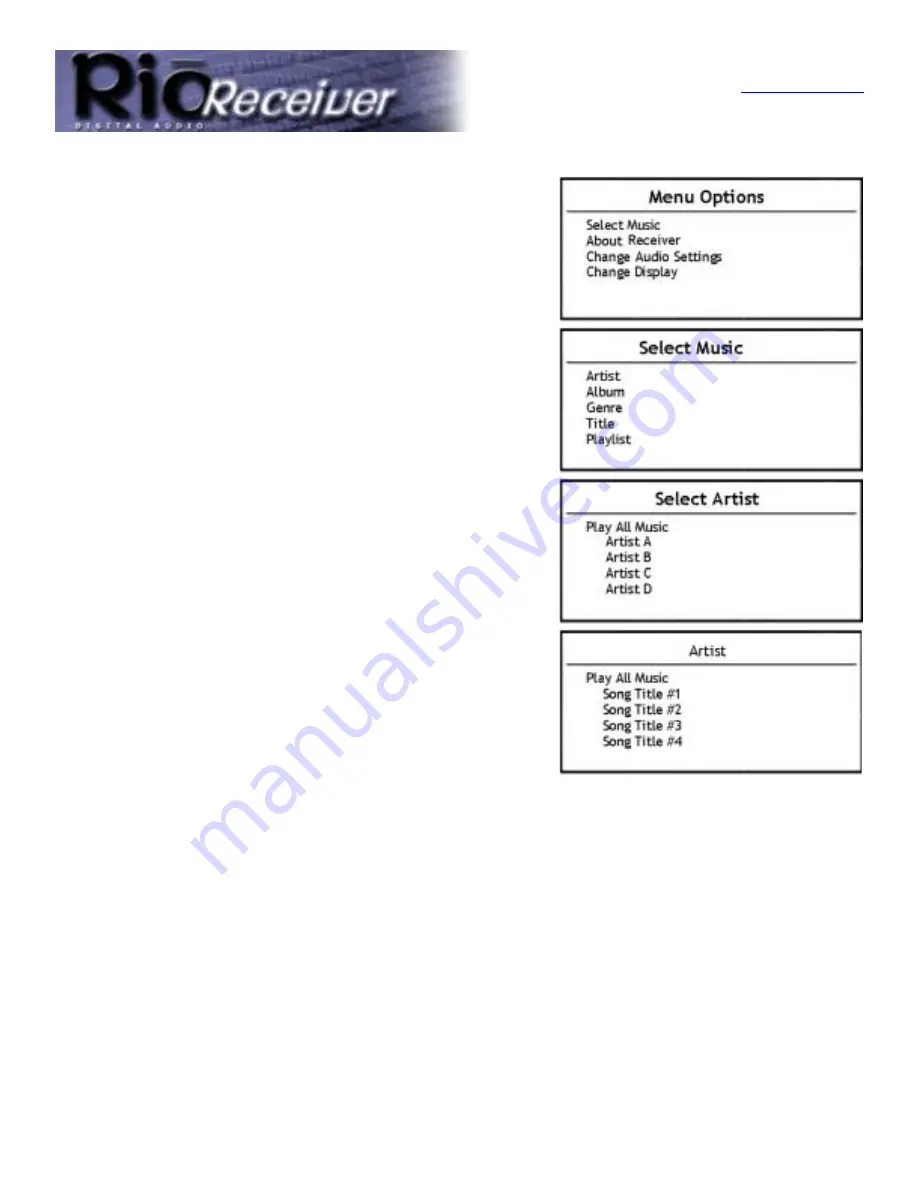
The Rio Remote
Return to Pg.1
Page 16
To Select Individual Songs with the Remote:
1. Press the
Menu
button to access
Menu Options
on the Rio
Receiver’s LCD.
2. Press
the
Select
button up or down to scroll through and
highlight options.
3. Highlight
Select Music
and press
Enter
.
4. On the
Select Music
screen highlight
Artist
and press
Enter
.
5. On the
Select Artist
screen scroll through the alphabetical list
of artists with the
Select
button and highlight the desired artist
name. Press
Enter
.
6. Highlight
Play All Music
and press
Play
to play all of the songs
by that artist or highlight an individual song and press
Play
to
play only that song.
To Search for Music with Alphanumeric Buttons:
1. Press the
Search
button:
a.) Once for Title.
b.) Twice for Artist.
c.) Three times for Album.
d.) Four times for Genre.
2. Press the
Alphanumeric buttons
that correspond to the Album, Artist, Genre, Playlist or Song Title, you
are searching for.
For example: To find songs by the group U2:
1. Press
Search
twice to search by Artist.
2. Press the
8
button. All Artists that start with TUV will display.
3. Press the
2
button. This will narrow down the search to all Artists with the first letter of TUV and the
second letter of ABC or the number 2 in the name.
4. Highlight
U2
and press
Enter
.






























