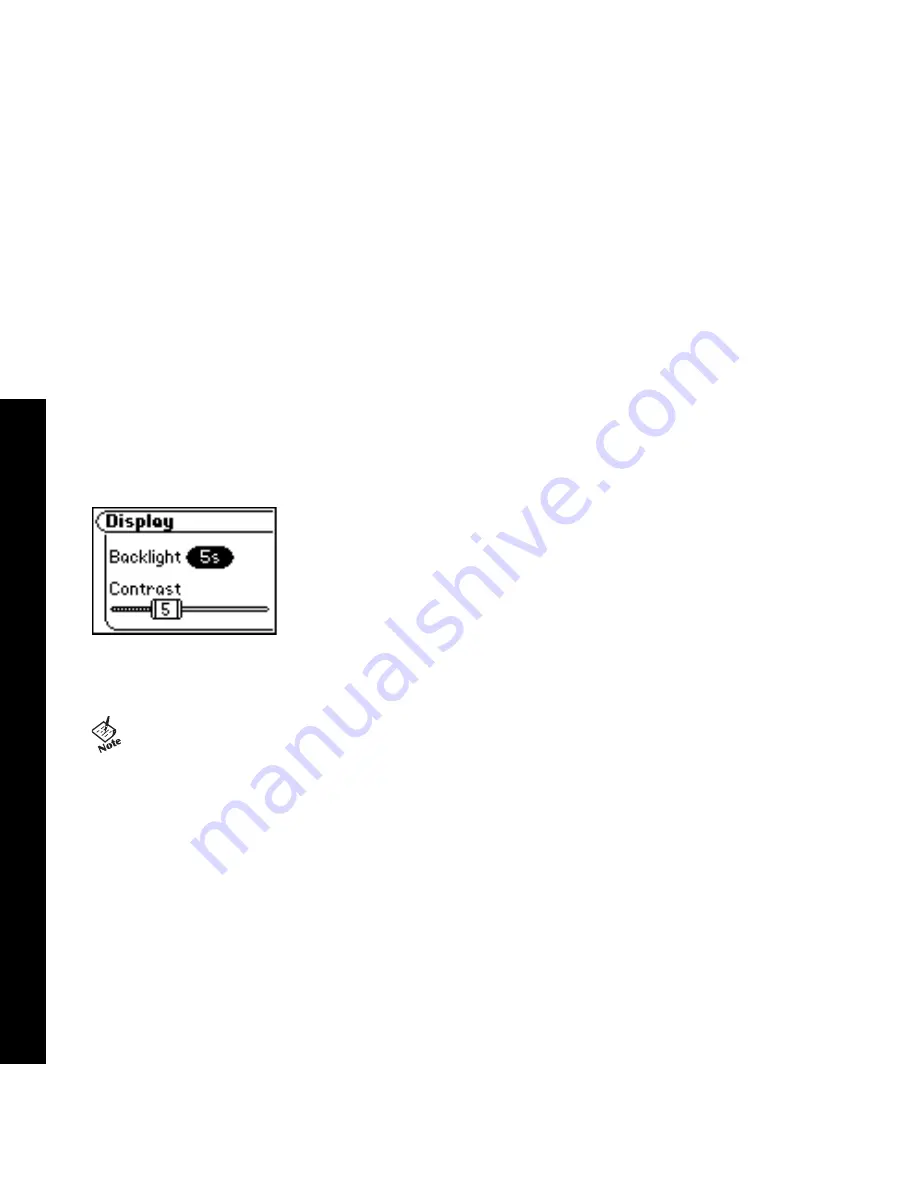
Table of Contents Index
29
Rio Nitrus
Display
Use the Display menu to adjust backlight and contrast settings.
1 Press MENU.
2 Select Settings.
3 Press ROTARY WHEEL.
4 Select Display.
5 Press ROTARY WHEEL.
6 Adjust Backlight and Contrast settings.
7 Press RIOSTICK to apply settings and return to Player mode.
•
Backlight
Set the backlight on the player to shut itself off after a set number of seconds. Settings include Off, 2s, 5s,
(the default setting) 10s, 20s, and On. On sets the backlight to remain lit constantly.
•
Contrast
Move RIOSTICK to control the contrast slider. Use the contrast slider to set how light or dark the images on
the LCD will appear. Setting the contrast too high will result in washed out images. Setting the contrast too
dark will result in images that are too dark to read.
• To conserve battery life, the On setting should only be used when the Rio Nitrus is connected an AC
adapter.






























