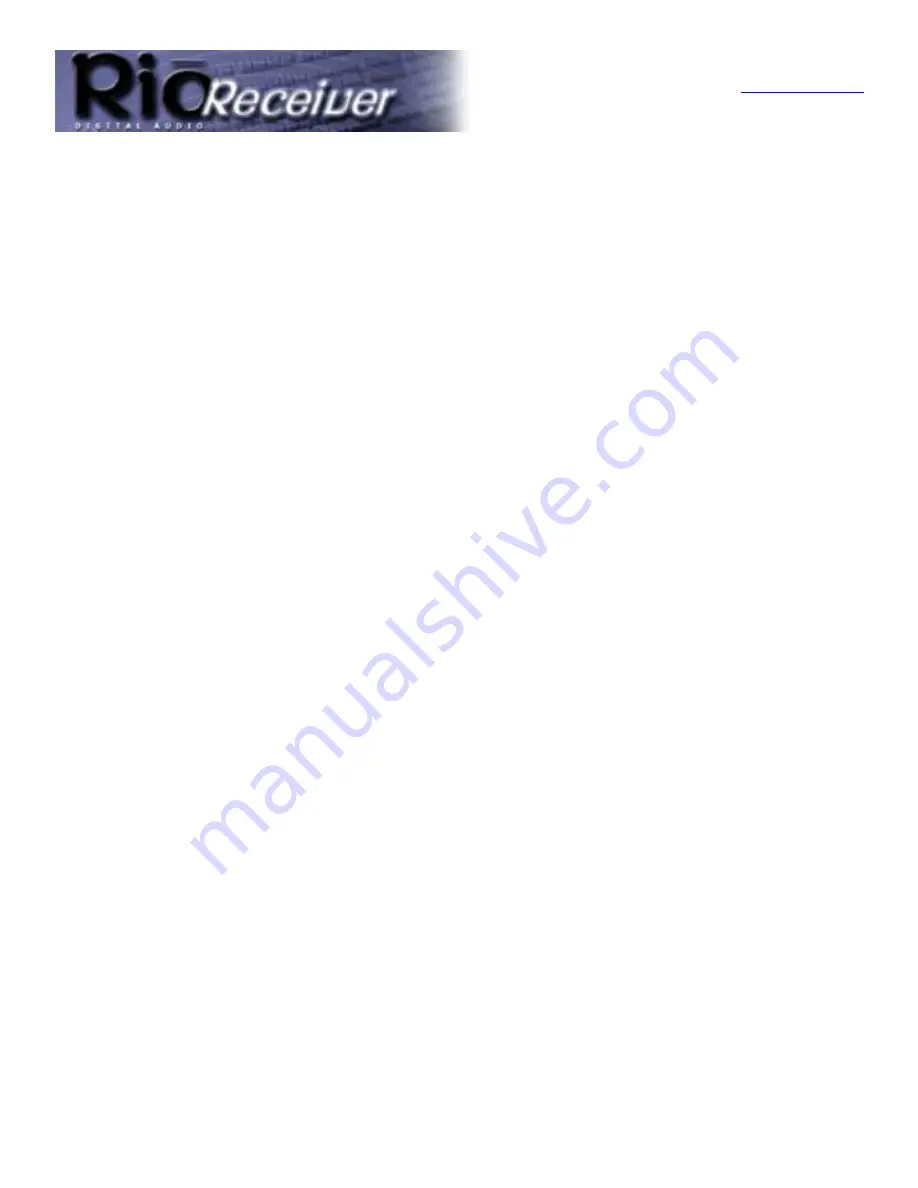
Troubleshooting Steps
Return to Pg.1
Page 8
Problem: How do I verify the IP Address in Windows 9x on the music
server is valid?
Troubleshooting measures:
1.) Click
Start > Run
and type in
WINIPCFG
.
2.) Click
OK
.
3.) From the pulldown menu, select the
Rio Connector
,
your third party HPNA card or your
Ethernet card
.
The IP Address shown should be of the form:
169.254.x.y
, where x and y can be any number from 2 to
254.
NOTE: If your computer is part of a network, its IP Address should be identical to the
other computers on the network with the exception of the last number.
4.) If the IP Address does not appear like the example given above, follow the directions below to manually
set the IP Address.
Problem: How do I manually set the IP Address on the music server?
Troubleshooting measures:
1.) Click
Start > Settings > Control Panel
.
2.) Double-click
Network
.
3.) Click the
TCP/IP
component installed for the Rio Connector your third part HPNA card or your
Ethernet card.
NOTE: If there is only one Network Adapter installed, there will be only one instance
of TCP/IP.
4.) Click
Properties
.
5.) On the
IP Address tab
, click
Specify an IP Address
.
6.) In the
IP Address box
, type
192.168.0.x
(where x is a number between 2 and 254).
NOTE: the IP Address should be one that is not currently in use by another computer
on your network. If your music server is already part of a network, substitute
your network’s IP range for the one suggested above. If you are using Windows
Me, uncheck the
Detect connect to network media box
.
7.) In the
Subnet Mask box
, type
255.255.255.0
.
8.) Click
OK
twice, then click
Yes
when prompted to restart your computer.
Problem: The Rio Receiver software is not operating because of an
incompatible DLL file. What should I do?
Troubleshooting Measures:
When Microsoft shipped its initial release of Internet Explorer 5.0, it came with a file that had an internal
bug. Subsequent Releases of Internet Explorer (5.01, 5.5, etc) provide an older file that works correctly.
Microsoft’s recommended solution is as follows:
1.) From the
Start
menu, point to
Settings
, click
Control Panel
, and then double-click
Add/Remove
Programs
.
2.) Click
Microsoft Internet Explorer 5
and
Internet Tools.




































