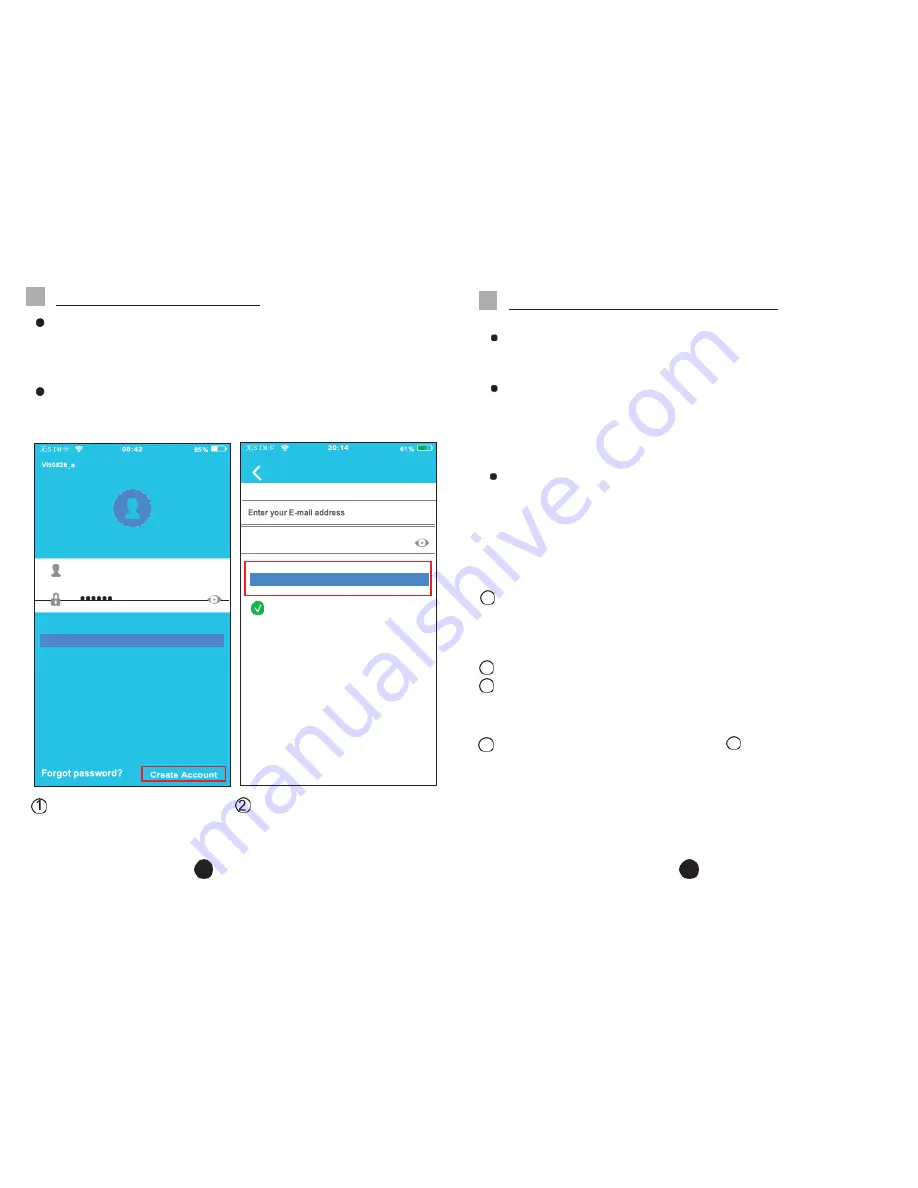
4
5
6
USER REGISTRATION
NETWORK CONFIGURATION
Please ensure your mobile device is connected to Wi-Fi
router. Also, the Wi-Fi router has already connected to
Internet before doing user registration and network
configuration.
It is better to log in your email box and activate your
registration account by clicking link. This will save login
details in case you forget the password.
Enter your email address
and password, and then
click
‘Registration’.
Caution:
It is necessary to forget any other around network and
make sure the Android or IOS device just connect to the
Wi-Fi network you want to configure.
Make sure the Android or IOS device Wi-Fi function works
well and can be connected back to your original Wi-Fi
network automatically.
Kindly reminder:
When AC enters into 'AP ' mode, the air-conditioning
remote controller can't control it. It is necessary to finish
network configuration or power the AC again in order to
control it. Alternatively, you need to wait
8 minutes to let the AC quit 'AP ' mode automatically.
Using Android device to do network configuration
Make sure your mobile device has already been connected
to the Wi-Fi network which you want to use.
Also, you need to forget other irrelative Wi-Fi network in
case it influences your configuration process.
2
Disconnect the power supply of AC.
3
Connect the power supply of AC, and continuously press
the LED Follow Me button seven times in 3 minutes or
until the AC displays 'AP'.
4
Some AC models do not need the
2
step to be in AP mode
Sign up
Password
Registration
I have read and agree to the terms of service
5
Click ‘Create Account
,
Sign in
1












