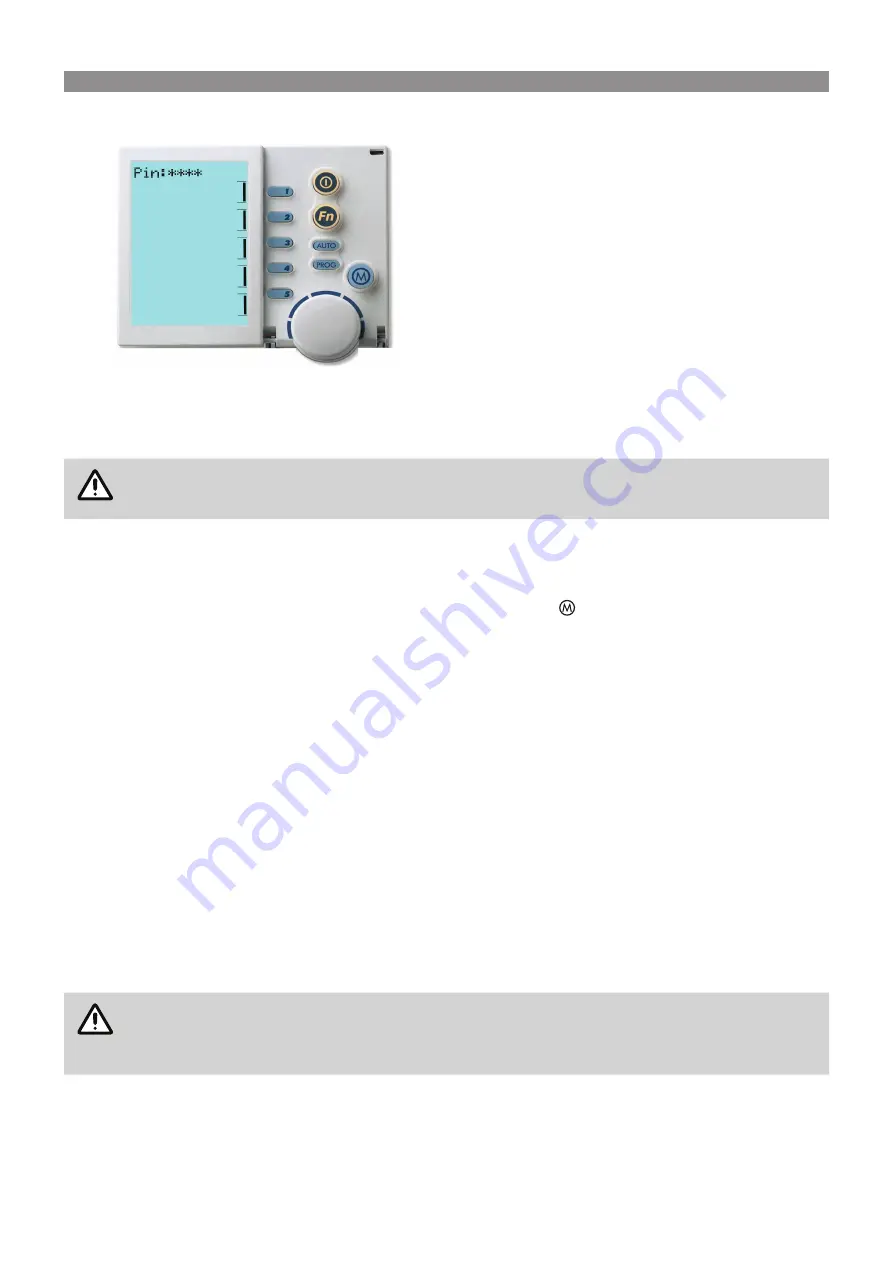
Brivis 11
ICE Fixed Speed OIM
1.8 LOCK THE NETWORKER
To prevent unwanted adjustments to the cooler/heater settings, the networker can be locked with the use of a
4-digit PIN. In the case of dual networkers, locking one also locks the other, although the PIN must be set at the
master networker. The slave networker can lock and unlock the system, but cannot access the PIN.
NOTE
If at any time an incorrect number is entered, press the AUTO button to clear all digits, then
re-enter the PIN
Set a Personal Identification Number (PIN)
a.
DO NOT ENTER NUMBERS at this step. Press the Fn button followed immediately by Key 2. A message
displays:
Enter Your PIN number to lock the system
. Continue to Step b.
b.
DO NOT ENTER NUMBERS at this step. Press the mode button
once. A message displays:
User PIN
reset – Enter master PIN.
Continue to Step c.
c.
Press the mode button once again. A message displays:
User PIN number 1 alteration - Enter current PIN
.
d.
Enter the current PIN: The factory default PIN is 1111. If a custom PIN has been previously configured,
enter the custom PIN. A message displays:
Enter the new PIN
.
e.
Enter the new 4-digit PIN using Keys 1 to 5. A message displays:
Repeat the entry of the new PIN
.
f.
Re-enter the new PIN. A message displays:
Valid PIN – PIN altered
.
g.
Press the on/off button to exit at any time.
Lock the Networker
Lock the networker using the PIN, as follows:
h.
Press the
Fn
button followed immediately by Key 2.
Enter Your PIN to lock the system
displays.
i.
Enter the current 4-digit PIN.
System locked out!
displays and the padlock icon flashes indicating that the
networker is locked.
Unlock the Networker
j.
Press the Fn button followed immediately by Key 2.
Enter Your PIN to unlock the system
displays.
k.
Enter the current 4-digit PIN.
System unlocked!
displays.
NOTE
If an invalid PIN is entered, the message
Invalid PIN entered – Try again
scrolls across the
screen. The user has three attempts at entering a valid PIN. On the third failed attempt, the
message
Invalid PIN entered!
displays and the networker aborts the PIN entry. The unlock
process will need to be repeated.


























