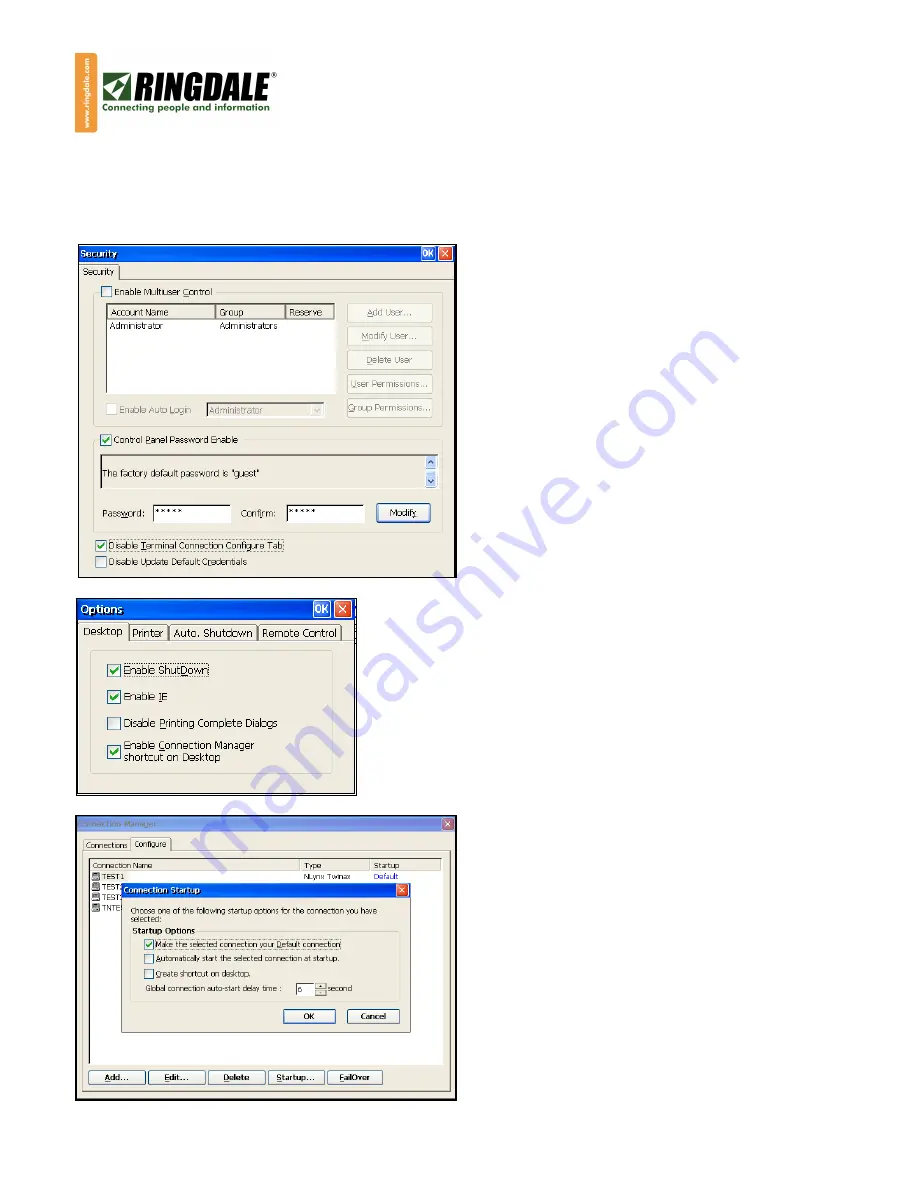
LM6488 User Manual
Copyright © 1995-2008 Ringdale User Manual, 62-34880000 May 19, 2008.
Page 11
CAUTION: Please be advised that it is important that any changes made to the default password of
“guest” be noted somewhere safe. Once the password has been enabled or changed, the only way to
get back into either the Control Panel or Connection Manager to add, modify or delete sessions and
connections is via this password.
To password-protect the settings of the LM-6488,
from this Security panel enable “Control Panel
Password Enable” which will make all access to
the Control Panel via a password.
Also enable the “Disable Terminal Connection
Configure Tab”, which will remove the
“Configure” tab from the Connection Manager,
preventing both the modifying of existing sessions
and the adding of new sessions and connections.
At this time, you can also “Modify” the default
password simply by following the on-screen
prompts, remembering to make a careful note of
the new password. And while you are still in the
Control Panel, you may want to also consider
disabling Internet Explorer and the Connection
Manager icon, as follows:
From the Control Panel, click on “Options” (the icon that looks
like a gear) and this panel and its default settings will be
displayed. If you want to prevent the user from accessing the
Internet, you can disable IE (Internet Explorer) and you can
even remove the “Connection Manager” icon from the desktop.
IMPORTANT: If you are going to remove the Connection
Manager from the desktop, you must first ensure that you have
configured each and every session to automatically start when
the LM-6488 is powered-on, as follows:
From the “Configure” tab of the Connection
Manager, highlight a session name (by the mouse,
or the cursor keys) and then click on “Startup…”
at the bottom of the screen and the panel to the
left will appear.
By selecting “Automatically start the selected
connection at startup”, the highlighted session(s)
will indeed start automatically each time you
power-on the LM-6488.















