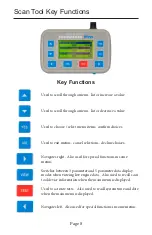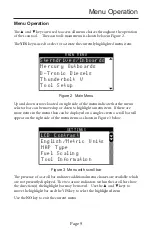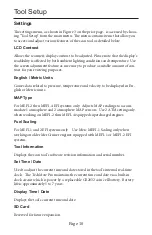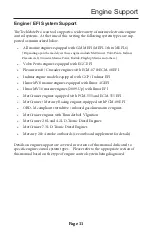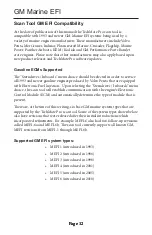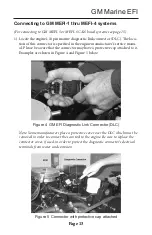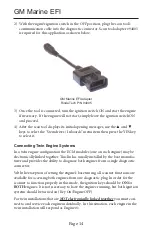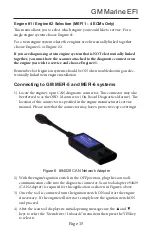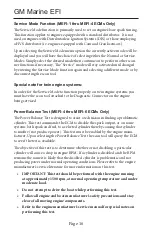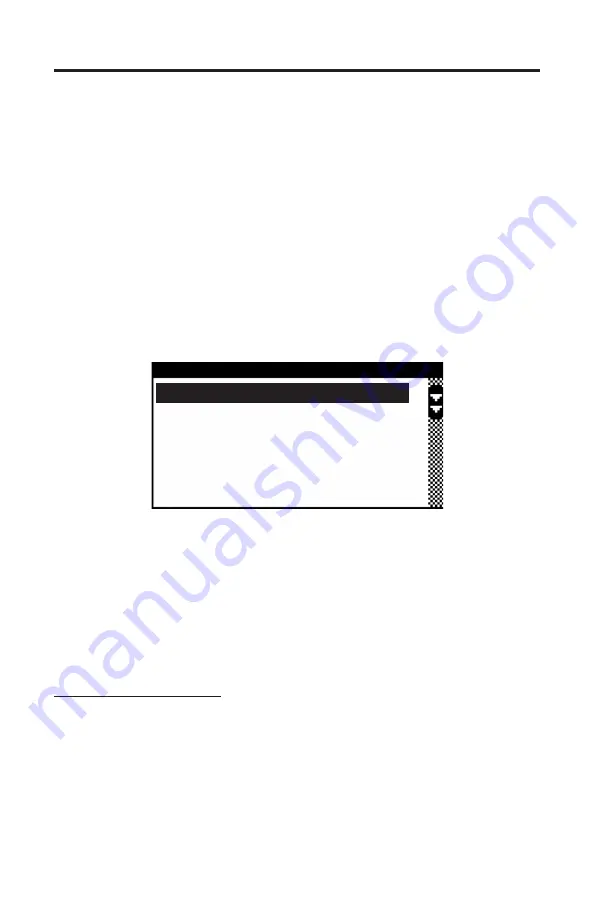
Volvo Penta EGC
Page 22
3) Once the tool is connected turn the ignition switch ON and start the engine
if necessary. If the engine will not start, leave the ignition switch ON and
proceed.
4) After the scan tool displays its initial opening messages, use the
▲
and
▼
keys to select “Sterndrives / Inboards” from the main menu then press the
YES key to select it.
Obtaining General Diagnostic Data
After selecting the “Sterndrives / Inboards” function the scan tool will attempt to
communicate with the engine’s fuel injection computer and automatically identi-
fy it. After an identification is made the engine operating hours will be displayed
followed by a menu with several choices as shown in Figure 8. To obtain general
diagnostic data select the “Main Data Monitor” function. To read system fault
codes select “ECM Faults”.
MAIN MENU
Main Data Monitor
ECM Faults
ECM Functions
ECM Info
Warning Monitor
Figure 8 Main Volvo Penta EGC Menu
Viewing Specialized Diagnostic Data
In addition to providing general diagnostic data and fault information as
described above the scan tool provides several other data lists that are each
tailored for a specific purpose. These lists vary based upon EGC system type and
are accessible from the main Volvo Penta EGC system menu. All lists may not be
available on a particular EGC system type.
Warning Monitor data list:
This data list provides quick access to a subset of EGC parameters and status
indicators that are considered system critical. Parameters displayed in this list
provide a technician with a summary of important operating data such as oil
pressure, engine temperature, MIL status as well as other critical engine indica-
tors.
Summary of Contents for TechMate Pro
Page 2: ... ...