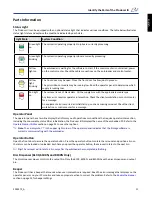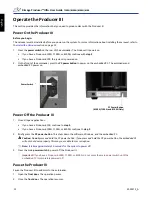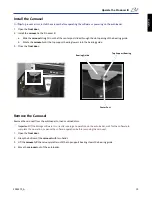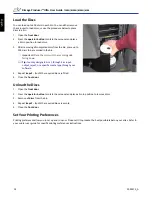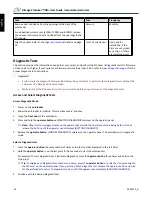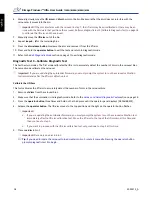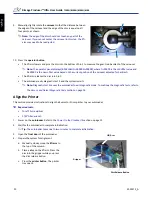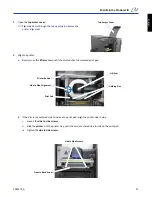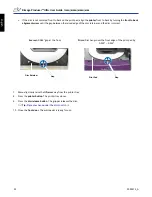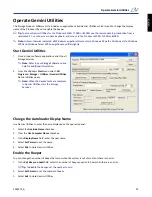12
2001475_A
Rimage Producer™ IIIN+ User Guide
7100N/8100N/6100N/6100
Operate the Producer III
This section provides the information that you need to produce discs with the Producer III.
Power On the Producer III
Before you begin:
The carousel must be installed before you power on the system. For more information about installing the carousel, refer to
the
Install the Carousel
section
on page 13.
1.
Press the
power switch
on the rear of the autoloader. The Producer III powers on.
• If you have a Producer 6100N, 7100N, or 8100N, continue with
step 2
.
• If you have a Producer 6100, the system is powered on.
2.
On the front of the autoloader, press the
PC power button
to power on the embedded PC. The autoloader and
embedded PC power on.
Power Off the Producer III
1.
Close all open applications.
• If you have a Producer 6100, continue to
step 3
.
• If you have a Producer 6100N, 7100N, or 8100N, continue to
step 2
.
2.
Briefly press the
PC power button
.
This shuts down the software, Windows, and the embedded PC.
n
Caution:
Do
not
press and hold the PC power button. If you press and hold the PC power button, the embedded PC
will not shut down properly. This may cause data loss or corruption.
Note:
It takes approximately 30 seconds for the system to power off.
3.
Press the main
power switch
to power off the Producer III.
-
Important!
If you have a Producer 6100N, 7100N, or 8100N, do not press the main power switch until the
embedded PC is completely powered off.
Pause the Producer III
Pause the Producer III to add discs to the autoloader.
1.
Open the
front door
. The operation pauses.
2.
Close the
front door
. The operation resumes.
Power Switch
PC Power Button
(6100N, 7100N, and 8100N Only)
En
gli
sh
Summary of Contents for Producer IIIN+ 6100N
Page 2: ...2001475_A English...
Page 4: ...2001475_A English...
Page 6: ...ii 2001475_A Rimage Producer IIIN User Guide 7100N 8100N 6100N 6100 English...
Page 8: ...2 2001475_A Rimage Producer IIIN User Guide 7100N 8100N 6100N 6100 English...
Page 14: ...8 2001475_A Rimage Producer IIIN User Guide 7100N 8100N 6100N 6100 English...