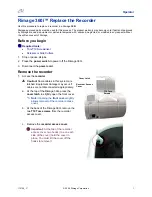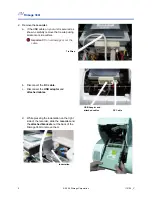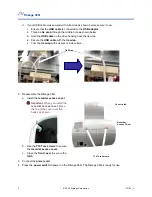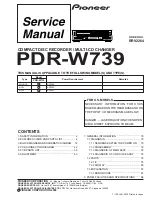Operator
112104_C
© 2006, Rimage Corporation
1
Rimage 360i™ Replace the Recorder
Use this procedure to replace a recorder in a Rimage
360i
.
Rimage approved parts must be used for this process. The product warranty may become void if parts not approved
by Rimage are used; equipment or parts are tampered with, misused, neglected, or modified in any respect without
the written consent of Rimage.
Before you begin
#
Required tools:
•
Torx T10 Screwdriver
•
Scissors or Side Cutters
1. Stop or pause all jobs.
2. Press
the
power switch
to power off the Rimage 360i.
3. Disconnect
the
power cord
.
Remove the recorder
1. Access
the
recorder
.
n
Caution!
Some cables in this system are
latched. Equipment damage may occur if
cables are not disconnected appropriately.
a. At the top of the Rimage 360i, press the
cover latch
to slightly open the front cover.
Note:
Opening the
front cover
slightly
allows removal of the recorder access
cover.
b. At the back of the Rimage 360i, remove the
two
T10 Torx
screws
from the recorder
access cover.
c. Remove
the
recorder access cover
.
-
Important
: At the top of the recorder
access cover, two hooks (one on each
side of the cover) hold the cover in
place. You must lift the cover off the
hooks to remove it.
Cover Latch
T10 Torx
Screws
Recorder Access
Cover