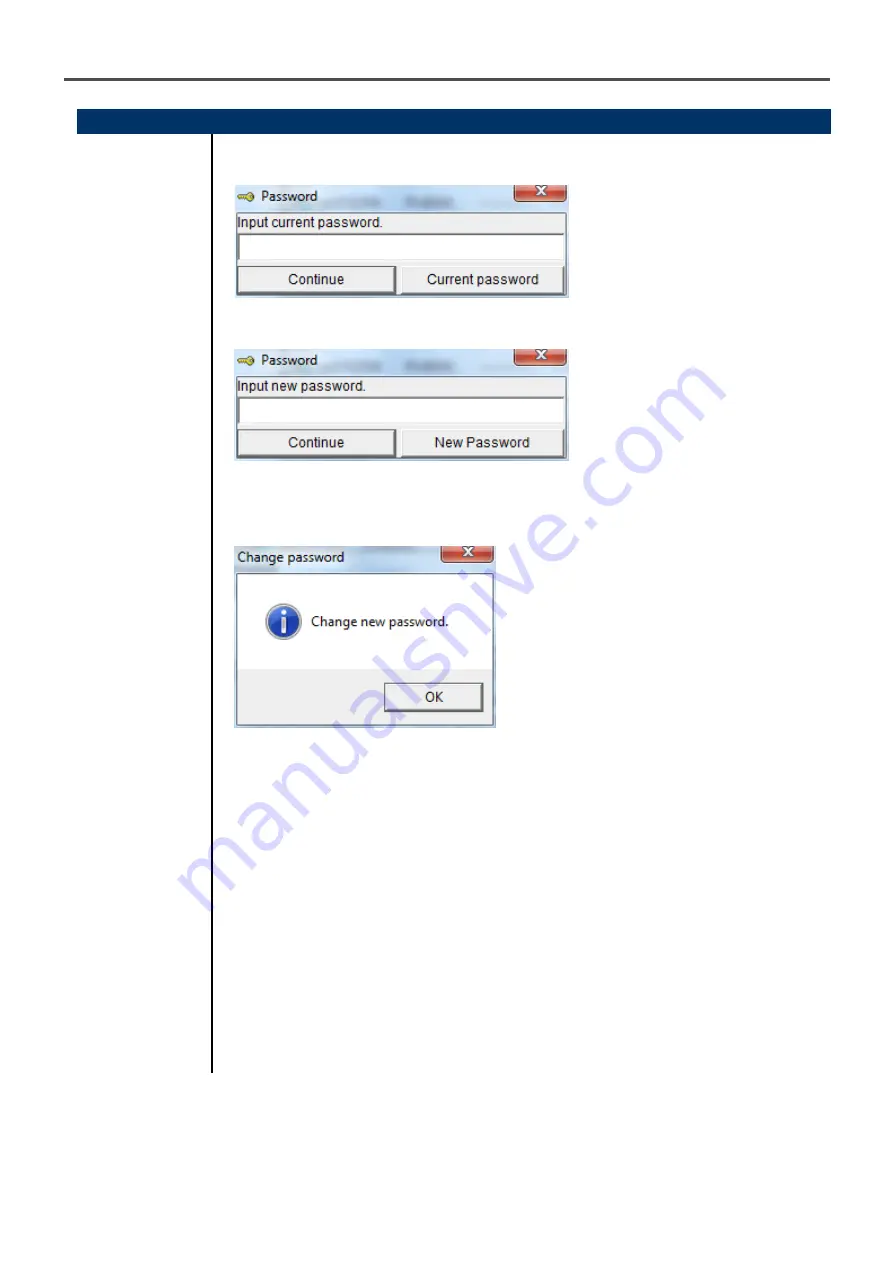
3 How to Operate
3-2. Data screen
23
(4) Change password
●
Input
password
1. Display the Password dialog in the same way as deleting the data, and click
Change Password.
2. Enter an appropriate password and click the Current password button. The
following message is displayed.
3. Enter the new password and click the New Password button.
4. The Password dialog is prompted again. Enter the same new password and click
New Password.
Click OK to update the password.
CAUTION: The password immediately after installation is "rki". (Case-sensitive)






























