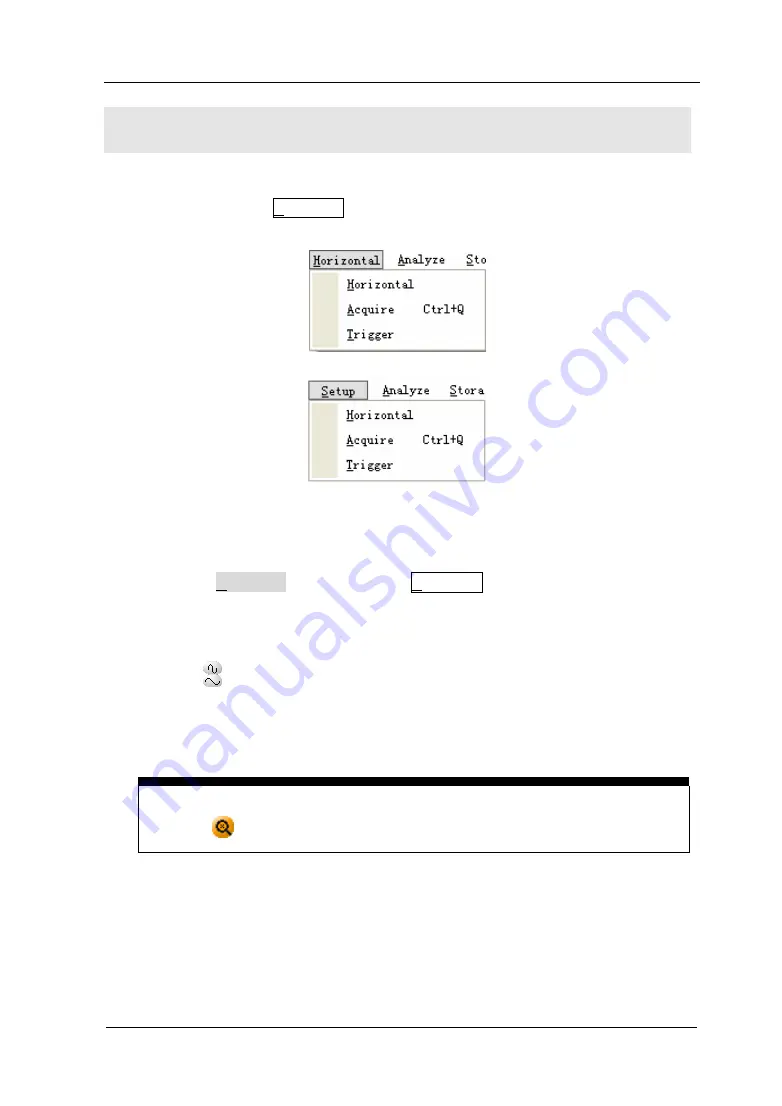
RIGOL
© 2008 RIGOL Technologies, Inc.
User’s Guide for VS5000 Series
1-17
To Understand the Horizontal System
Figure 1-14 shows the Horizontal menu, which leads the setting of the horizontal
parameters.
Figure 1-15
Horizontal Menu
1
.
Using the Horizontal function in the Horizontal menu to set the waveform
horizontal options. In the
Horizontal
window, set the waveform display format
(Y-T, X-Y and Roll) and horizontal
Scale
and
Offset
.
Click the
button, changes the sweep speed in a 1-2-5 step sequence and the
value is displayed in the status bar. The time base ranges of the VS5000 series
are listed as follows. The horizontal scan speed is from 5ns/div
[1]
to 50s/div.
Delayed Scan Shortcut key
Click the
button to enter Delayed Scan mode.
[1]
NOTE:
The speed of horizontal scan varies in different models.
2
.
Click the
Offset
function in the
Horizontal
window to adjust the horizontal
offset.
Summary of Contents for VS5000 Series
Page 2: ......
Page 83: ...RIGOL 2008 RIGOL Technologies Inc User s Guide for VS5000 Series 2 51 Figure 2 31 Peak Detect...
Page 114: ......
Page 118: ......
















































