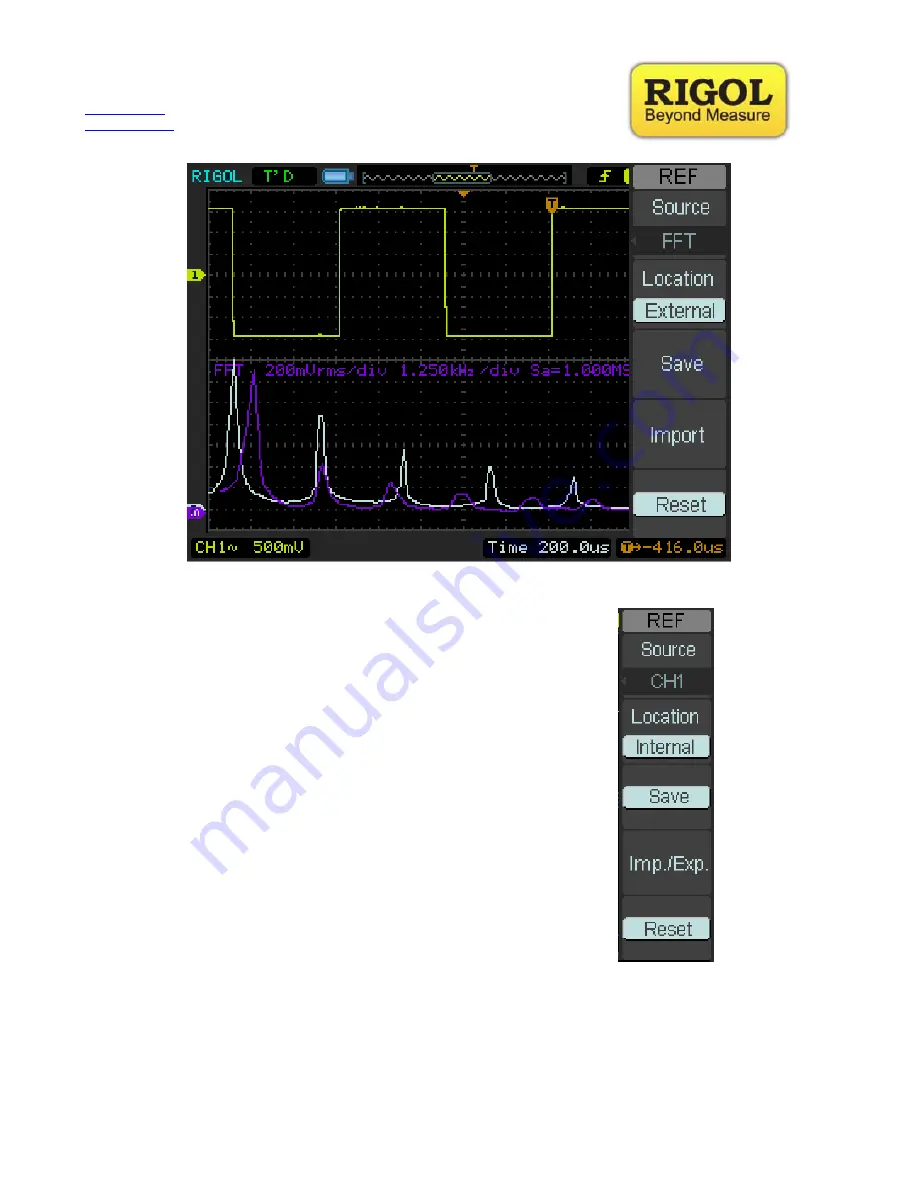
R
IGOL
T
ECHNOLOGIES USA
I
NC
877-4-RIGOL-1 How-To
Guide
www.rigolna.com
To
save
the
waveform,
select
save.
To
save
the
FFT
waveform
to
a
USB
drive
press
the
“Location”
button
the
Location
now
switches
to
“External”
as
in
the
figure
below:
Upon
selecting
“Save”
select
the
file
to
save
the
waveform
to
and
then
exit
upon
completion.
Reference
waveforms
can
then
be
recalled
at
a
later
time
to
compare
signals.








