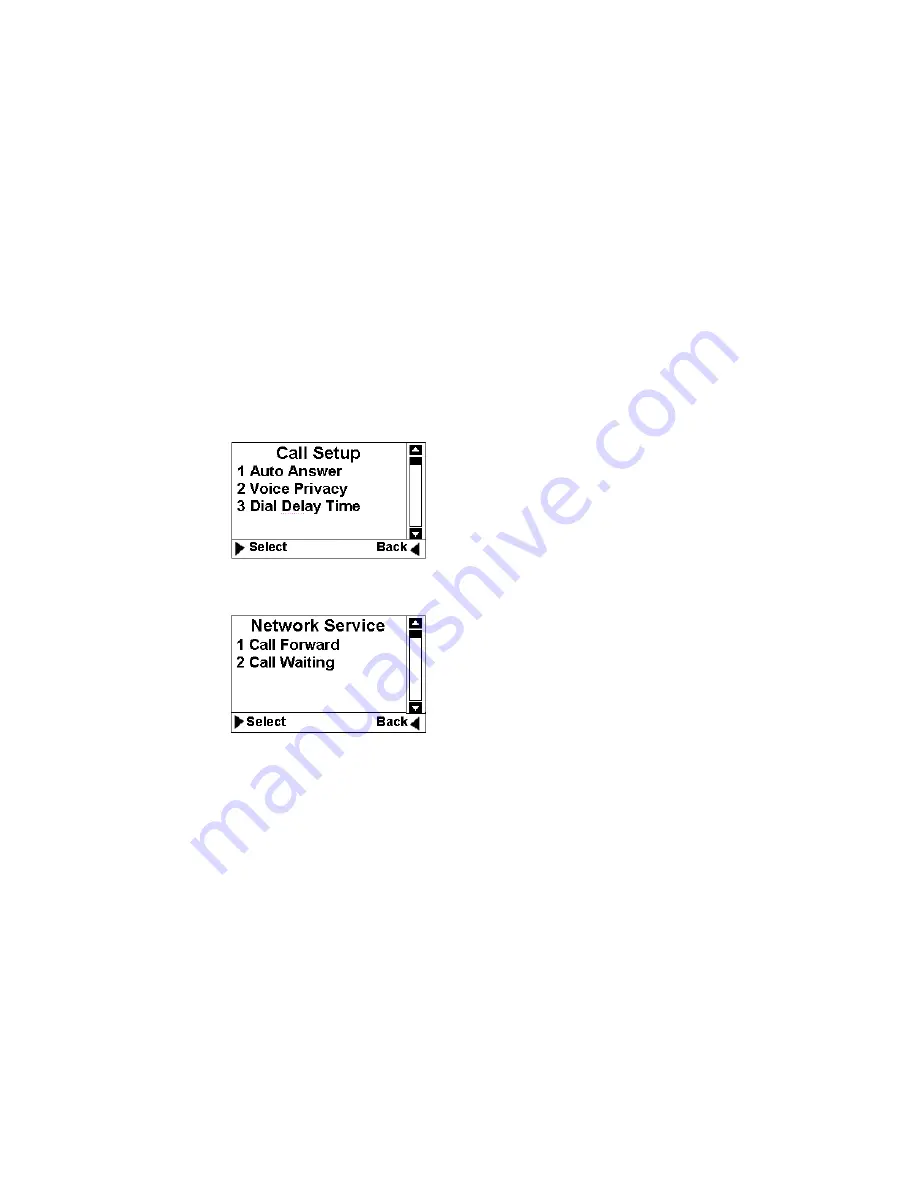
19
19
19
19
User
User
User
User
Manual
Manual
Manual
Manual
time before using the phone, the Keypad password must be
entered.
g) Load Default: This menu lets you reset your Phone with the
default setting same as the default manufacture setting. This is
very important feature. For the case that when you think that
your Phone is not working the way as you expected, you can
always use “Load Default” to reset your Phone to its default
setting.
5. Call Setup: This menu allows you to set call answer mode, which
includes:
a) Auto Answer: Allows you to answer incoming calls automatically.
b) Voice Privacy: Turning on “Voice Privacy”
can enhance the
security of the call by voice encryption.
c) Dial Delay Time: delay timer for autodialing.
When entered a
phone number for making call, once the timer is expired the call
would be automatically made even without pressing CALL/REDIAL
Key.
Figure
Figure
Figure
Figure
20
20
20
20
Call
Call
Call
Call
setup
setup
setup
setup
6. Network Service :
Figure
Figure
Figure
Figure
21
21
21
21
Network
Network
Network
Network
Service
Service
Service
Service
a) Call Forward: You can forward incoming calls to a designated
phone number. You can forward incoming call under the following
situations:
Busy forwarding
No answer forwarding
All calls
b) Call Waiting: You can enable/disable call waiting function through
this menu.
7. Phone Info
a) Phone Number: Your phone number can be entered and stored by
using this menu.
b) SW Version: This menu can display the software version of the
Phone.
c) Hardware: This menu is used to list hardware version.


















