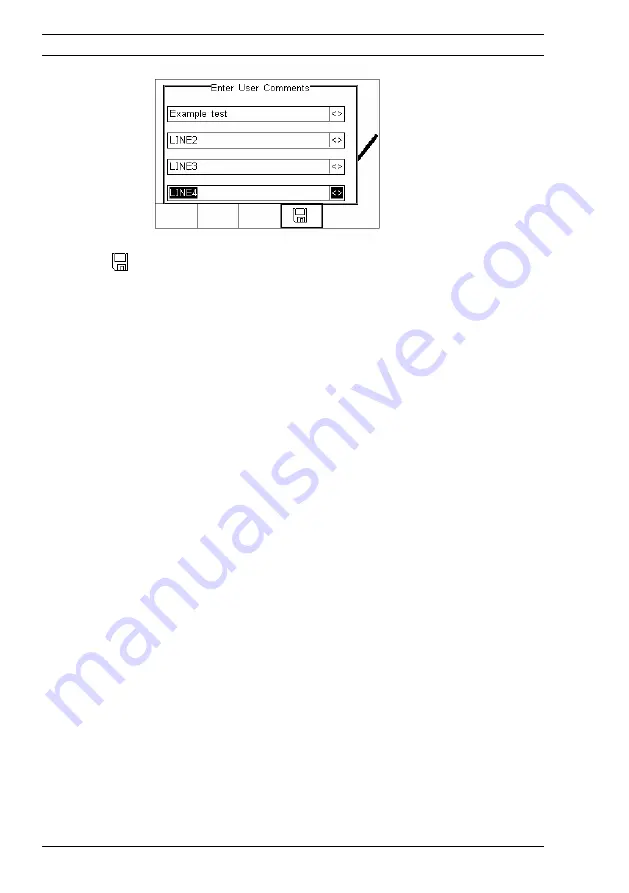
Press the
button (F4) to store the comments.
Depending on the settings in Menu - Setup - System Config (see 3.3.2) , a number of
After Test options are possible;
•
New Test
– Automatically brings up the next test screen.
No further options or viewing of results available
•
Download
– Automatically down loads the test results to the PC (see 7.1)
No further options or viewing of results available. The tester will return to the
home screen.
•
Print Label
– Automatically prints the test results to a thermal printer.
No further options or viewing of results available. The tester will return to the
home screen.
•
Test ‘n Tag
– Automatically prints a Test ‘n Tag label. (see 4.2)
No further options or viewing of results available. The tester will return to the
home screen.
•
Options Menu
– Provides a menu to allow further choices after a test. (see 4.3)
4.2.
Test ‘n Tag
The Rigel BP-SIM is compatible with the Seaward Test ‘n Tag and Test ‘n tag Elite
system To use the Test ‘n Tag printer, add your T’nT printer to the BlueTooth Favorites.
See 3.4
A detailed application note is available from the Rigel website on the used of Test’ n
Tag printers with the Rigel BP-SIM.
Please visit; http://www.rigelmedical.com/knowledgebase/
Operating Instructions
Rigel BP-SIM
42






























