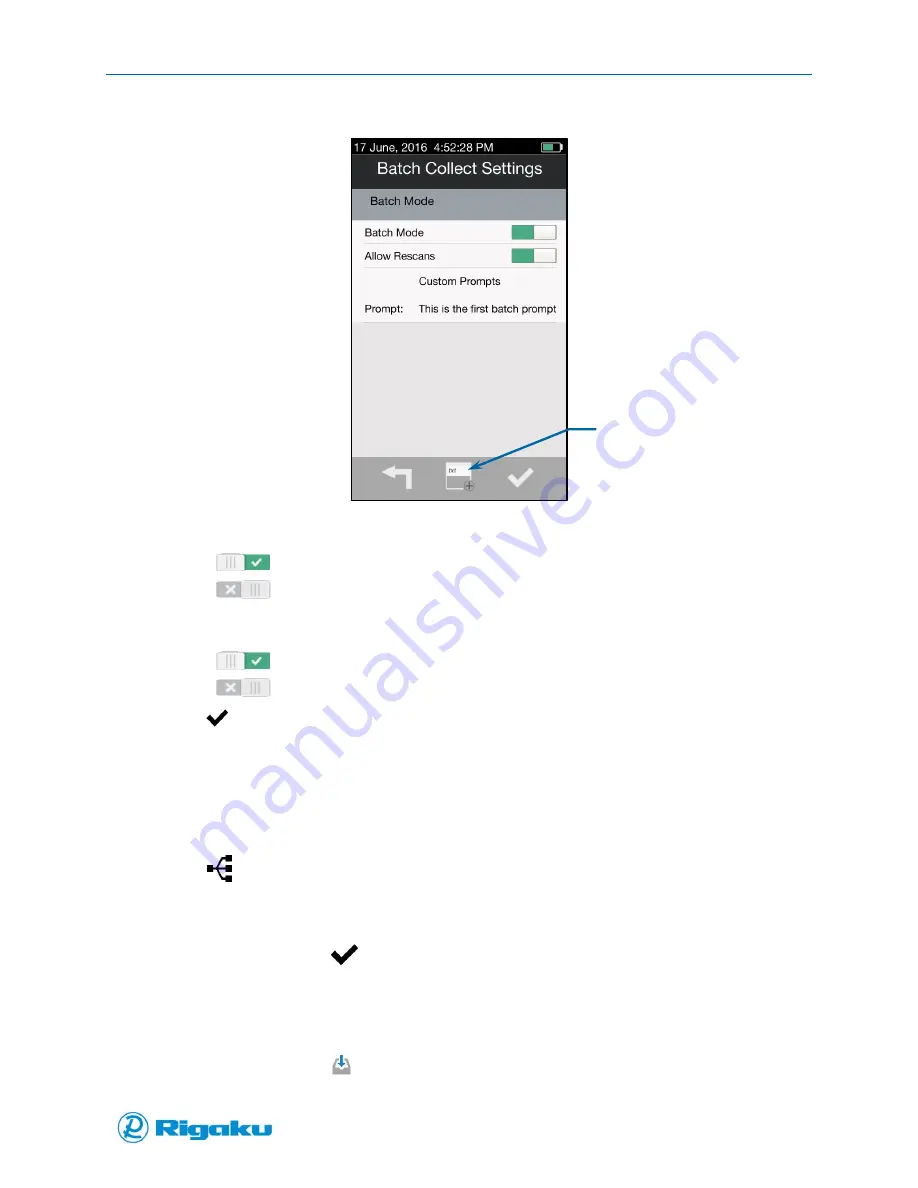
Batch Collection
83
1006232_RevD
Figure 50. Batch Collect Settings Screen with Batch Mode On
3.
Select Batch Mode to enable/disable the functionality.
(On), Batch Mode is enabled.
(Off), Batch Mode is disabled.
4.
Select Allow Rescans to enable/disable the functionality to rescan a sample during batch mode
analysis.
(On), Allow Rescans is enabled.
(Off), Allow Rescans is disabled.
5.
Select
(Enter).
Customizing User Prompts
Although the basic parameters that specify the extent of batch collection sessions are required, the
prompts may be customized for your organization, including any prompts for scan event items that
apply ID parameters to particular scans
1.
Select
(Batch Collection) from the list of Instrument Settings to display the Batch Collect
Settings screen.
2.
Select Add Prompt (Figure 50) to display the virtual keyboard.
3.
Enter the text and select
(Enter).
Running Batch Applications
1.
From the Main screen select
(Scan) to display the Scan options (Figure 51).
Add Prompt
Summary of Contents for Progeny
Page 1: ...1006232_RevD 3 Progeny and Progeny LT Analyzer User Manual Rev D...
Page 74: ...Advanced Options 67 1006232_RevD Figure 40 Sample Application...
Page 106: ...Export and Import Settings 99 1006232_RevD Figure 70 Progeny Settings Screen...
Page 111: ...Appendix B Nose Cone Positions 104 1006232_RevD Appendix B Nose Cone Positions...
















































