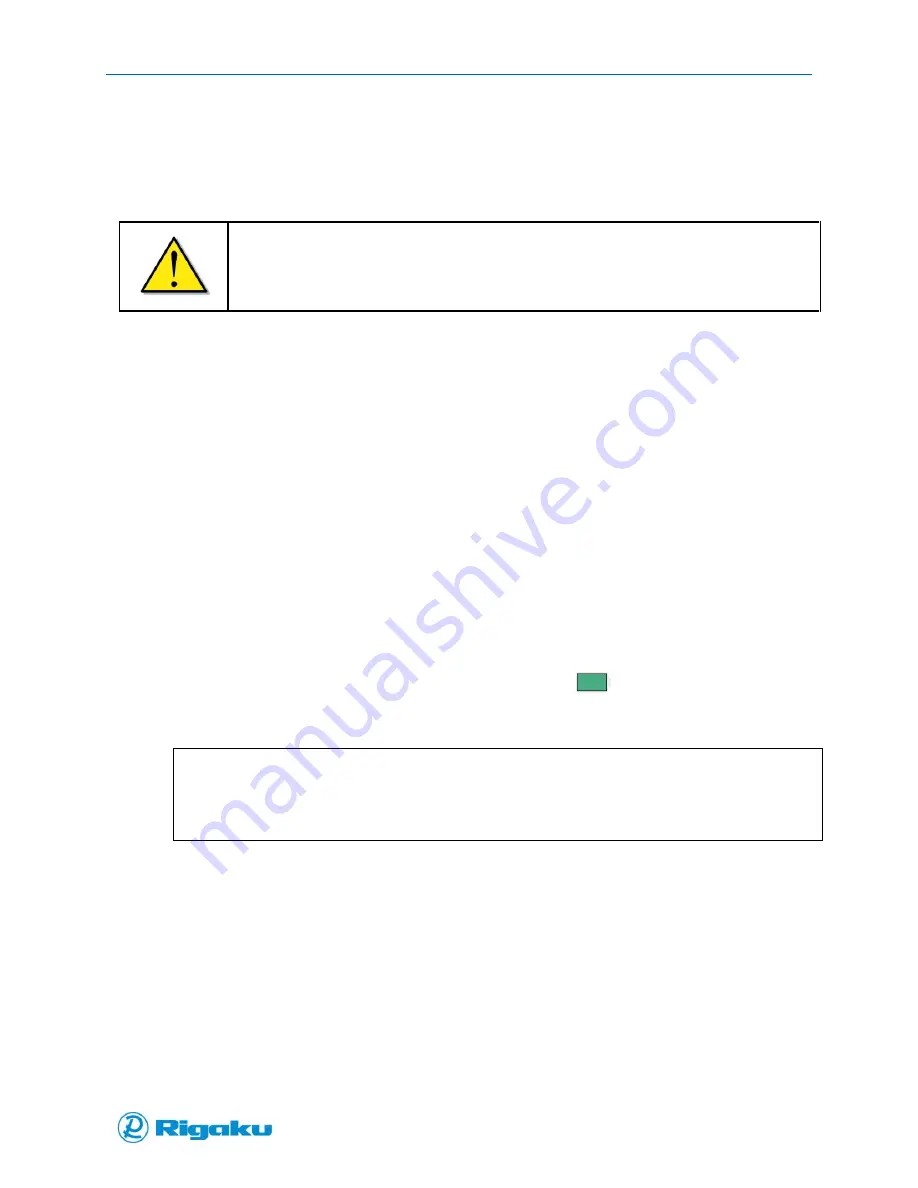
Getting Started with your Progeny Analyzer
13
1006232_RevD
Removing/Installing the Battery
To operate your instrument, a rechargeable Lithium ion battery specified by RAD (14.4 V) must be
installed.
1.
Powering off the instrument (see “Powering Off”)
Important:
Do not remove or replace the battery while your instrument is powered on. Doing so can
cause system errors, power-up issues, and other software problems. When these occur,
return your instrument to RAD or your local RAD representative for repairs.
2.
Disengage the battery latch and slide the battery out of the slot.
3.
To install the battery, orient the battery so that the notched corner faces away from you and to
the right.
4.
Hold the battery latch in the disengaged position then insert and slide the battery into the
battery slot.
5.
Slide the battery into the battery slot until the battery latch clicks into place.
Charging the Battery
After installing the battery, if Power Status (Figure 5) indicates that power is low, charge the battery.
1.
Insert the AC-adapter power cord into the connector behind the battery-compartment door.
2.
Plug the AC adapter into an appropriate electrical outlet (120/240V).
An indicator appears on the screen:
If your instrument is powered-off a small screen on the battery shows percentage.
If your instrument is powered-on the Power Status icon -
- displays on the right side of
the screen Status bar (Figure 5).
Note:
A full charge takes approximately 1 ½ - 2 hours.
The instrument may be used while charging.
If you have a docking stating (optional) the device charges when docked.
Powering Your Instrument
Progeny Analyzers have three power modes—power on, power off, and sleep or “power saving” mode.
All power modes are available when either the battery is installed and charged, or your instrument is
connected to the AC adapter.
Powering On
1.
Ensure that either the battery is installed or the AC adapter is connected and plugged into an
electrical outlet.
Summary of Contents for Progeny
Page 1: ...1006232_RevD 3 Progeny and Progeny LT Analyzer User Manual Rev D...
Page 74: ...Advanced Options 67 1006232_RevD Figure 40 Sample Application...
Page 106: ...Export and Import Settings 99 1006232_RevD Figure 70 Progeny Settings Screen...
Page 111: ...Appendix B Nose Cone Positions 104 1006232_RevD Appendix B Nose Cone Positions...















































