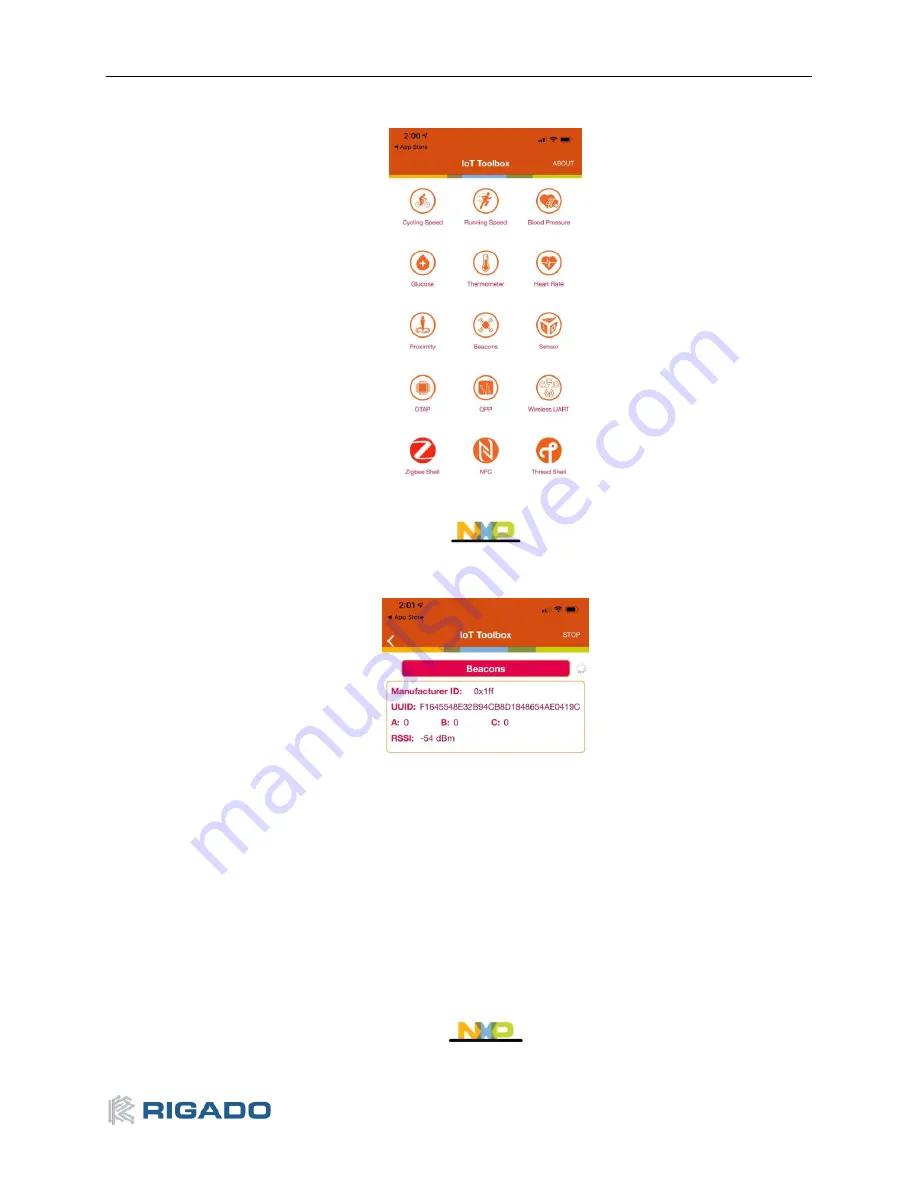
R41Z-EVAL User Guide
Rev 2.0
7
11.
Open the NXP IoT Toolbox mobile app on your mobile device
, and tap the “Beacons” icon:
Figure 13
–
NXP IoT Toolbox mobile app
12.
Observe the beacon RSSI increase as you move the mobile device closer to the R41Z-EVAL.
Figure 14
–
Advertising Beacon